At My Food Program, our mission is to make participation in the CACFP and SFSP as easy as possible. We are always trying to make our software better by improving on the functions we have and adding new ones based on customer feedback. Check out our list of software updates and new features below.
Update 25.12.2
- Features
- Settings
- Reports
- Enhancements
Site Visit Overview Screen
This new screen provides a one-stop place for information about site visits. It is helpful when planning visits as it displays a list of all active sites assigned to that monitor. You can also search and sort through the list of information. Learn more in our Help Center article.
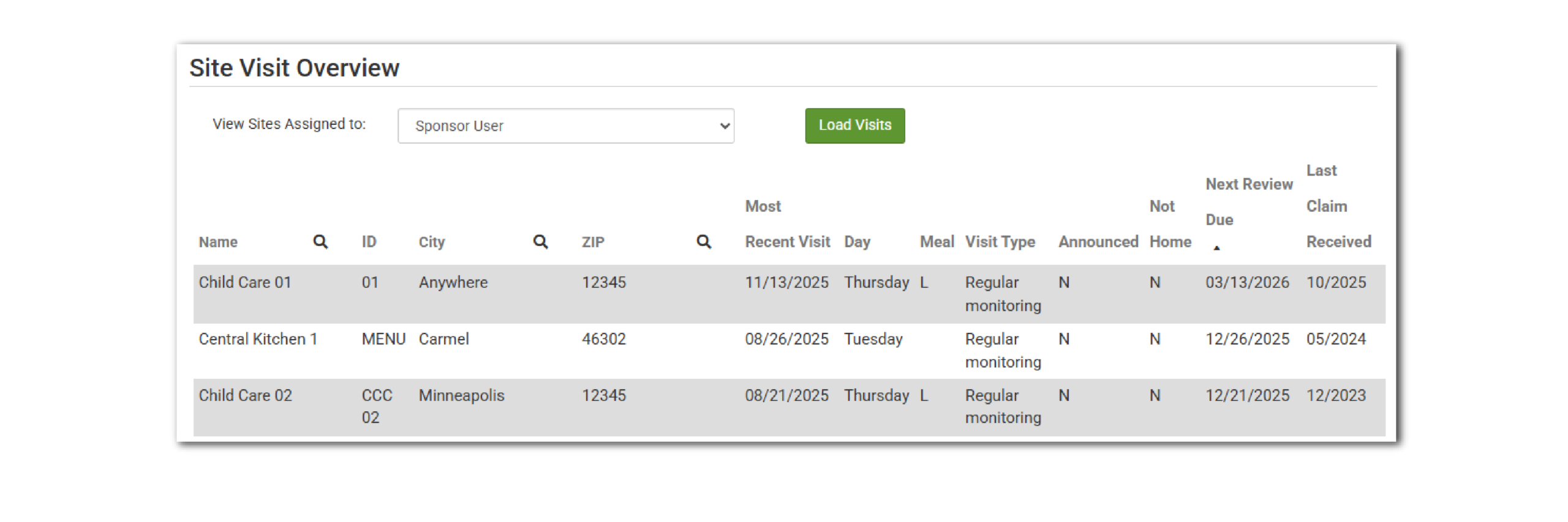
ENHANCED: Infant Menu By Name
We have added an alert to the Infant Menu by Name screen so that it is easy for centers and providers to identify when a food item is pre-populated as a courtesy, but not yet saved. To get infant food items to prepopulate, the site must be set to Infant Menu by Name – Based on Meal Attendance and the center or provider needs to have planned an infant menu in advance.
Even if infant menu by name is pre-populated based on planned infant menus, the center or provider still needs to go into the Infant Menu screen and click save! Doing so certifies that the infants were offered those food items and in those amounts.
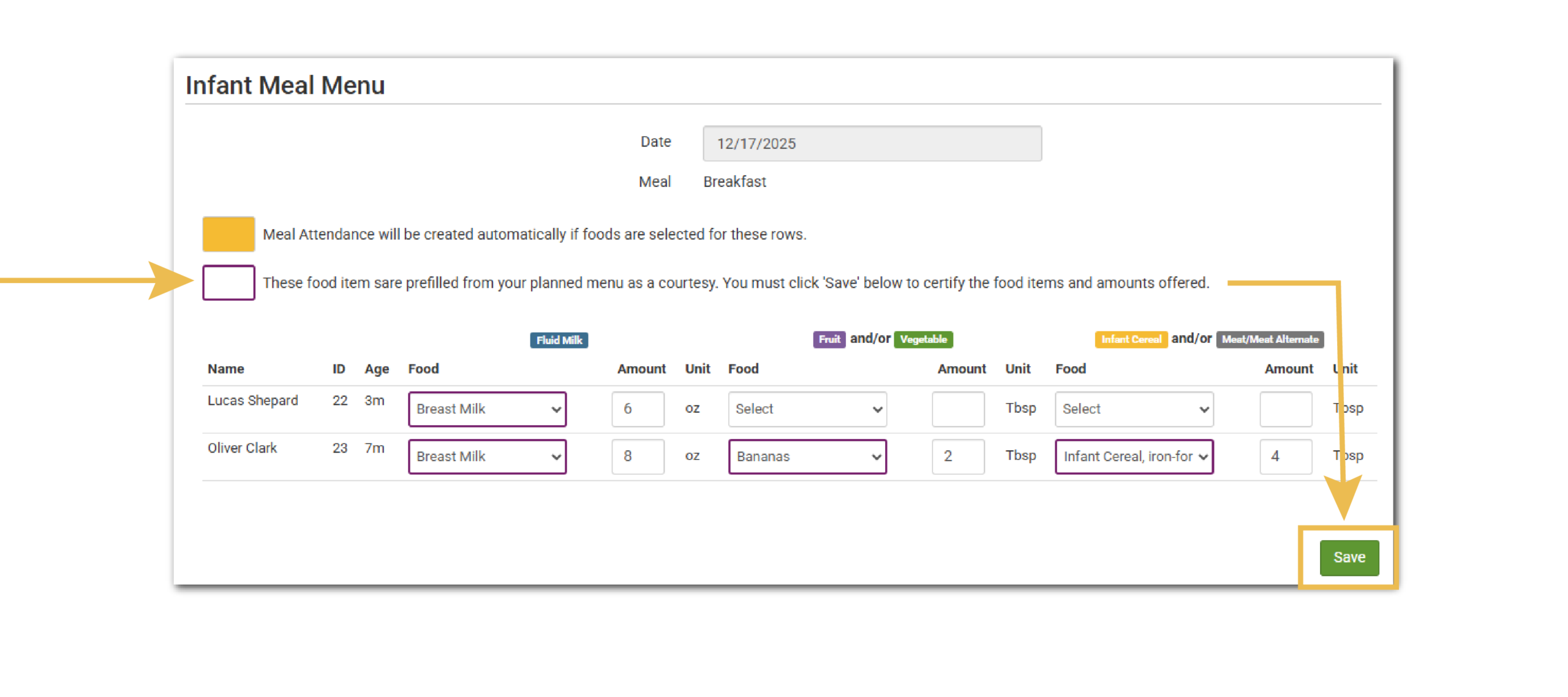
ENHANCED: Meal Types for Leftover Meals
We have enhanced our existing setting that controls whether leftover meal counts are carried over automatically from one day to the next. Previously this was an all-or-nothing selection; with this improvement we now allow sponsors to customize which meal types have leftovers carried over and which do not.
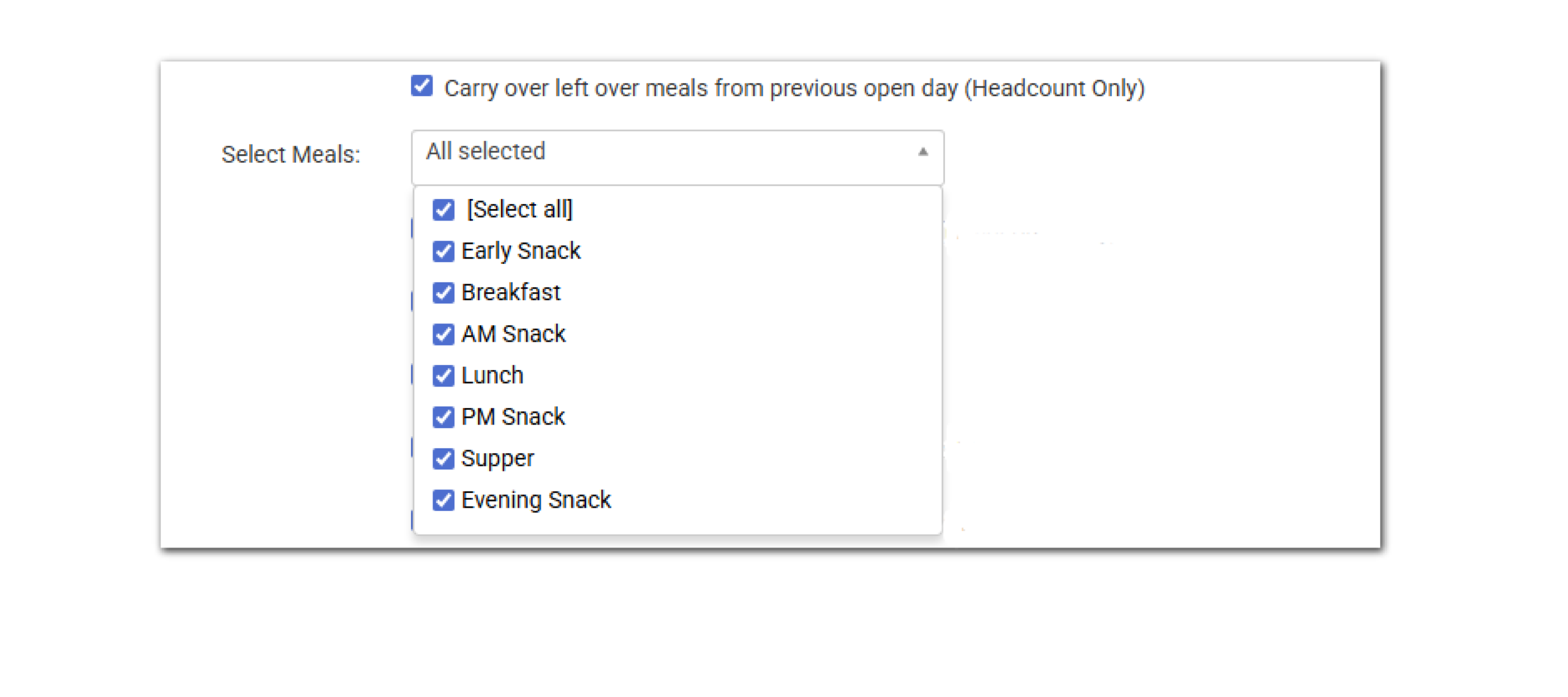
Automatically Place Claims with Errors on Hold
This setting controls what happens to claims with errors. If this box is checked, then claims with errors are automatically placed on hold. This allows sponsors to conduct a manual review of claim errors while allowing those without errors to be created. Learn more about this setting in our Help Center article.
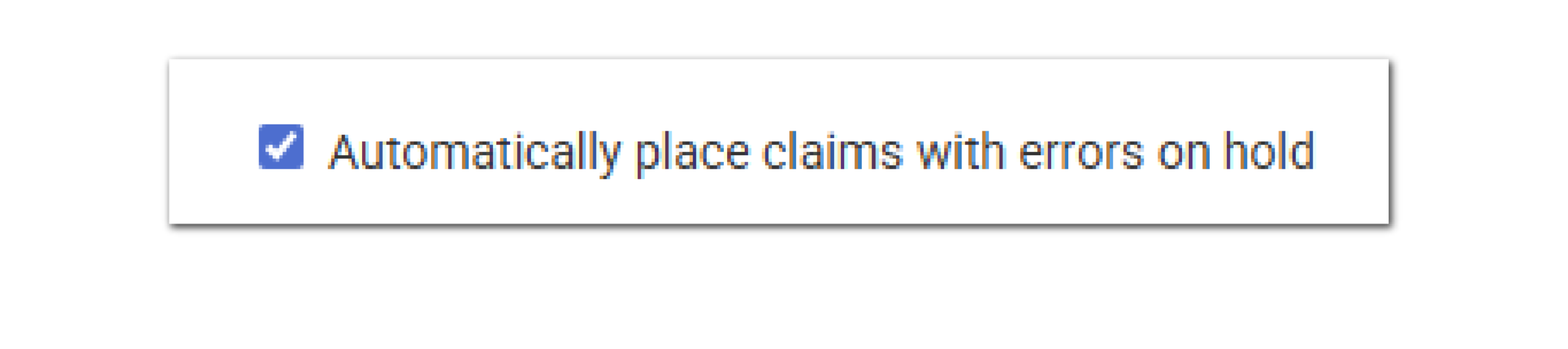
Invoice Detail Spreadsheet
This report allows sponsors to generate a spreadsheet with the list of all the sites included on an invoice from My Food Program. You will find the option to download the spreadsheet right on the invoice page.
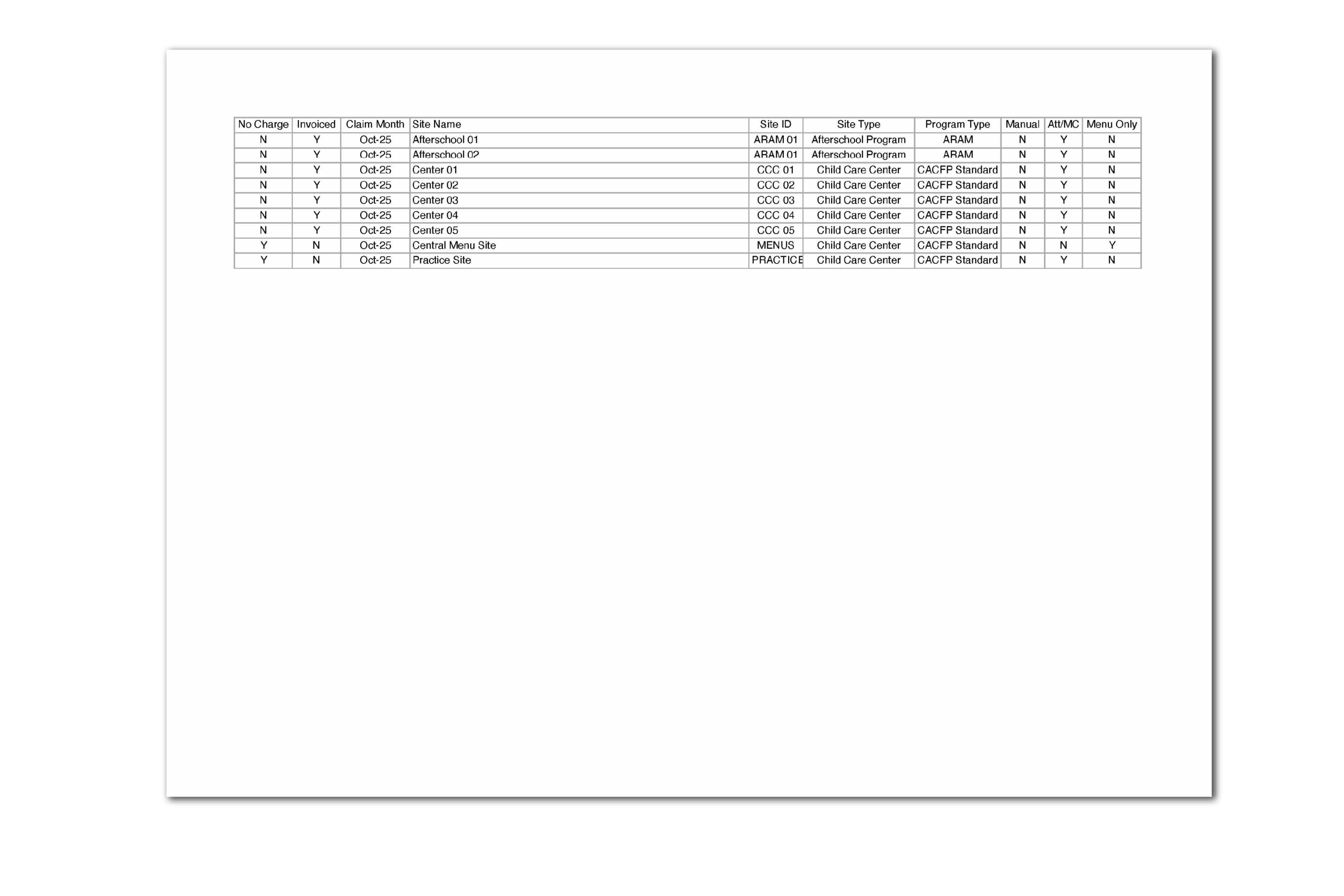
Colorado Healthier Meal Initiative MMA Report
This report is specifically for sponsors located in Colorado. The Colorado CACFP’s Healthier Meals Initiative policies require providers and centers to limit certain creditable processed meats to once per week. This report will identify sites that served a processed meat more than once per week. Learn more and download a sample report in our Help Center article.
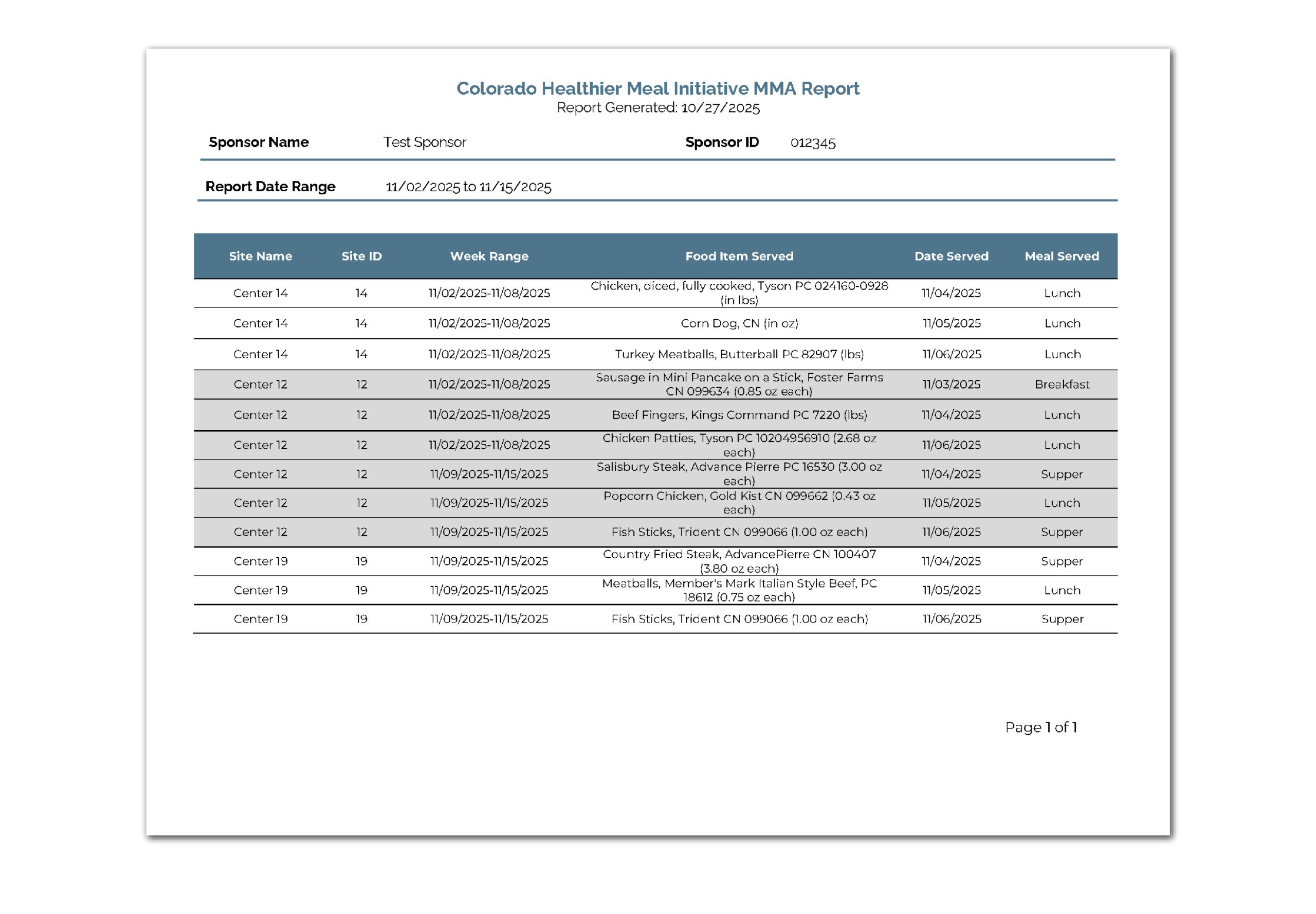
- Refreshed the formatting on the print-ready Child Menu, Infant Menu and the portioned version of both.
- We made some styling changes to the Food Shortage Report for consistency and clarity and the report also includes meals that are missing a food production record.
- Added the option to run the Site Summary Report at the sponsor level by county.
- Added the Program Type to the header in the Disallowed Meals Report.
- Added the option to filter the list of sites for the Manual Claim Information Form by monitor(s).
- The SiteId for Child Care Management Software API was moved to the top of the Site Details page to assist users in distinguishing it from the Site Identification Number.
- Updated the formatting on the Iowa Ready Records forms to match the state agency template.
- Added the custom income, enrollment and infant forms for center in Pennsylvania to Ready Records.
- Added the site phone number to the Monitoring Visit Report.
- Added the ability to add “tags” to files in the File Cabinet to allow easier sorting.
Update 25.12.1
- Features
- Settings
- Enhancements
My Food Program+ Now Available on the App Store
You can now download My Food Program+ right from the App Store! It delivers simplified, streamlined workflows, intuitive on-screen guidance, and impressive speed. There’s no “save” button—your work is saved instantly as you click, which is especially helpful for customers with large rosters. Check out all the features or download it today! And for our Android customers, your version is on the way—stay tuned!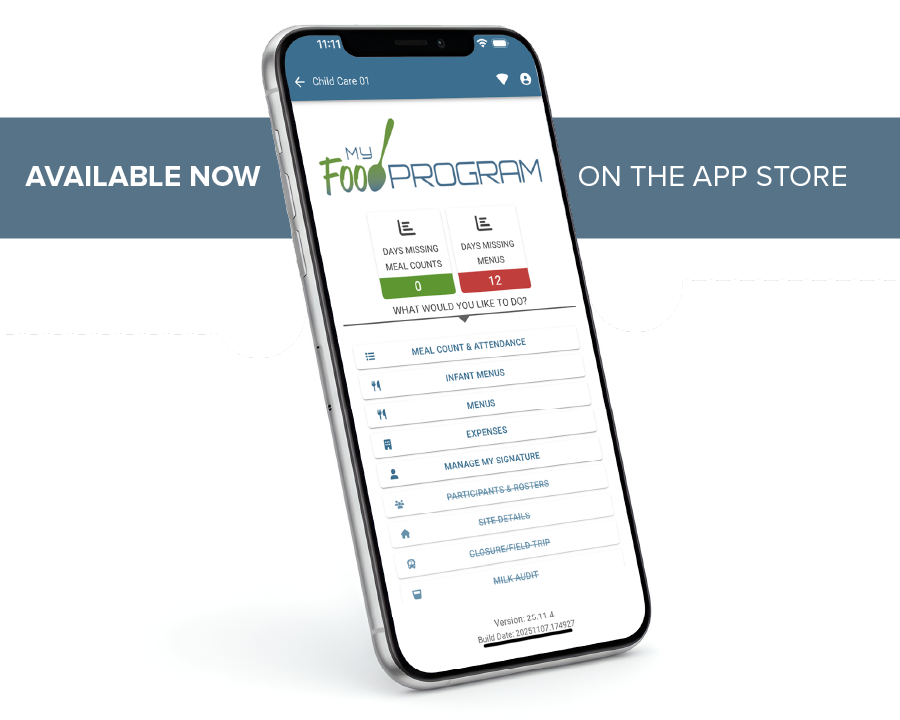
SiteId for Child Care Management Software
This feature is for those sites making use of our new integration with child care management software. In order to link your My Food Program account, you need to enter your SiteId into your child care management software. While you can find the siteId in the URL, we’ve made it easier by showing you your SiteId and an option to “copy to clipboard” right in Site Details, so you can paste it into your child care management software.
Training Hours Required as Part of Visit Unless Provider Not Home
This setting controls whether a monitor is required to enter training hours when entering a site visit. This is most helpful for sponsors who provide training during monitoring visits. This requirement is not enforced if the monitor indicates that a provider was not home for an unannounced visit. Learn where to control this setting in our Help Center article.

Enhancements & Bug Fixes
- Fixed a bug in the Reimbursements by Calendar Year Report in the unusual instance that a payment date for a claim is before the claim was created.
- Fixed a bug with the Household Report that was showing the incorrect income eligibility category for participants with missing or expired income forms.
- Updated the site visit screen so that monitors can indicate if they only observed one shift of a meal with multiple shifts.
Update 25.11.2
- Reports
- Enhancements
A New Look! This release focuses on enhancing our Site-Level Reports, and you’ll notice a fresh new look across every report moving forward. We reviewed all 70+ reports and standardized their structure and design for a more consistent experience. Don’t worry—no information has been removed from any report. The updates are only visual.
Each updated report now features a consistent header that includes the following:
- Report Generation Date
- Sponsor and Site Names
- Sponsor and Site IDs
Depending on the report, you’ll also see additional details (4) such as Report Type, Report Date, Roster, Meal Type, Address, and more.
We have aligned colors, fonts, and formatting across all reports to create a cohesive look and feel. Our goal is to make it simpler and faster for you to find exactly what you’re looking for.
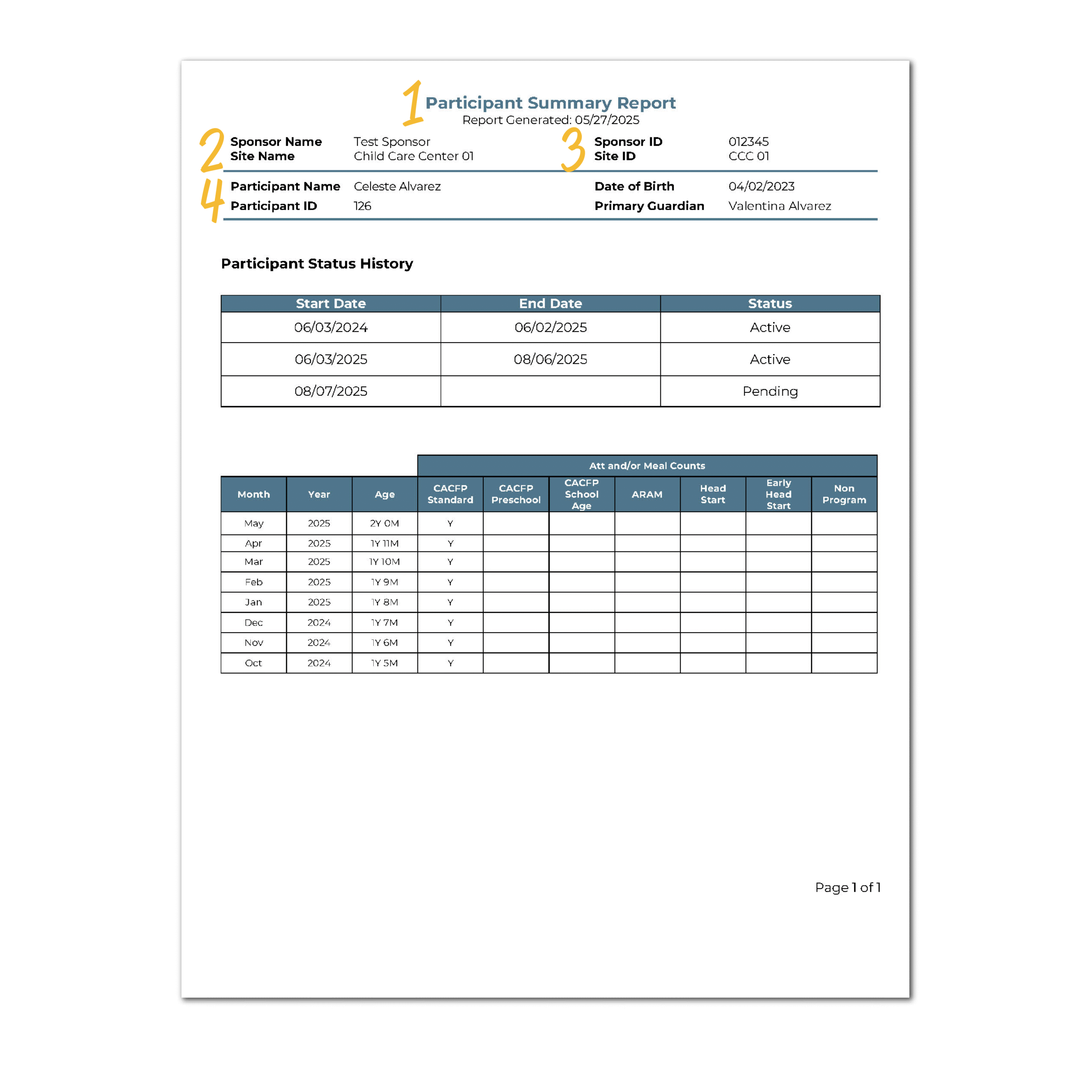
Report Finders
Our website now features organized tables for every report category. Use them to search and filter based on the information you need, helping you quickly identify the report that best matches your requirements. Click here to view all of our Report Finders.
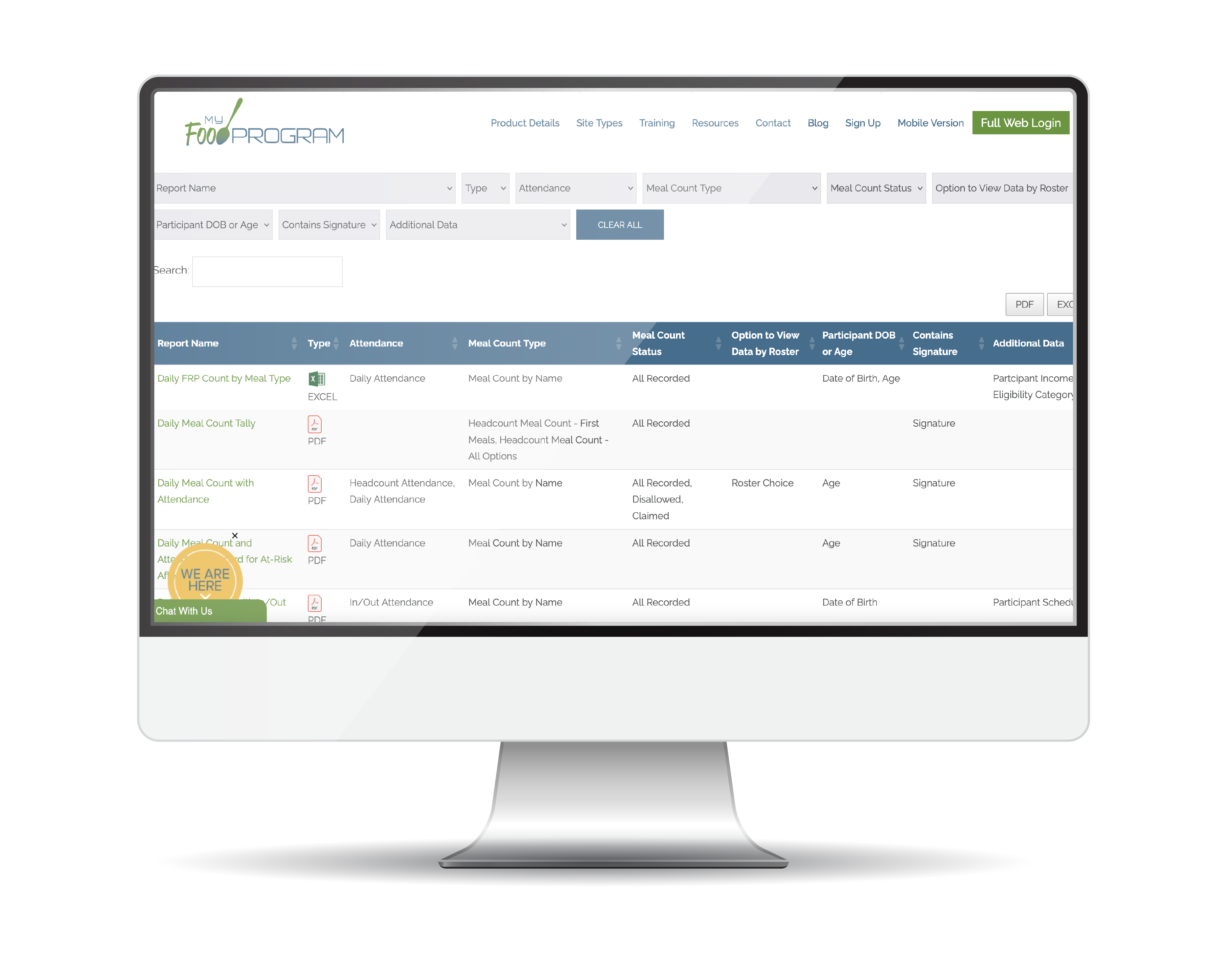
Enhancements & Bug Fixes
- We added an option on a User Schedule to designate that the staffperson works a fixed schedule and only works on CACFP operations. Checking this box will complete an alternate certification statement on the Time Distribution Report.
- We added an option to run the Time Distribution Report without filling in the signature and date in order to accommodate those sponsors that want to print the report and get a signature with a pen.
- We changed our Ready Records system to skip the income questions for centers that are exclusively Head Start.
Update 25.11.1
- Features
- Reports
- Enhancements
Create a Link to a Ready Records Request
This new feature allows sponsors utilizing our electronic system for the collection of income, enrollment and infant forms (Ready Records) to generate a link to complete the forms without sending the request directly from My Food Program. Find more details and instructions in our Help Center article.
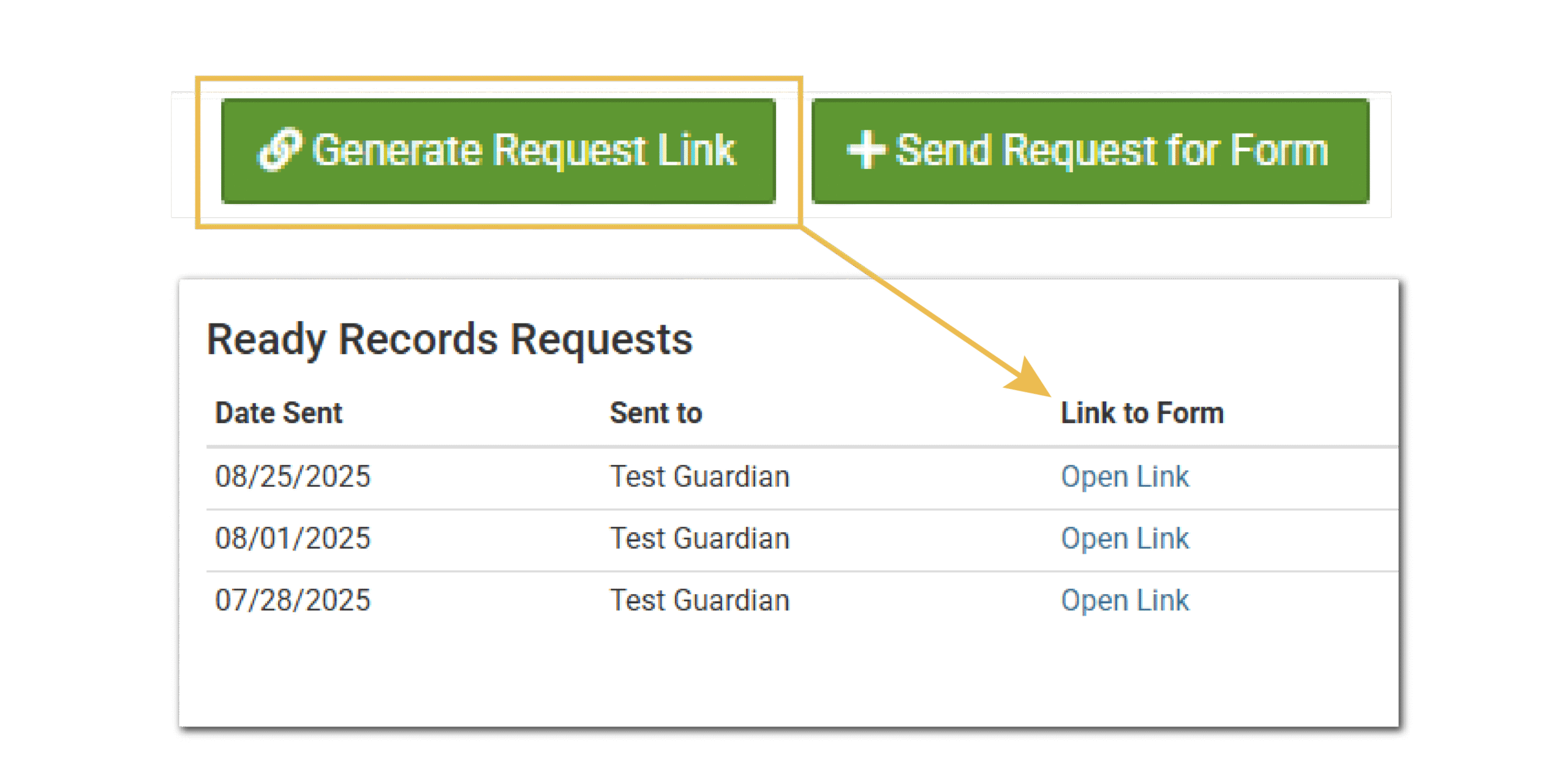
Parent Consent for Home-Delivered Meals (SFSP rural, non-congregate only)
This new feature is for next summer! Sites in rural areas can be approved to provide non-congregate meals through home delivery or parent pick-up. You can now store the parent consent forms in My Food Program and also generate a report of the form dates (see our New Reports section below). Learn more about using this feature in our Help Center article.
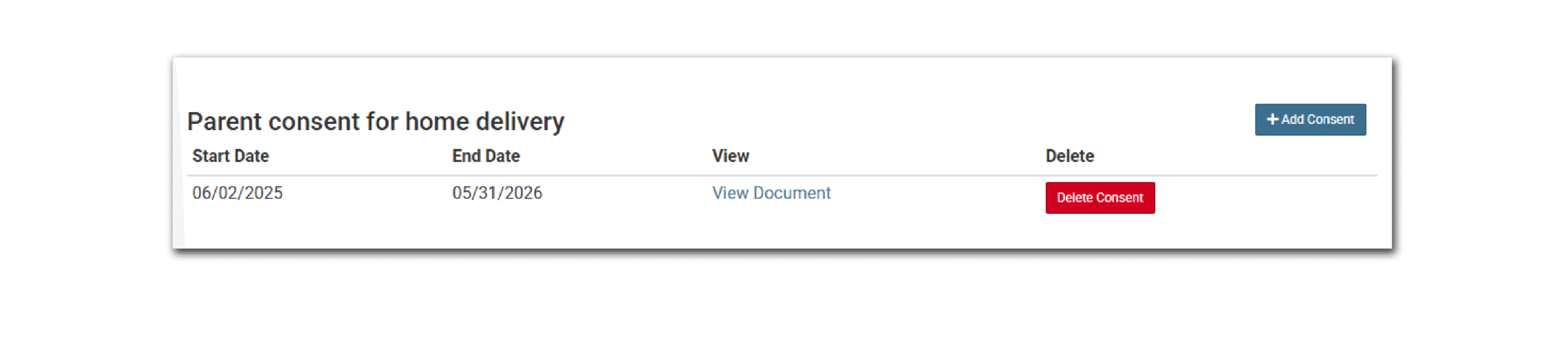
Parent Consent for Home Delivery Report
Our new feature for storing parent consent forms in My Food Program also has a report option available. This report can be found at the sponsor level under the Monitoring & Training section. Learn more and download a sample report in our Help Center article.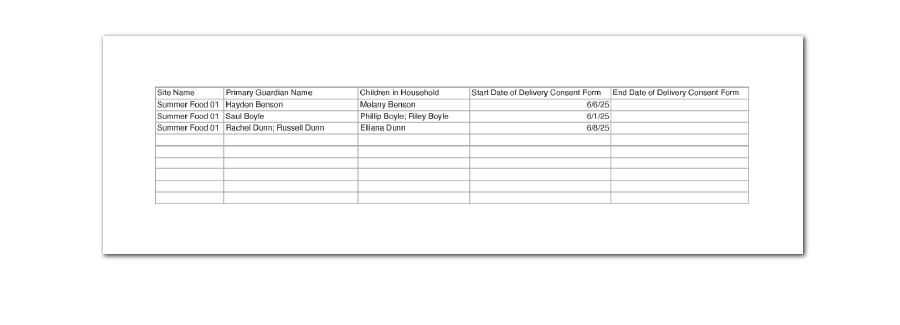
Enhancements & Bug Fixes
- Made sure that participants with attendance but no meal meal count are included on the Daily Meal Count with Attendance Record.
- We repaired a bug where participants that are exactly 24 months old were not being included in the “2 year old” row on the food production screen.
- We changed the recently-released Timecard feature so that detail hours are not required.
- Enabled Ready Records for electronic collection of combination enrollment/infant form for Family Child Care Sponsors in Iowa.
Update 25.10.1
- Features
- Settings
- Reports
- Enhancements
Improvement: Food Item Details Not Loaded Automatically with Favorite Foods
We have received feedback that the screen refresh when adding food items can be bothersome for those users with slower internet connections. The reason that the screen reloads is that we are preparing to display information about the food item, including:- Portion sizes by age range,
- The option to designate the food item as an extra, or
- Adjust the portion size multiplier.
- The user pushes the button to Display Food Details or
- The user clicks save
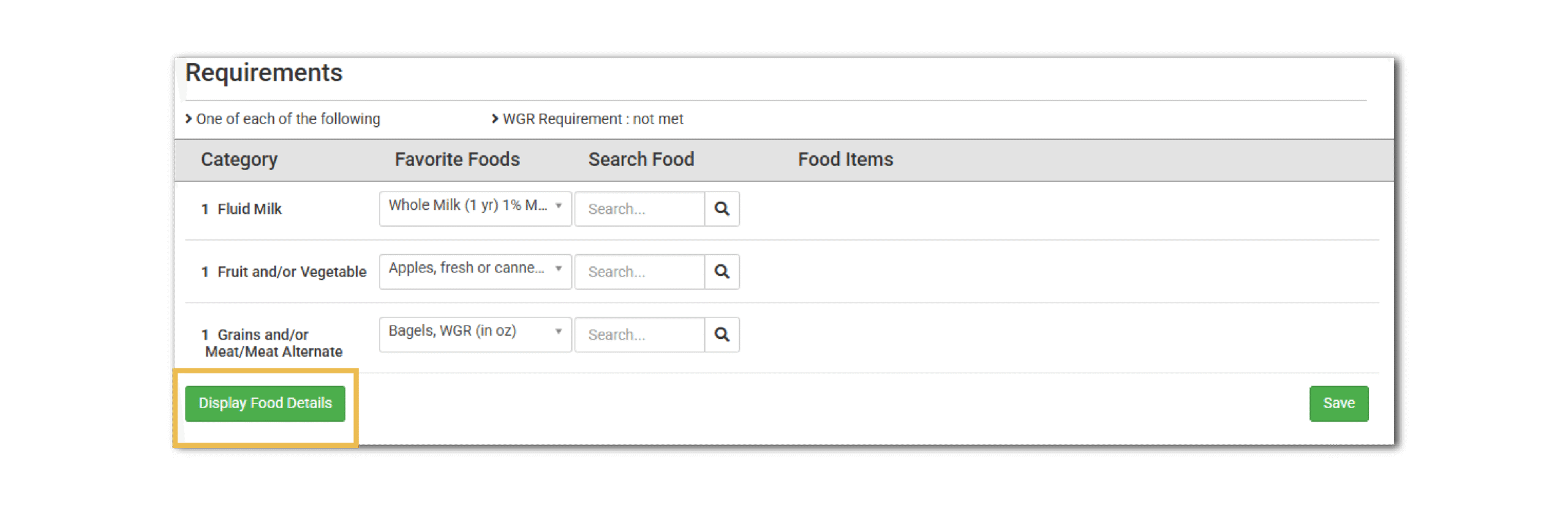
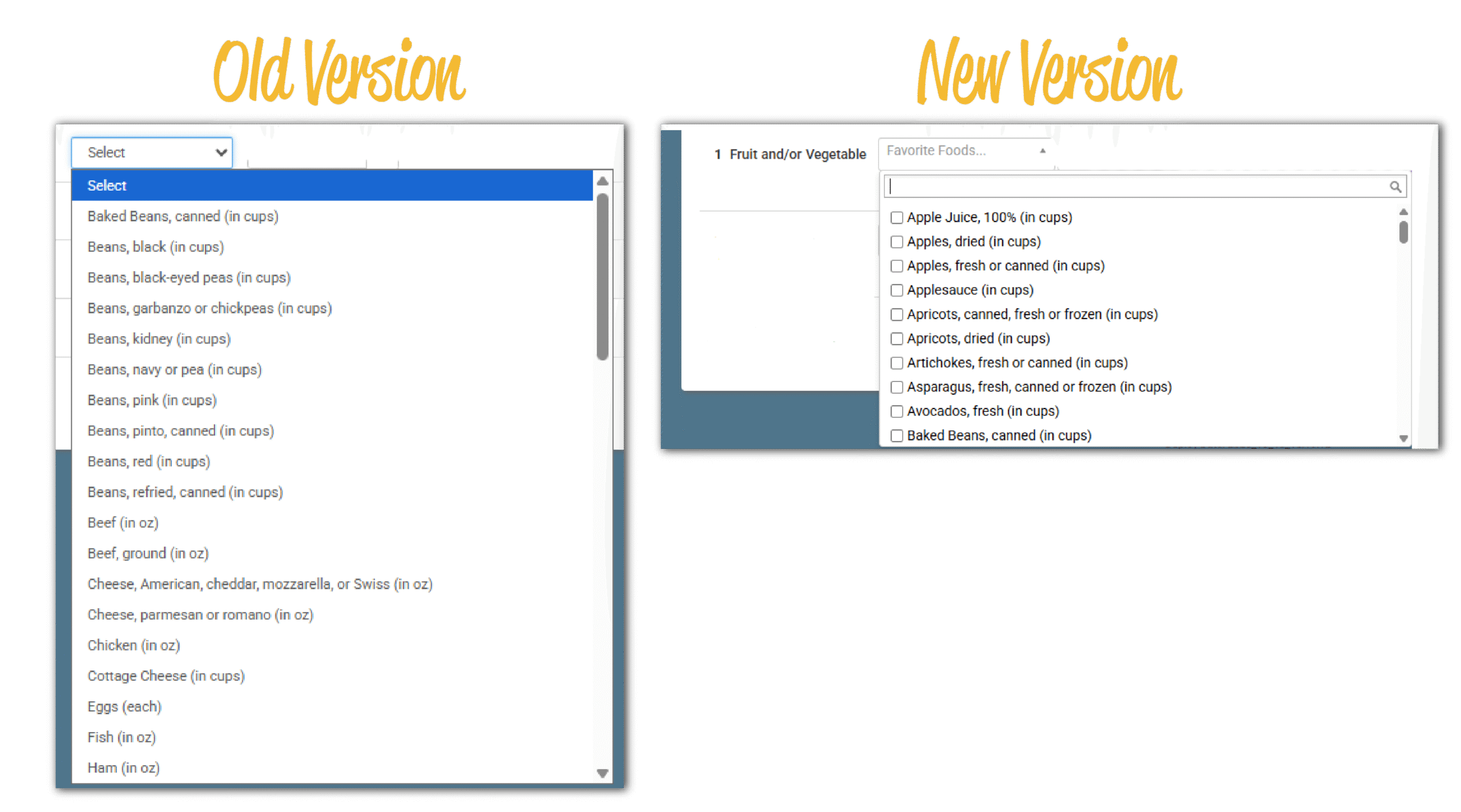
Record an Adult Meal Headcount
This feature allows centers or sites to meet the requirement to maintain daily records of time of service meal counts by type (breakfast, lunch, supper, and snacks) served to adults performing labor necessary to the food service. This means that even if you take meal counts by name for enrolled children, you can still take a headcount for adults. Previously this has been managed by using the non-CACFP program type for adult staff. The setting to enable this feature is in Site Details under Attendance & Meal Count settings. Look for the checkbox “Display Program Adult Headcount on Meal Count by Name Page”.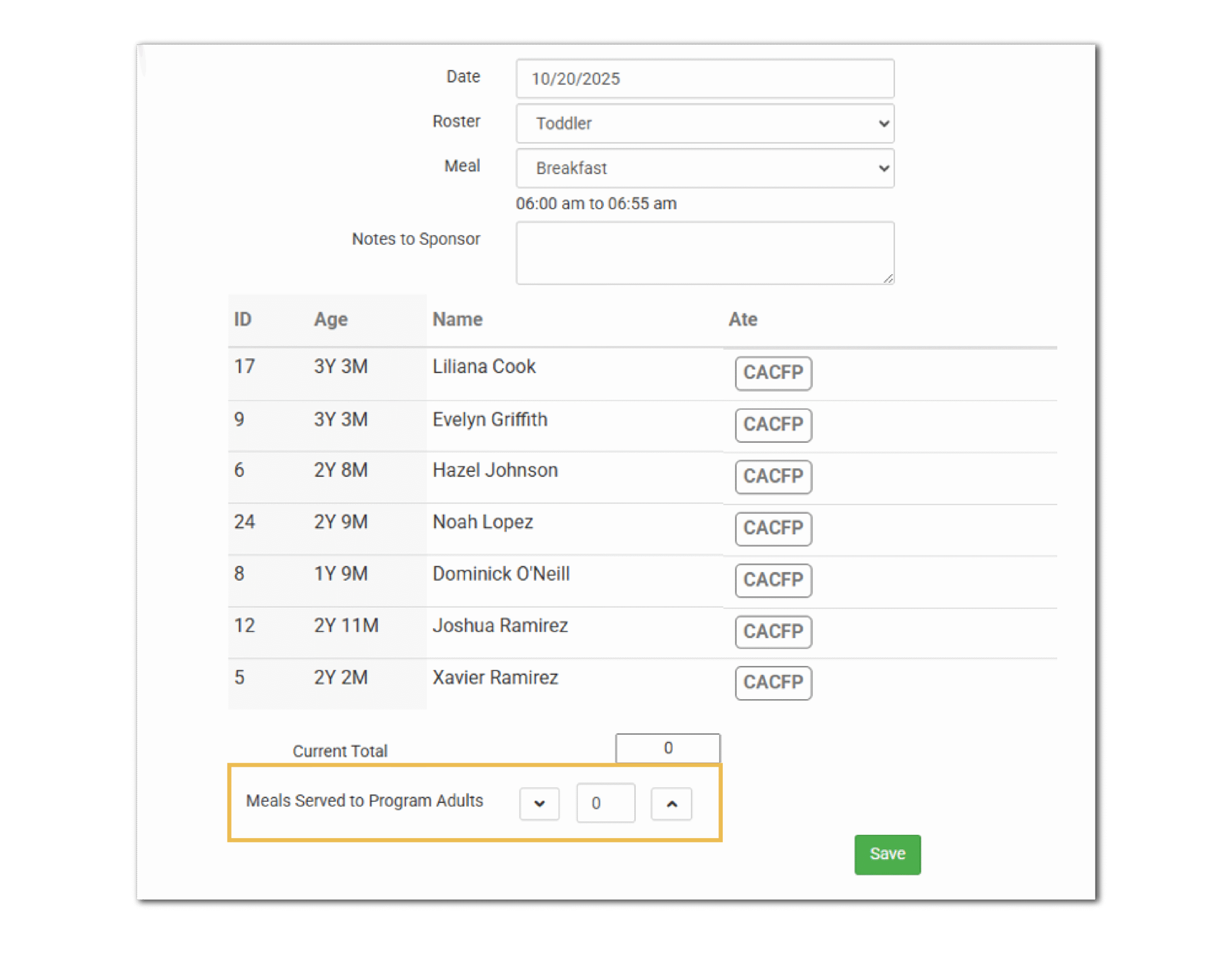
Automatic Adjustments to Attendance & Meal Count Screen on the Full Web Version for Mobile Devices
We are now able to automatically detect the screen size of the user accessing the attendance and meal count page and adjust the layout accordingly.- Mobile devices are portrait orientation with more vertical space.
- The full web version was designed for the landscape orientation of a laptop.
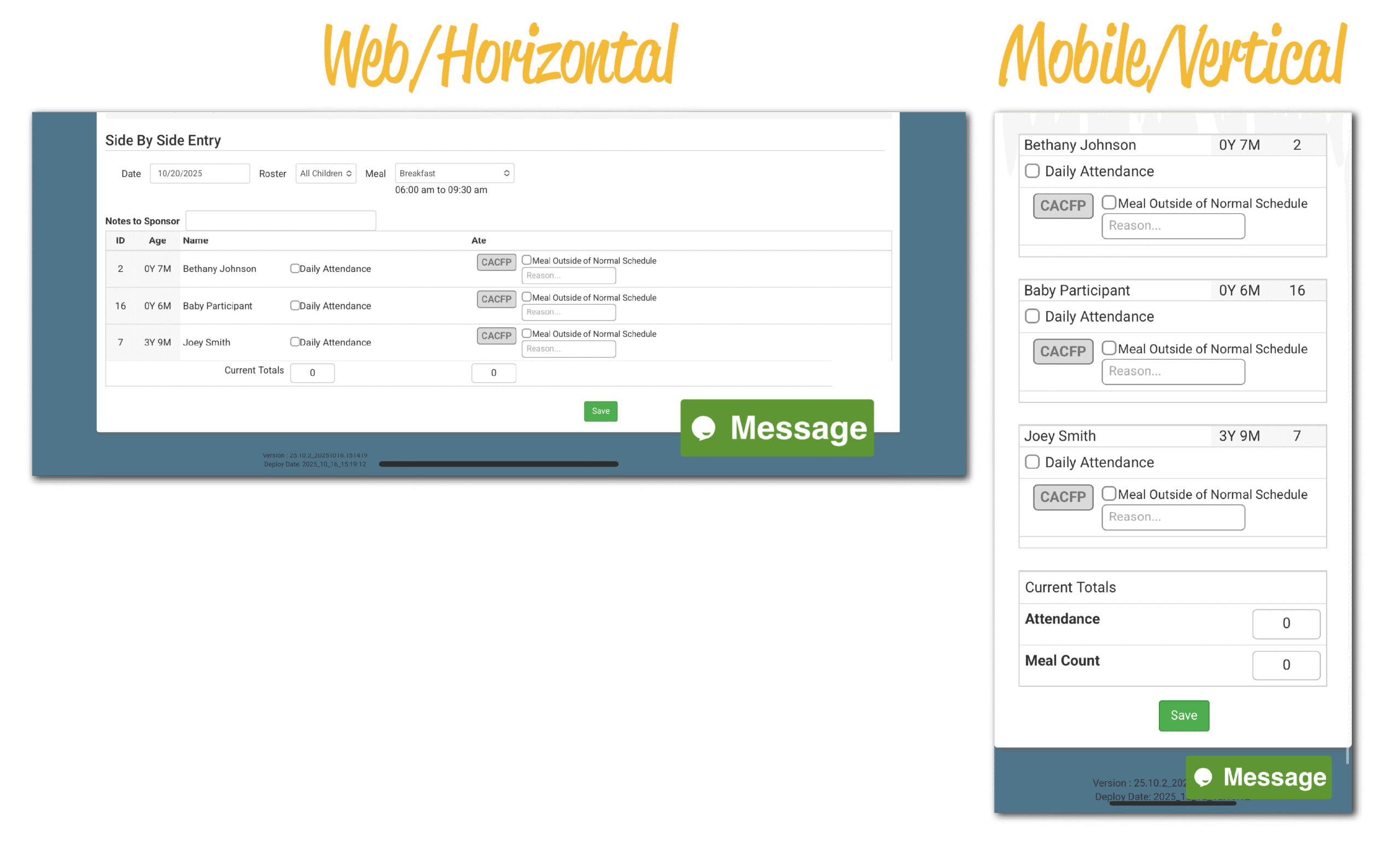
Search the Food Database by Product Code or CN Label Number
Our food database just keeps growing! This feature allows sponsor users to quickly search the food database to determine if a food item with a Product Code or CN Label Number already exists in our database. Remember that sponsors, center, sites and providers cannot create their own foods in My Food Program. If you search for a food item and it is not in our database, please contact us to get the food item added and include the Product Formulation Statement if it is a non-CN Labeled food. You will find this new feature on the page for Manage Food Items.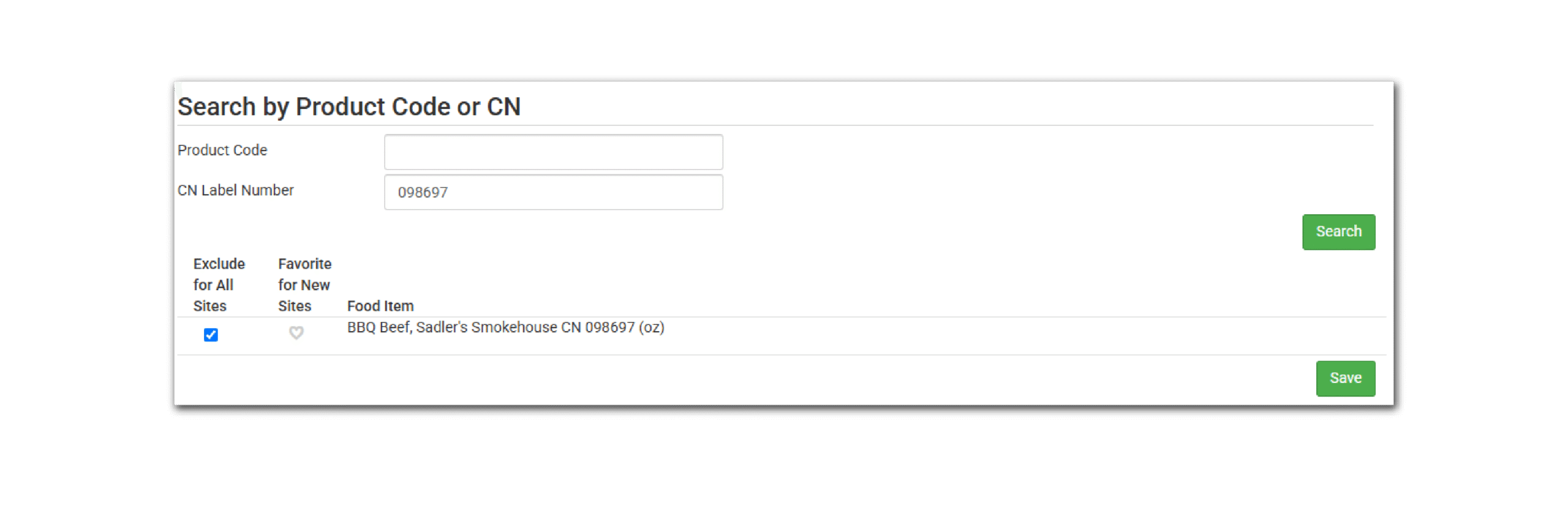
Mark a Special Diet as Reviewed by Sponsor
We have added a new checkbox on Special Diets for sponsors to indicate that they have reviewed the special diet. A special diet is treated the same whether it is reviewed or not, but it is helpful to have this feature for recordkeeping purposes. This feature works best in conjunction with the feature to receive an email when a special diet is added. The status of a special diet (reviewed or not reviewed) is also included on the Special Diet Report.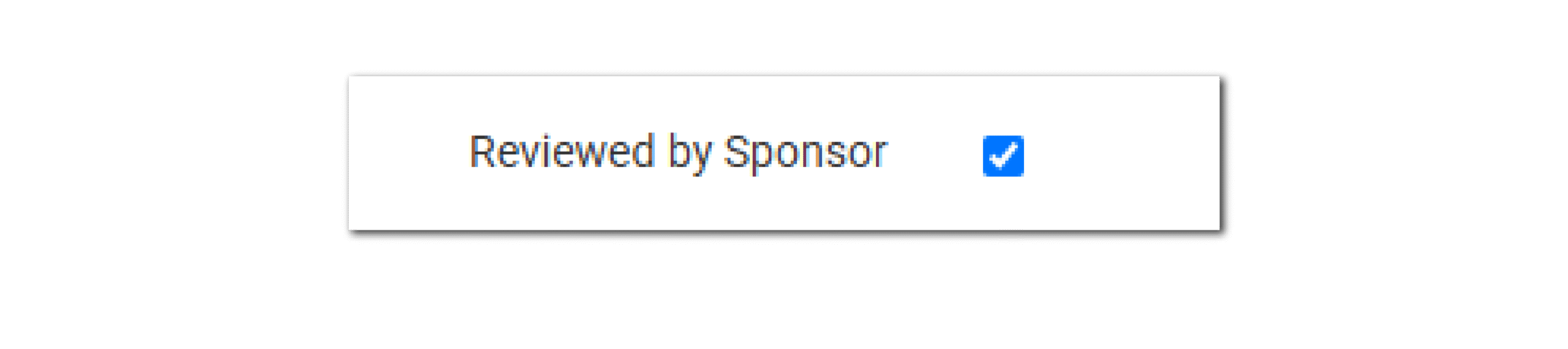
Mark a Visit Attachment as Reviewed
This feature allows sponsors to certify that they have reviewed attachments added to a site visit. This feature is most helpful for sponsors that are conducting site visits on paper and adding the forms as attachments rather than conducting electronic visits. Learn more in our Help Center article.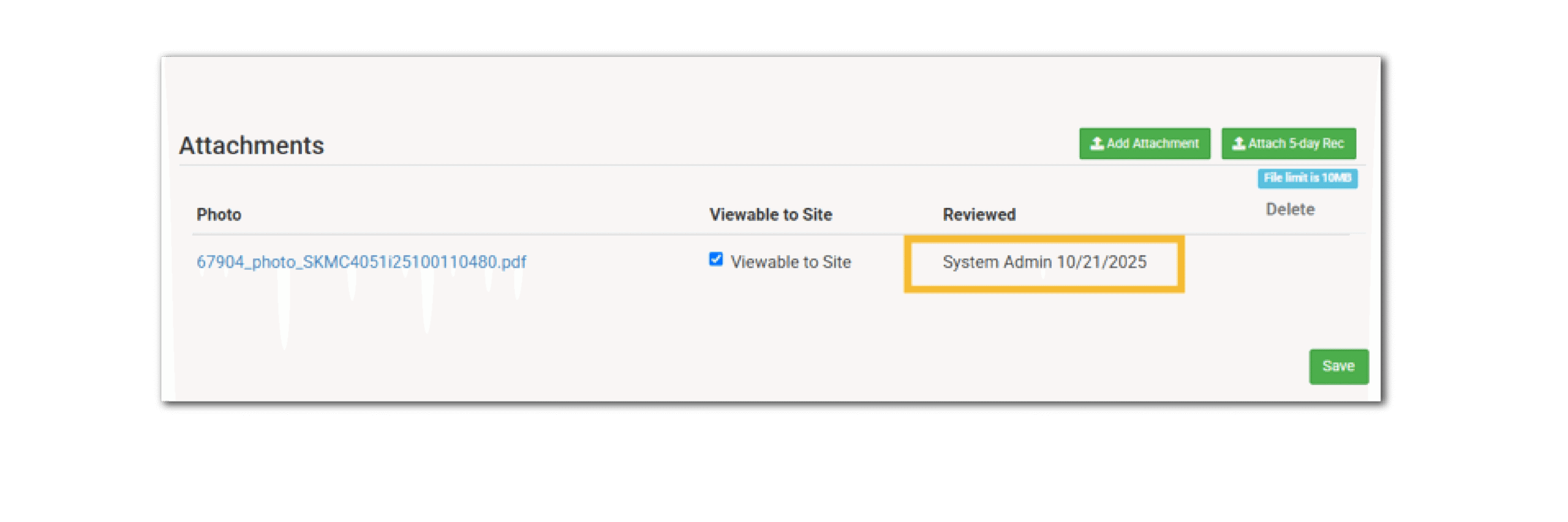
State Agency Export Files
For those sponsors that are able to file claims or update provider applications using an export file, you will notice a big change to this page. We have organized the files by the available types:- Family Child Care Home Claim Export Files
- Centers, Afterschool and Summer Food Claim Export Files
- Site Application Export Files
- Direct Certification Export Files
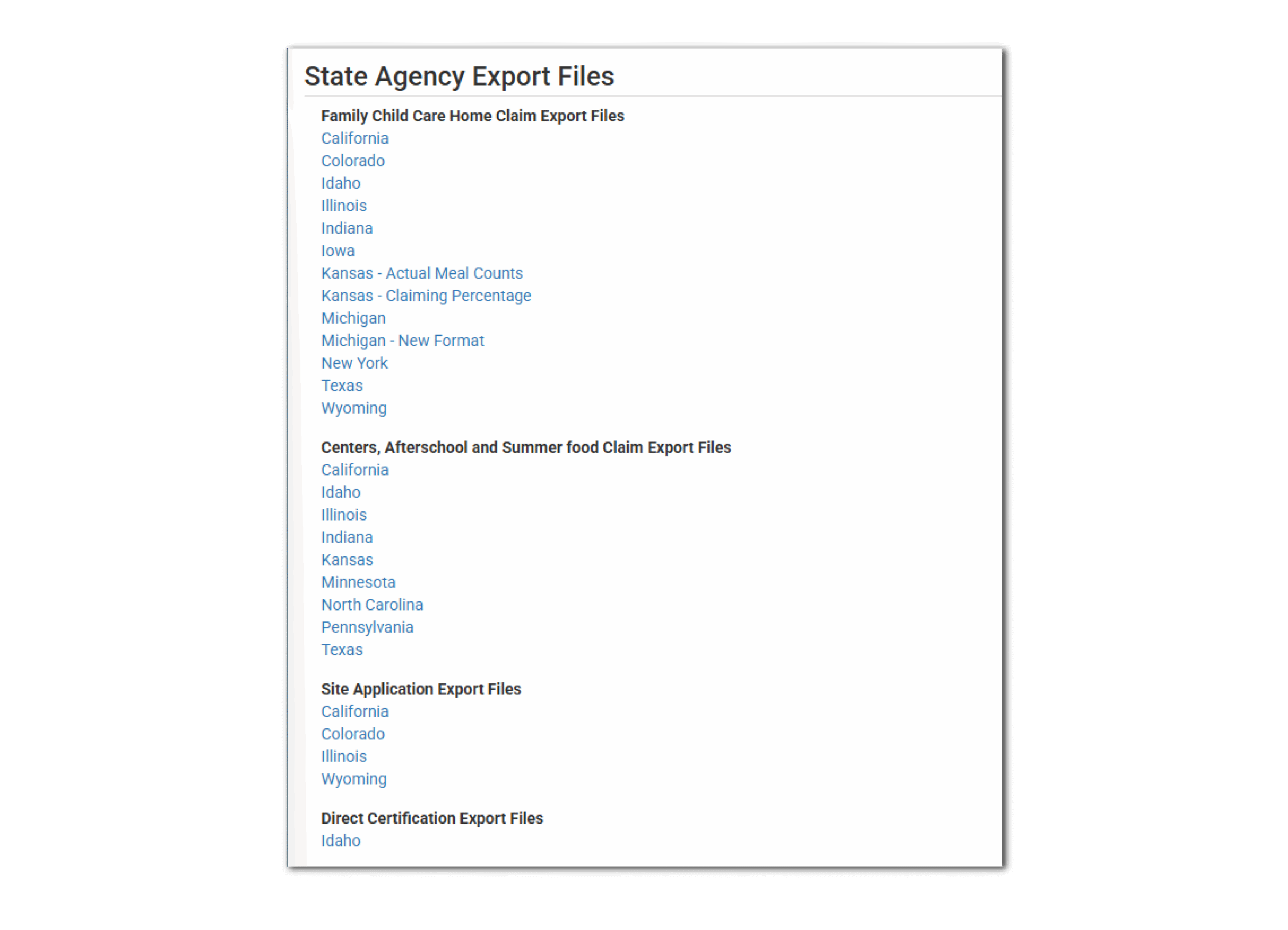
User Work Schedule and Timecard Entry
This feature allows tracking of a site user’s typical working days, working hours and distribution of labor into specific tasks. User Schedules will be used to populate timecards. Visit our Help Center article to learn how to add a user schedule.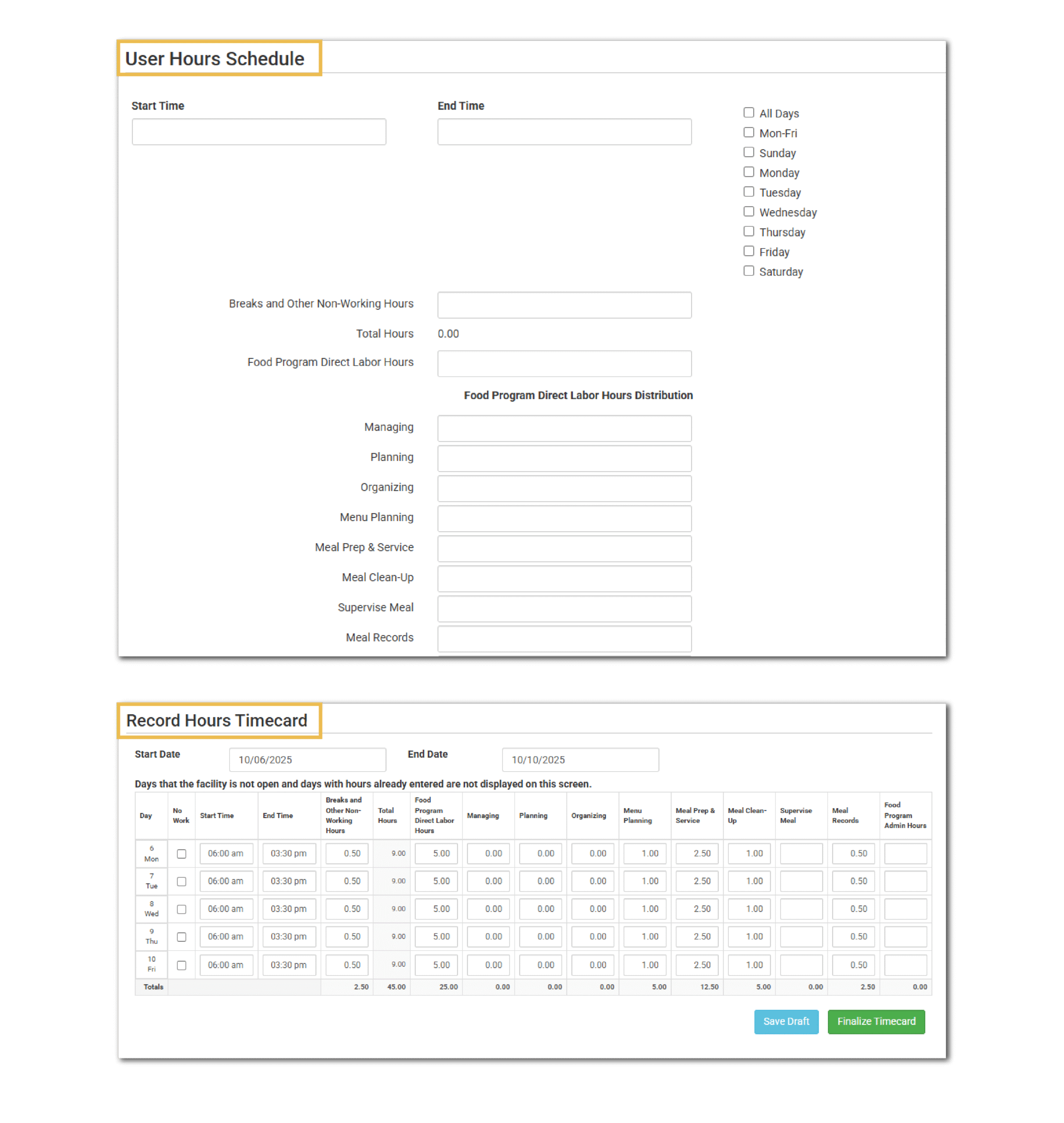
Only Include Approved Milk Expenses in Milk Audit
We have a new setting for Milk Audits. Typically when a milk audit is created, all milk-related purchases are pulled in automatically. With this new setting, you have the option to only include expenses that have been marked as approved by the sponsor. You can find this new setting in Sponsor Setup under the Milk Audit Expenses.
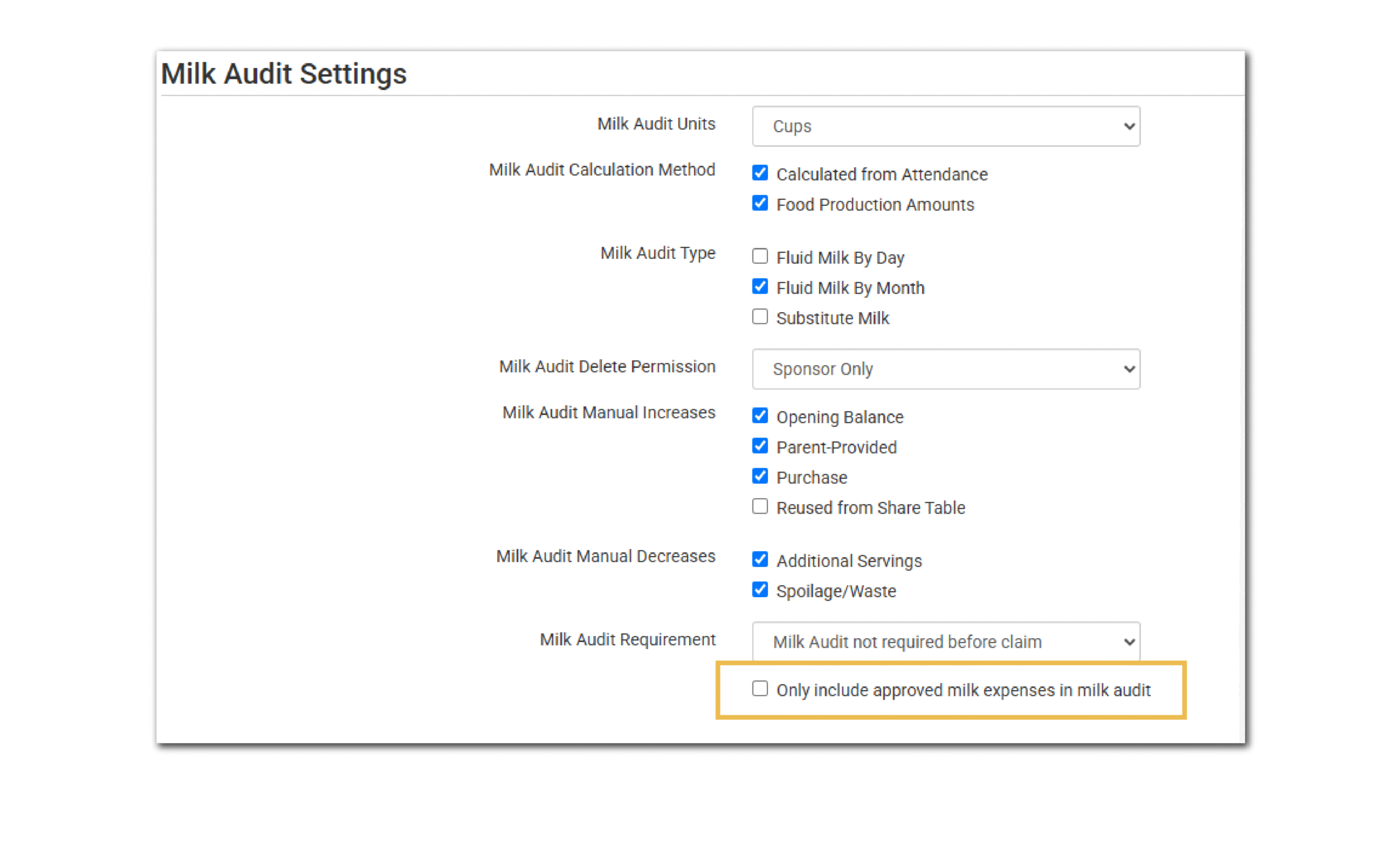
Error Check: Disallow if Meal Count Entry Time is Not Within Approved Meal Count Time Frame
This setting controls whether meal counts that are entered outside of the Meal Count Time Frame are disallowed or allowed to be claimed. My Food Program has many safeguards in place to prevent meal count entry outside of the approved meal service time and those safeguards remain in place. This error is most useful to those sponsors that allow site managers/directors to enter meal counts outside of the approved time and would like to ensure that the original paper records are on-file before approving meals for reimbursement.
If this box is checked and meals are entered outside of the time frame, the error Meal count entry outside of approved time frame will be triggered.

Record of Logins
This is a new sponsor-level report. The report is a spreadsheet of the date and time that site-level users logged into My Food Program. This may be helpful for those sponsors that need to verify login activity by site-level users. Visit our Help Center article to learn more and download a sample.
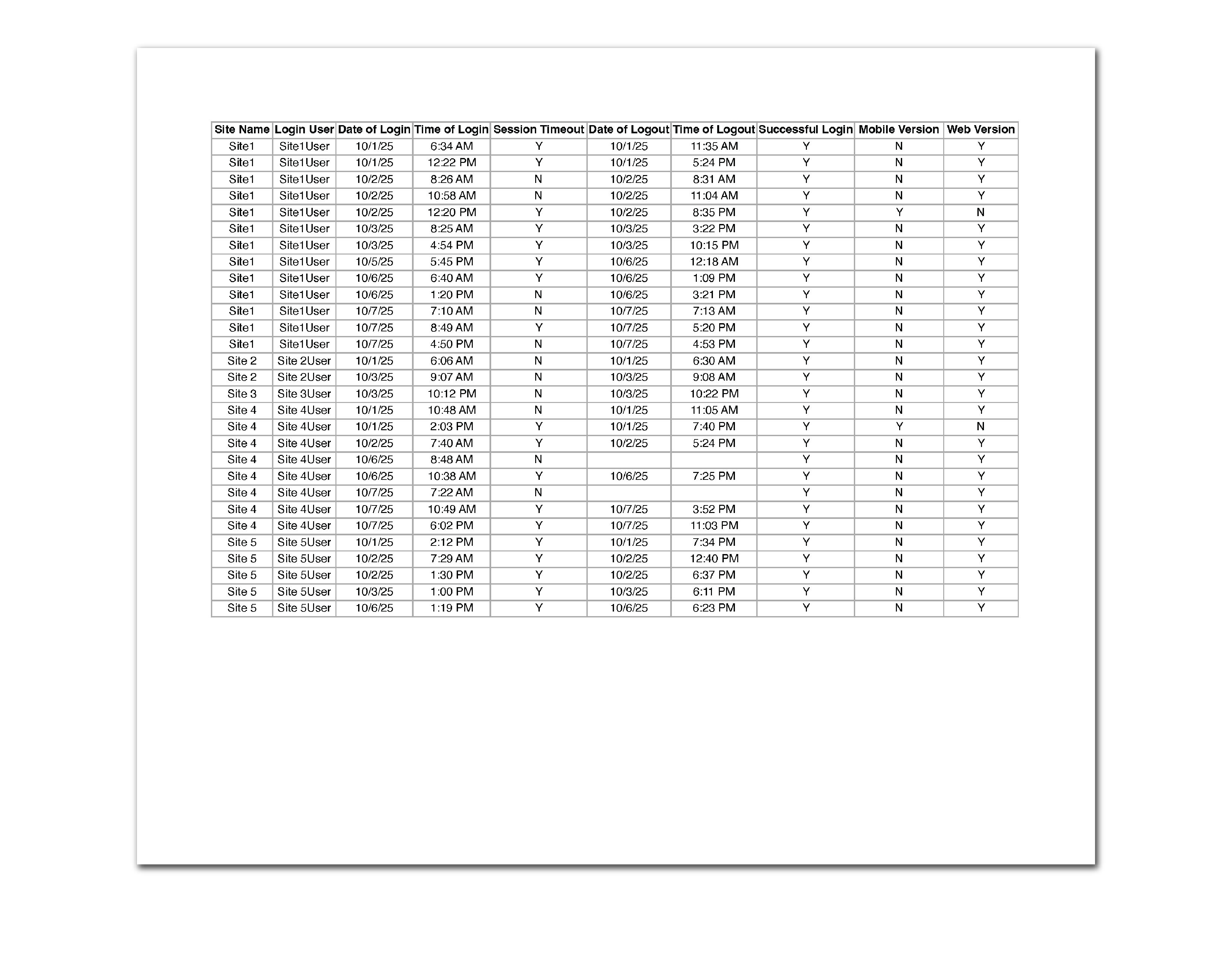
Electronic Visits Without Forms
This report will identify visits that are designated as electronic but the electronic form has not been submitted. You’ll find this new report at the sponsor level under Monitoring and Training. Visit our Help Center article to learn more and download a sample report.
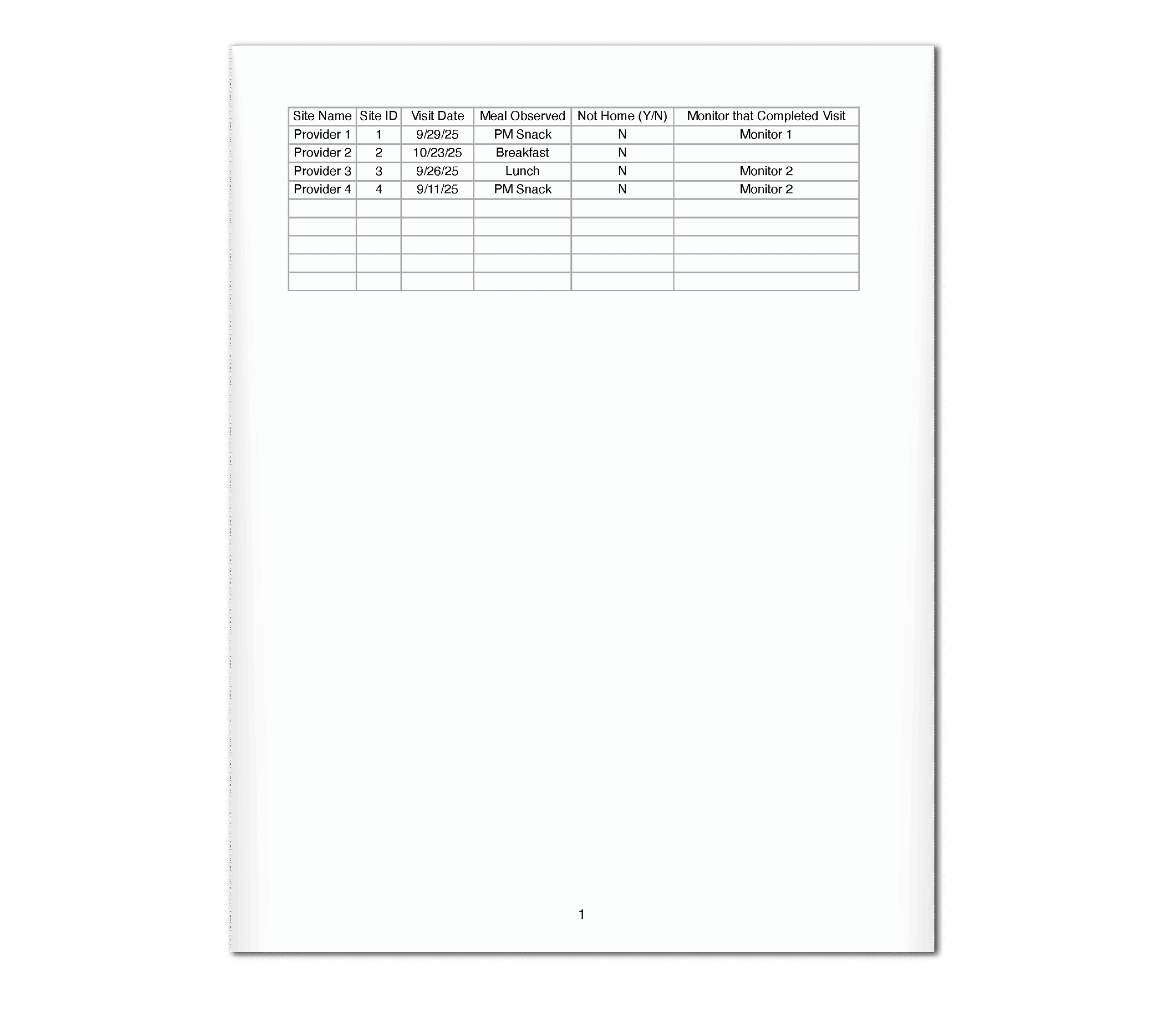
- Added the claim export file for family child care homes in Wyoming.
- On the visits page, we reset the “next visit due” if the monitor indicates that the provider was not home for the visit.
- We now have a Sponsor level version of the Daily Meal Production Record with Leftover and Recycled Food H1530 Report.
- We added every-other-row shading to the Site Summary Report to enhance readability.
- We are no longer listing the 24 month (transition month) separately on the food production screen. Instead all 2 yr olds are combined.
- Added a new disallow reason “no meal recordkeeping review”. This is available for disallows from the meal count screen, disallows in bulk and disallow based on a visit.
- Updated the Enrollment Form used by Ready Records for centers in Texas.
Update 25.09.3
- Settings
- Reports
- Enhancements
Allow Participant Upload
This setting controls whether the “Upload Participant” button is displayed on the main participant page. Sponsors may wish to use this setting to reduce confusion among centers, sites or providers who do not utilize the participant upload feature. Learn more in our Help Center article.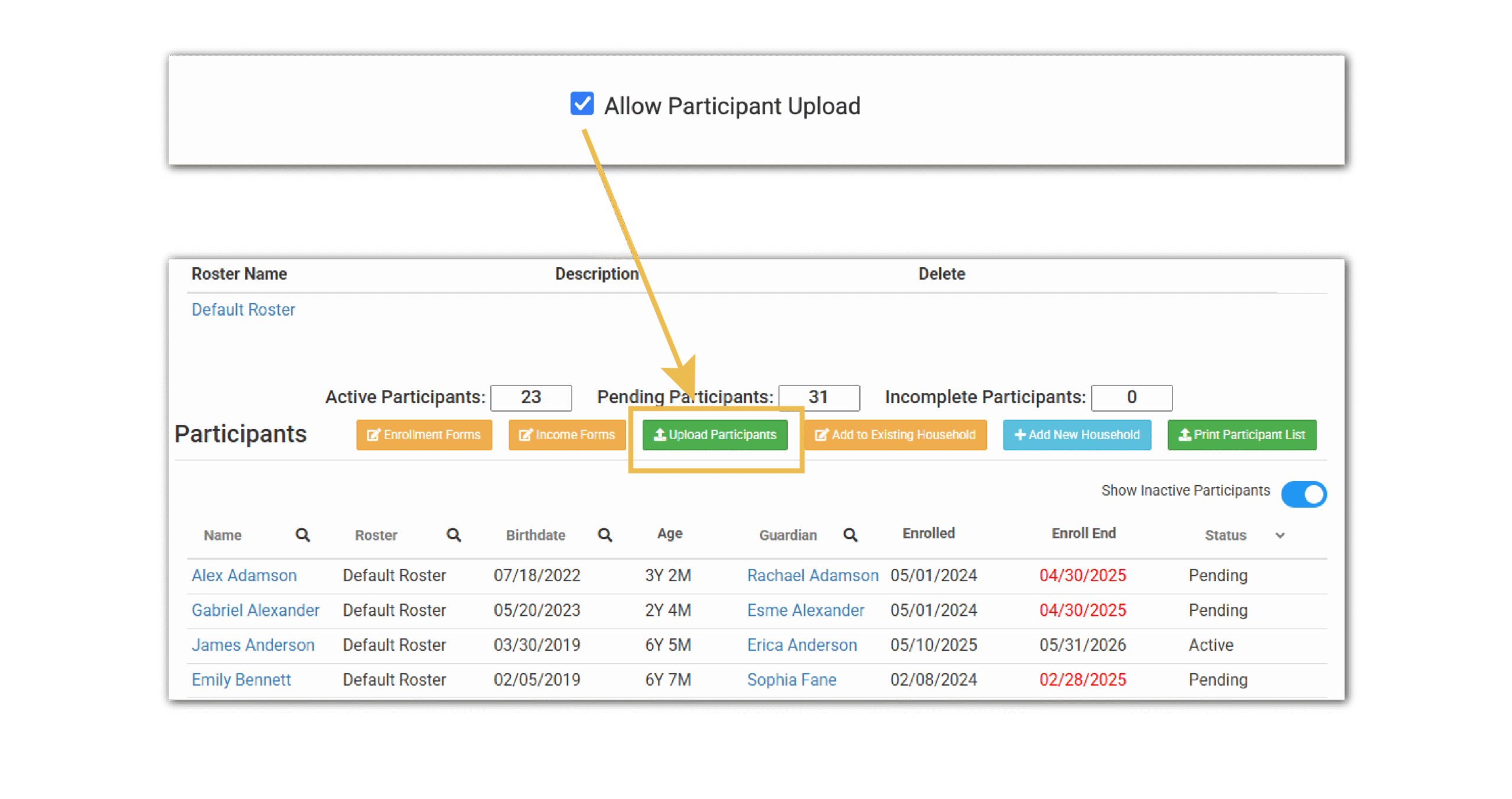
Hide the Option to Designate a Food Item as an Extra
This setting controls whether centers, sites and providers are able to mark a food item as an extra on the menu planning screen. The option to mark a food as an extra only appears if more than one food item is added in the same food group. For example, if you add two fruits to the breakfast menu, you can mark one as an extra. Visit our Help Center article to learn more.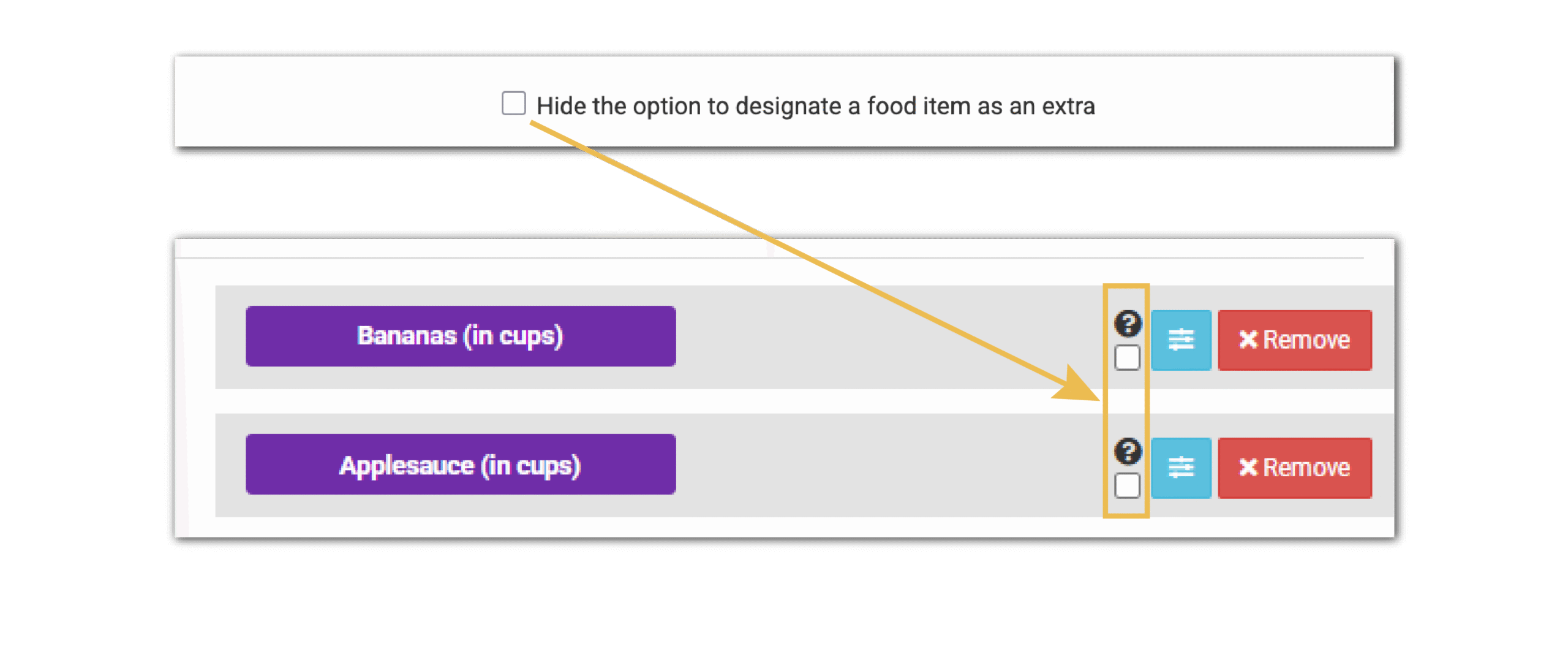
IMPROVED: Claim Summary Report
If you make notes on the milk audit, then those notes will now appear on the Claim Summary Report if you choose to include the Milk Audit Summary when running the report.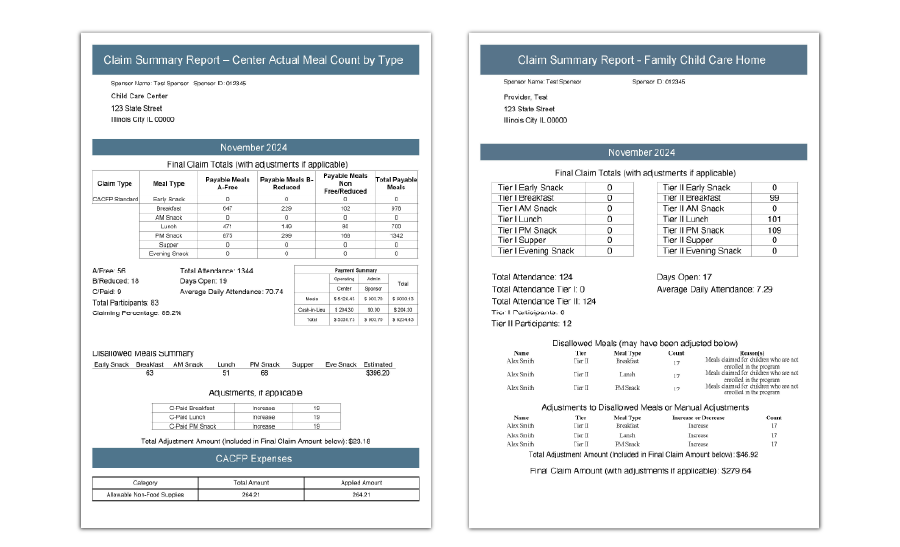
Enhancements & Bug Fixes
- We have added a State Agency Claim Export File for Pennsylvania Centers. This report contains claim information that matches the specifications provided by the Pennsylvania Department of Education for upload into their state agency claiming system.
- We now allow future dates to be entered into the participant status section. You may want to use this if you know the date that a participant will no longer be in care.
- On the Special Diet Report, you will now see the option to include uploaded files when running the report.
- We have added the meals received/prepared on the Meal Details screen.
Update 25.09.2
- Features
- Settings
- Reports
- Enhancements
Store a Site’s School District
In Site Details, we have added a place to store the school district in which the center, site or provider is located. We have retained the field to store similar information as part of a tier determination. This new feature will be available to all site types. Visit our Help Center article to learn more.
Please note that this field is for recordkeeping only. It has no impact on claims, tier determinations or site schedules for school release or summer dates.

Income Information in Ready Records
We have changed the way that Ready Records asks for income information from parents/guardians. Parents/guardians that do not provide a case number will be asked to certify one of three options:
- That they have no income
- That they have income but decline to provide it
- Provide income information in each category designated on the form, even if they have zero income from a particular source
This level of detail will assist in correctly populating the state forms.
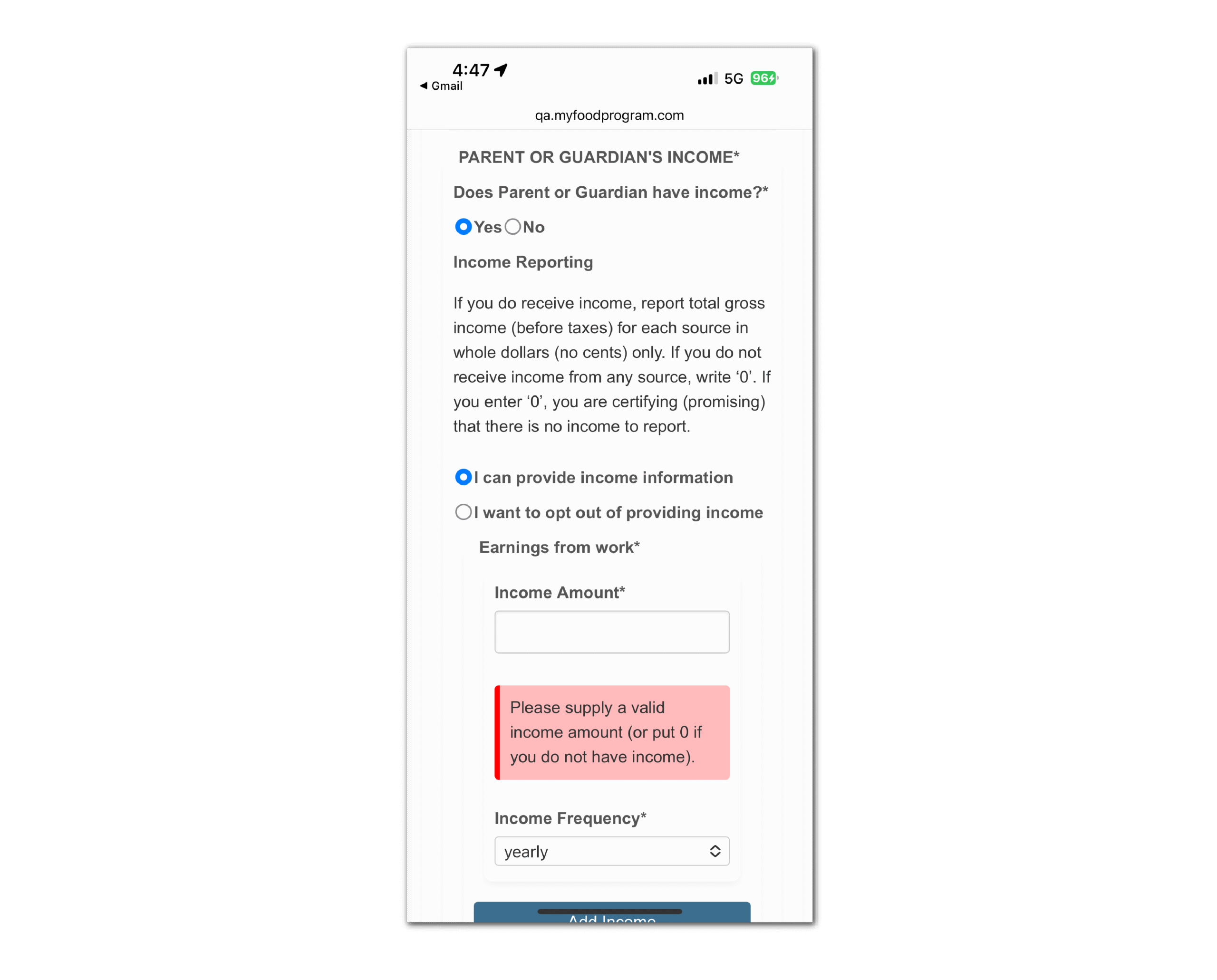
Rounding Settings on Actual Meal Count by Type Reimbursement Method
State agencies have several options on how to calculate the amount of reimbursement, one of which is the Actual Meal Count by Type method. Even when using the same reimbursement calculation method, state agencies have differing protocol on how to round Cash in Lieu (CIL) in the instances that the CIL is not an even number. For example, the CIL rate for Fiscal Year 2026 is $0.305.
Therefore, we now have a setting in Site Details for:
- Actual Meal Count by Type Round CIL Up
- Actual Meal Count by Type Round CIL Down
All current sites that are using Actual Meal Count by Type have been set to Round CIL Up. Sponsors can change the reimbursement calculation method using Manage Site Configurations or in each center under Reimbursement Method in Site Details, under Claim Settings.
Please note that changing the reimbursement calculation settings will not impact claims that have already been created.
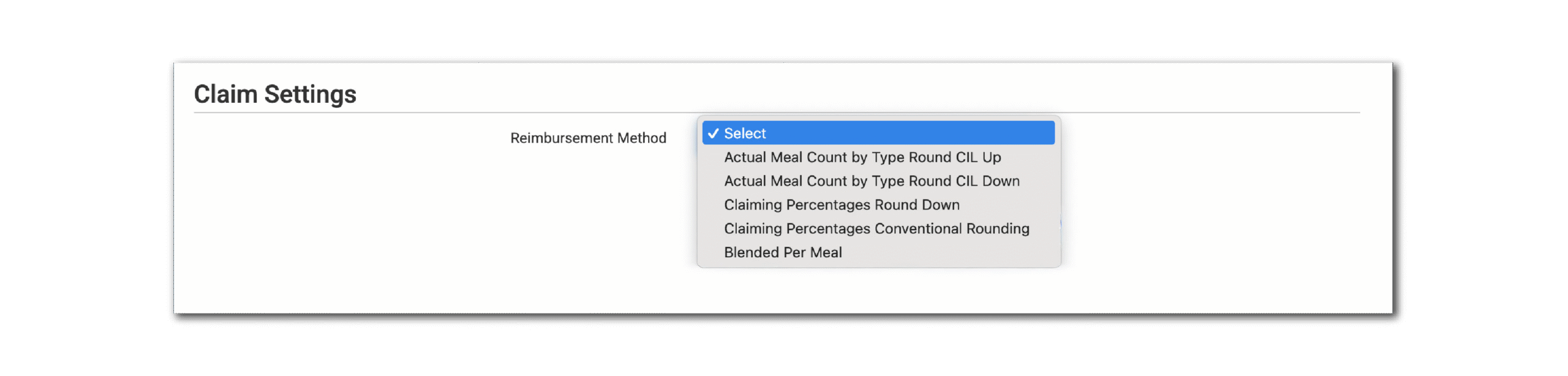
Meals With Counts From Multiple Users
This new report is to assist sponsors in identifying sites that have multiple headcounts entered, which may indicate duplicated entries. You will select the date range and sites and the spreadsheet report will show the dates with multiple entries, the user that entered them, and their count. This report is only available at the sponsor level. Visit our Help Center article to learn more and download a sample report.
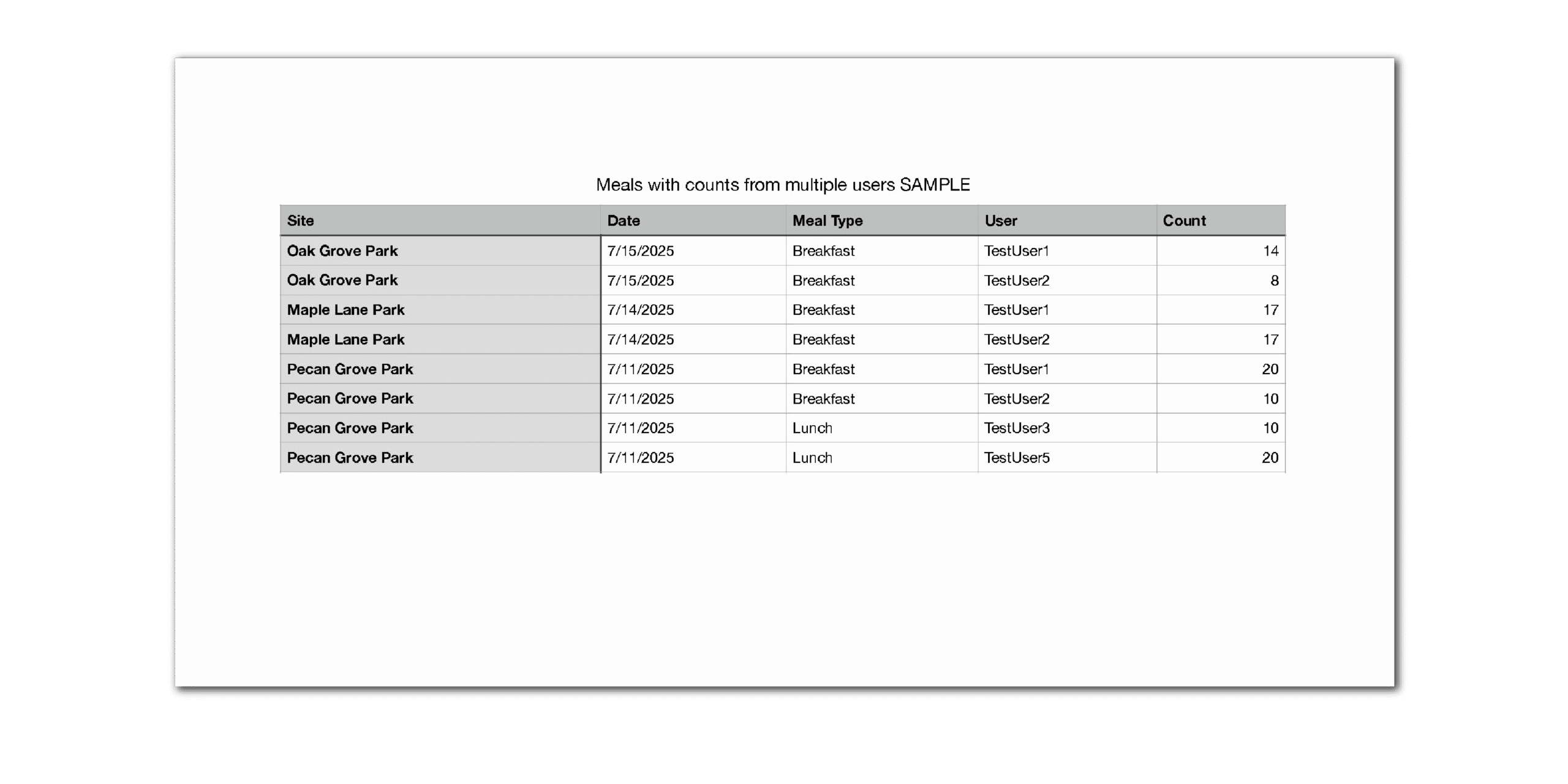
Enhancements & Bug Fixes
- Changed the filling of the field for “Enrollment Date” in the pre-filled enrollment form for family child care in Illinois and Michigan. If there is an existing enrollment form, then the enrollment date will be the day after the prior form expires. If there is not, then the system will use the participant’s start date.
- Changed the way the Annual Reenrollment Report fills the participant schedule for school agers who also attend on weekends.
NEW FEATURE
ADJUST CLAIMABLE SECOND MEALS FOR SUMMER FOOD SITES
We have a new feature that allows sponsors to adjust their claimable second meals in order to maximize the reimbursement. When creating claims, My Food Program automatically sets the claimable second meals count at 2% of the site first meals. However, some state agencies allow sponsors to claim second meals at 2% of the sponsor first meals. Check out our Help Center article to see this new screen which shows second meals that were disallowed and enables sponsors to move them from disallowed to claimed with automatic error checks to ensure that the overall 2% limit is not exceeded.
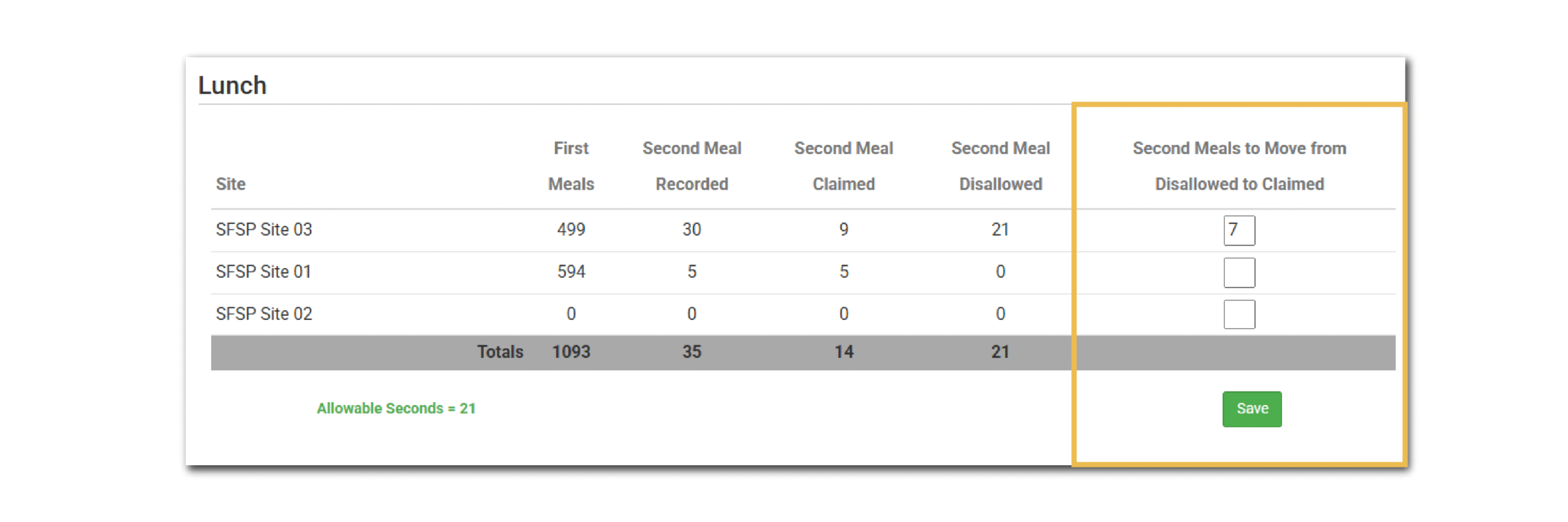
OTHER ENHANCEMENTS AND BUG FIXES
- We have added the ability to store the last 4 digits of the SSN for a site principal.
- Added an alert on the claims creation screen at the sponsor-level to let you know if a claim was not created and the reason.
- If there was an error processing claims at the sponsor-level, we have added a date and timestamp to the error message to reduce confusion.
- Repaired a bug on the Meal Count Overview screen in which meal type checkboxes were getting cleared if you moved between sites.
- Changed the Time Distribution Report to a date range selection instead of being locked into a calendar month.
- Changed the Missing Meal Counts Spreadsheet, Zero Meal Count Report and Monthly Zero Meal Count Report to recognize a zero as different from missing. In other words, if a site-level user certifies that no meals were served, then they will drop off these reports.
- Repaired the visit screen so that attaching the 5-day reconciliation report doesn’t clear out the checkboxes for participants observed or expected to be claimed.
NEW FEATURE
PREFILL PORTION SIZES WHEN RECORDING SUBSTITUTIONS FOR SPECIAL DIETARY NEEDS
We have added a new column on the screen used to record special dietary needs. If the provider or center selects a food group, then we will populate the meal pattern portion size in the “portion size” field, while also allowing for editing (1). Additionally, we’ve added the same dropdown options for “Food Group for Special Diet” on the Special Diet screen (2). If a food group is selected on this page, then we will automatically select it on the substitutions page. That can make recording substitutions a 2-click process (1 click for the participant and 1 click to save!)
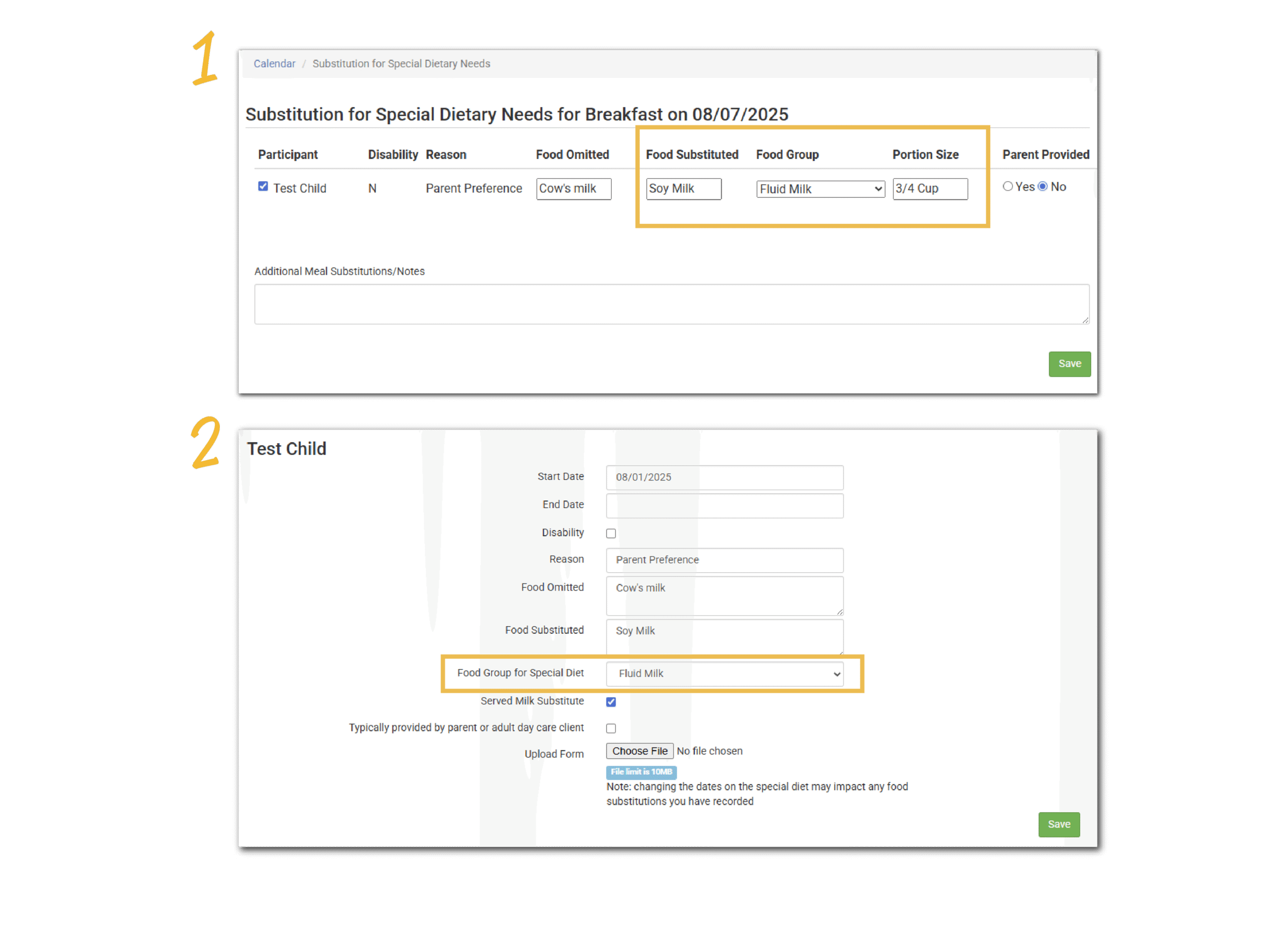
NEW FEATURE
OPTION ON SITE DETAILS TO HIDE SETTINGS THAT CAN BE MANAGED FROM THE SPONSOR LEVEL
Did you know that you can manage most site settings from the sponsor level using the option for Manage Site Configurations? You can do two things:
- Set defaults to be used for new sites
- Change settings on existing sites
For those sponsors that utilize Manage Site Configurations, sometimes the Site Details screen can be overwhelming. Therefore, we’ve added a new option to “Hide Settings That Can Be Managed from the Sponsor Level”. This collapses the Site Details screen down and prevents the display of settings that are present in Manage Site Configurations.
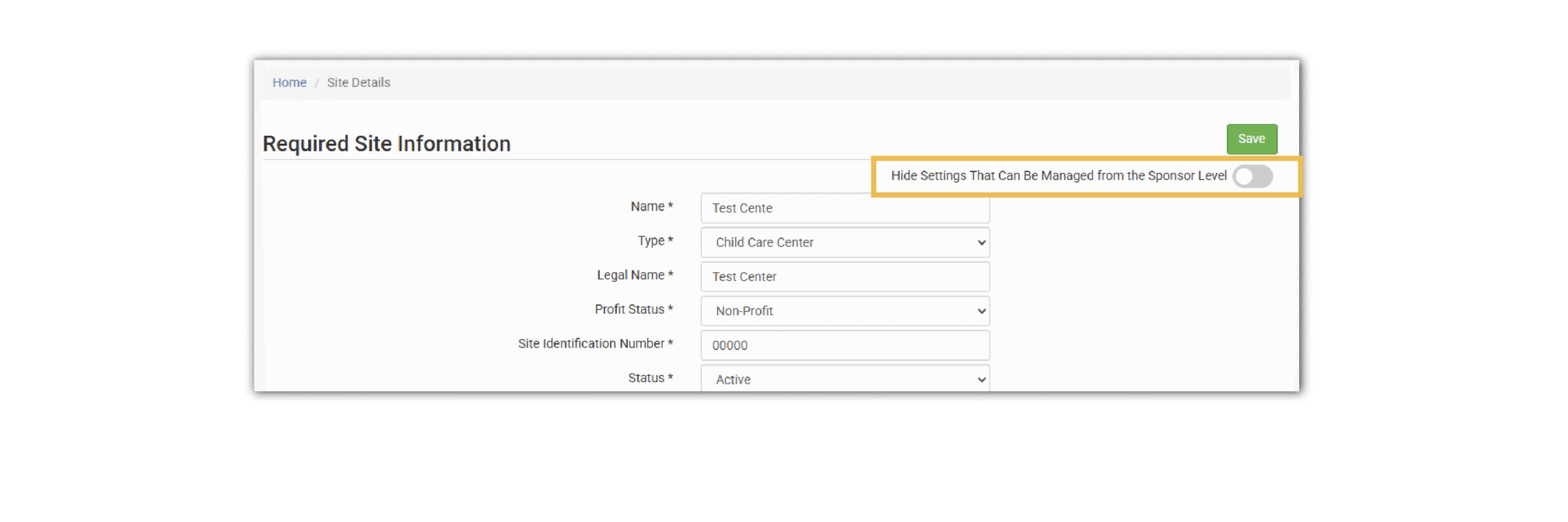
NEW FEATURE
STATUS ICON FOR READY RECORDS FORMS
If you are a sponsor using our Ready Records system to collect income, enrollment and infant forms, you will see a new status icon on your main sponsor dashboard. The icon is red if there are any forms that need approval and green if all forms have been processed. Clicking on the icon will take you to the Ready Records tab with the list of pending forms, along with a link to review and approve or reject.
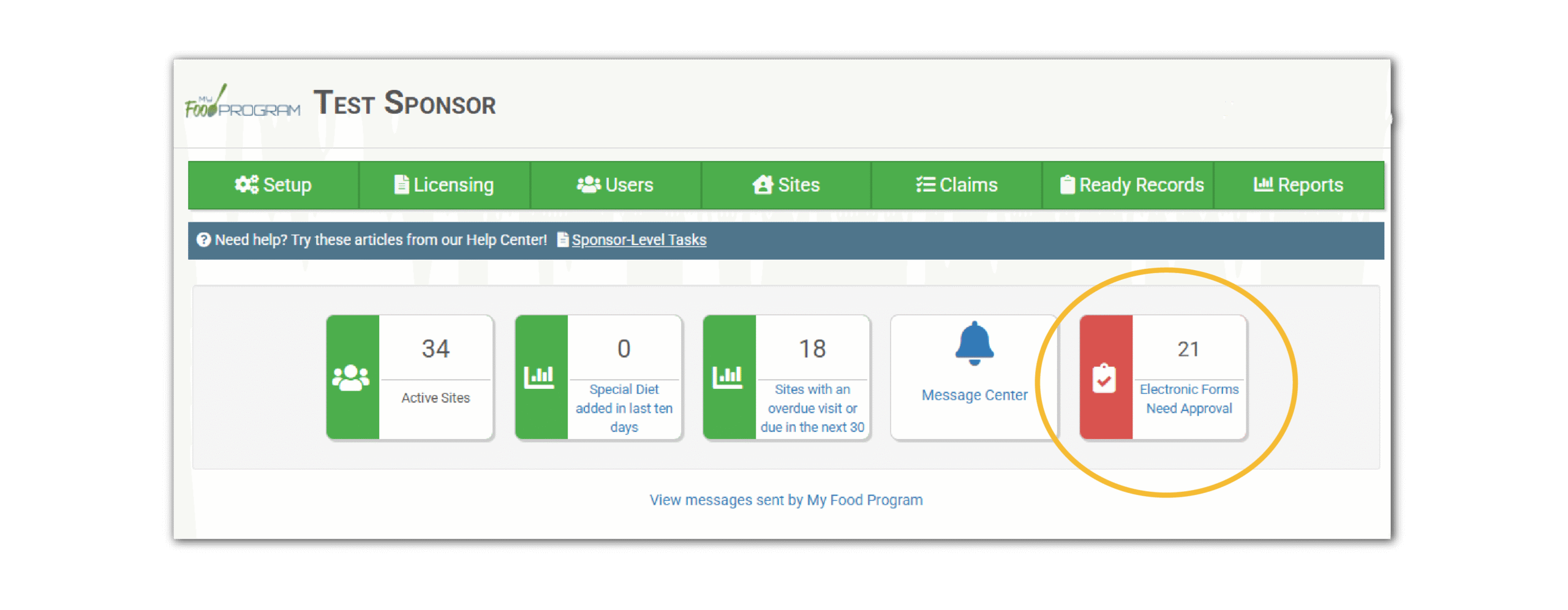
NEW FEATURE
IMPROVED: FOSTER CHILDREN
We have changed the feature to designate a Foster Child from a checkbox to a date range (1). Adding a start date will designate them as a foster child. Entering an end date is not required – you can leave it blank.
This will assist sponsors that need to re-certify a child’s foster status the ability to set an expiration date for the foster determination. Remember that marking a child as a foster child will automatically count that child as Free (centers) or Tier I (homes) for the claim month.
If a child’s foster status has expired, providers and centers will get a reminder of the expiration on the “check for errors” page (2).
All children that had the “foster child” checkbox checked will be automatically converted to the new method. No action is needed to account for children currently marked as foster children. We set the “start date” of their foster status to their start date and left the “end date” blank. This exactly mimics the current functionality. If your sponsor policy is to re-certify foster status dates, then you will need to add those manually as we cannot extract them from current data..
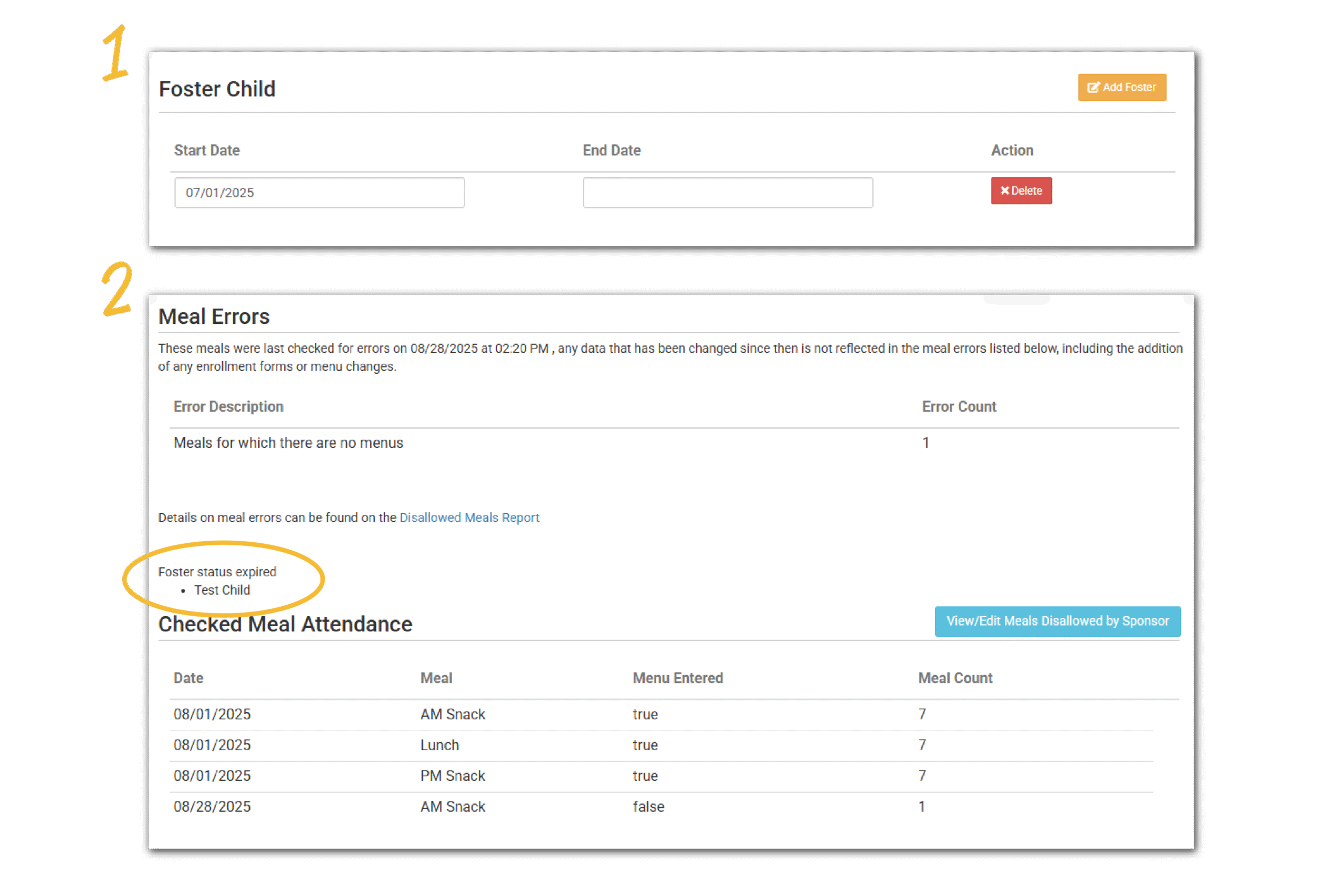
OTHER ENHANCEMENTS AND BUG FIXES
- Updated the fields in Record Hours and the related Staff Reports to replace “CACFP” with “Food Program” so that it is inclusive of SFSP.
- For those sponsors of rural non-congregate Summer Food Service sites distributing meals as multi-day meal packs, we have added the ability to delete meal packs in bulk to correct recordkeeping errors.
- Added attendance totals to the Daily Meal Count [&] Attendance Record (H1535-AT) Report.
- Added tracking for Site Principals for race, ethnicity and date of verification for National Disqualified List. These fields are also added to the Site Principal Spreadsheet Report in case the reporting of this is a state agency requirement.
- Added prefilled income and enrollment forms for the state of Virginia.
NEW FEATURE
FILTER BY MONITOR ON SITE LIST PAGE
We have added the ability to filter the list of sites by monitor. Learn more about this new feature in our Help Center article.
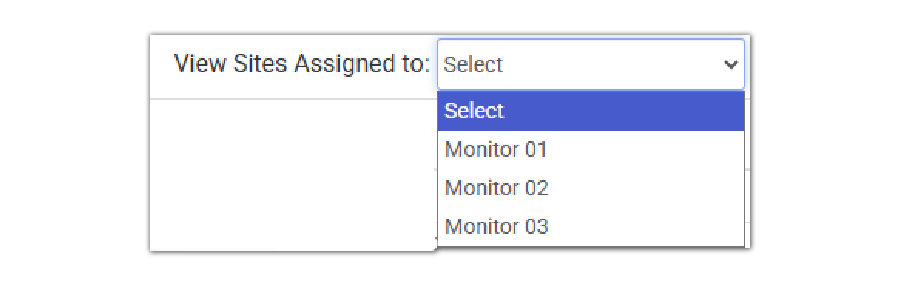
NEW FEATURE
DELETE MEAL ORDERS IN BULK
This feature is for sponsors that use the Meal Order feature in My Food Program. You now have the option to delete or overwrite existing meal orders. Learn more about this feature in our Help Center article.
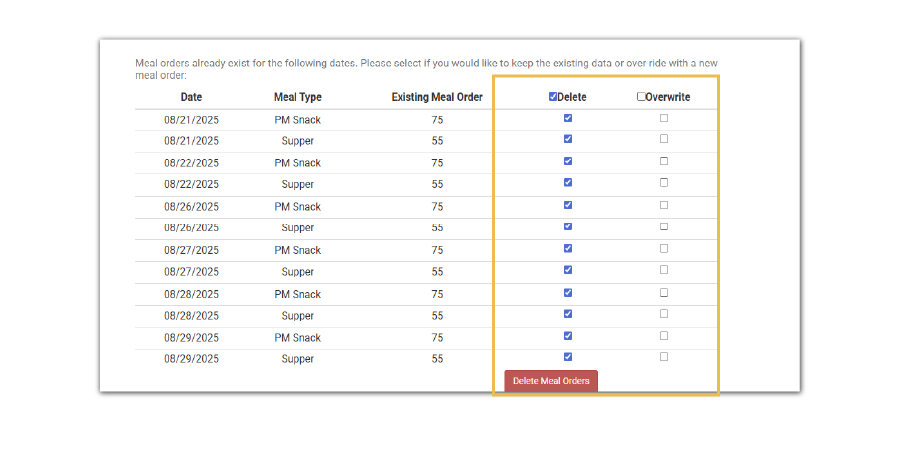
NEW REPORT
PARTICIPANT MEAL SUMMARY
This is another report that summarizes attendance and meal count information for participants and matches the claim. This is a spreadsheet report and organized with all the “Free” participants first with subtotals for each meal type, then “Reduced” and lastly “Paid”. This report includes total, claimed and disallowed/non-payable meal counts for the selected claim month. It does not include attendance information. Learn more about this report and download a sample in our Help Center article.
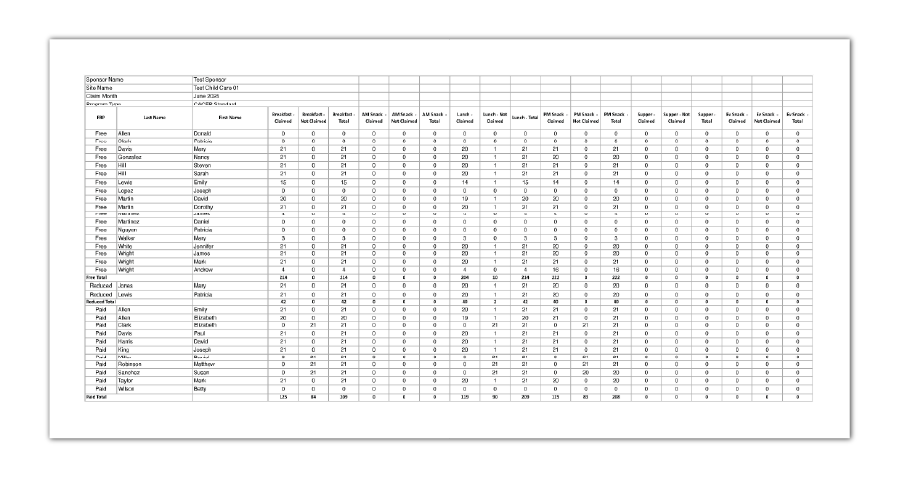
OTHER ENHANCEMENTS AND BUG FIXES
- On the Site Summary Report, you will now find information about whether a child is included in school age capacity or not. The checkbox for school age capacity is only relevant in those states that use school enrollment, rather than calendar age, to determine licensed capacity; therefore, not all users have access to this feature.
- Adjusted the calculation to account for a licensed capacity less than enrollment when determining if a for-profit child care center or adult day care center meets the requirement in 7 CFR 226.10(c)(4) for 25% eligibility.
- On the Claim Summary Report for site types other than family child care, you will now see an option to include or exclude the admin portion of the claim. This is for sponsors that want to display only the funds (meal reimbursement and cash-in-lieu) going to the center. Site-level users that have the checkbox checked in Site Details called “Do Not Display Sponsor Allocation of Claim Funds in Claim Summary Report” will have only the operating funds amounts displayed. If this checkbox is NOT checked, then they will see the entire claim amount, along with the split between operating and administrative funds.
- Added the export file for family child care provider applications in the state of Wyoming to our state agency export files.
- Extended the column shading on the 5-day reconciliation report to include the totals row at the bottom.
- Displayed the city for a provider or center on the page to manage sponsor reporter assignments.
- On the list of sites, we changed to using abbreviations for the site types to maximize space. For example, instead of Child Care Center, you will now see CCC. The other site types are abbreviated as ADC (Adult Day Care), ARAM (At-Risk Afterschool), ES (Emergency Shelter), FCCH (Family Child Care Home), SFSP (Summer Food Service Program).
- We increased the font size for readability on the expenses page when you do a cross-check of the receipt total versus the expense entries.
- Changed permissions so that Sponsor Reporters can see the status icons at the site level.
- We have put a cross-check in to make sure that only compatible file types can be added to logos, enrollment forms, infant forms, income forms, labels, special diet statements, file cabinet, site closures, expenses and visits. Compatible file types are .jpg, .png, and .pdf.
NEW FEATURE
HELP CENTER LINKS IN MY FOOD PROGRAM
The My Food Program Help Center is about to get supercharged! We are adding Help Center links within the software and each link will be specific to the page you are on. For example, if you are adding an enrollment form, you’ll see a link to the article about adding an enrollment form. We hope this feature helps you and your providers or centers to get the information you need when you need it!

NEW REPORT
PARTICIPANT DAILY SUMMARY
This report is for sites that are required to provide a written daily summary of the foods offered to each child. This report includes meals eaten, menus, special diet substitutions and an infant feeding log. Learn where to access this report and download a sample in our Help Center article.

NEW REPORT
DAILY MENU PRODUCTION WORKSHEET FOR SUMMER FOOD
This new report adds to our existing list of food production reports. This production record is specific to the Summer Food Service Program and includes information about meals, components, menus, food items, amounts prepared and meal counts. This format has all the components required by the Texas Department of Agriculture. Visit our Help Center article to learn more and download a sample report.

NEW FEATURE
MASTER MENU SITES: SAVE TEMPERATURE INFORMATION TO MULTIPLE SITES
This feature is for sites marked as Master Menu sites. To make the process more efficient for central kitchen sites that prepare meals for multiple sites, we now allow the information at the “dispatch” time point to be saved to multiple sites. This includes dispatch time, food items, temperatures, and the signature and typed name.

OTHER ENHANCEMENTS AND BUG FIXES
- Added columns for first meals and second meals to the Summer Food version of the Claim Summary Report.
- Adding enrollment forms on the page to add multiple enrollment forms has previously changed participant status from Pending to Active by adding a new line on participant status. With this change, we no longer add a new line to participant status, but instead replace “Pending” with “Active”.
NEW FEATURE
MENU ENTRY SCREEN MAKEOVER
The menu entry screen in My Food Program is receiving a makeover! All sites will see a change to their screen. Our new menu entry screen includes all the same options and features you’re used to—just with a refreshed layout designed to make better use of the space. With this update, all your food items will be visible at once, eliminating the need to scroll down the screen. Here’s what you need to do:
- Visit our website to view the upcoming changes and find our resource materials.
- Decide how you would like to communicate these changes to your providers or centers. You may share our video, PDF and/or the website link by email or through the MFP Message Center. My Food Program will not be communicating these changes directly to your providers or centers. If you need help understanding or sharing these documents, please let us know.

NEW FEATURE
DISALLOW IF PARTICIPANT IN ATTENDANCE LESS THAN 15 MINUTES OF A MEAL TIME
This feature is for sponsors that use time in/time out attendance and also want to ensure that participants are present for at least 15 minutes of a meal time in order to include them in the claim. Visit our Help Center article to see how to enable this feature.

NEW FEATURE
DEFAULT TRAINING EXPIRATION DATE
This feature is for sponsors that use My Food Program to track annual required CACFP and Civil Rights training for providers and center-level staff. Visit our Help Center article on Training Frequency to learn more.
| OPTION | NAME | DEFAULT EXPIRATION DATE |
|---|---|---|
| 1 | Calendar Year (Jan – Dec) | 12/31 |
| 2 | Fiscal Year (Oct – Sept) | 09/30 |
| 3 | Reimbursement Schedule (July – June) | 06/30 |
| 4 | Rolling Basis | One Year from Training Date |
NEW REPORT
INFANT FOOD PRODUCTION RECORD H-1530A
This report will only populate if infant meals are recorded by name. It provides information about the food items and quantities offered to each infant under 12 months old. It is a companion report to our Infant Meal by Name report and has all the information included on the Texas Department of Agriculture form H-1530A. Learn more and download a sample report in our Help Center article.

NEW FEATURE
MEAL TIMES ON THE MEAL COUNT SCREEN
We have added a new feature that displays the approved meal service times on the meal count page. Here is an example of the meal times on our screen that combines attendance and meal counts without shifts (1). If there are shifts, there will be an additional note about the times for those shifts (2).

NEW FEATURE
ADDITIONAL TIME ENTRY RESTRICTION OPTIONS
We have always had two options for restricting meal count entry for site-level users with “staff” or “infant teacher or kitchen staff” permission level:
- Point-of-service (during meal service time)
- Day (by midnight each day)
For site managers/directors (providers or center directors) users have the option to give them the option to go back in time or impose the point-of-service or day restrictions.
We are now adding even more customization for site managers/directors. The additional options introduced with this software update are:
- By a Day of Week: for example, you require that all attendance and meal counts be entered by Friday each week.
- By a Date of the Month: for example, you require that all attendance and meal counts are entered by the 5th of the month for the month prior.
Visit our Help Center article for more information and details on how to use this feature.

NEW FEATURE
IMPROVED: BULK INCOME FORMS
We have supplemented our current feature for entering multiple income forms with the ability to set an effective month and expiration month for all entered forms. The dates entered at the top of the page will be applied to any of the households with information filled in below.

OTHER ENHANCEMENTS AND BUG FIXES
- Ensured that the File Cabinet Contents Report was inclusive of the end date of the report.
- We now restrict editing of participant status dates if the sponsor is opting to hide participant “inactive” or “active” status from site-level users.
- Ensured that the Food Shortage Report is working correctly for summer food sites.
- Repaired the “correct food production records with food shortages” option for summer food sites.
- Changed logic on the Grocery List Report to look at which individual meals each participant is expected to attend rather than including all meals if the participant is expected to attend that day of the week.
- We renamed the checkbox in Sponsor Setup from “Disallow Meals Not Listed on Participant Enrollment Form (Child Care Centers and Family Day Care Homes Only)” to “Disallow Meals Not Listed on Participant Enrollment Form” and made sure that this feature is available for all site types.
- Changed the Site Summary Report so that users can choose to include or exclude sections of the report.
- Updated the Prefilled Income and Enrollment Forms and Blank Participant Registration Forms for the new income eligibility guidelines released in July 2025.
NEW REPORT
REFRESH: SITE SUMMARY REPORT
We are refreshing the Site Summary Report with the following changes:
- Making the font and font size consistent
- Aligning all the table edges
- Reducing the white space between sections
- Shrinking the row height to maximize information while maintaining readability
These changes will apply to both the site-level and sponsor-level versions of the report. The report contents are identical but the formatting has received a much-needed refresh. Download a sample report in our Site Summary Report help center article.
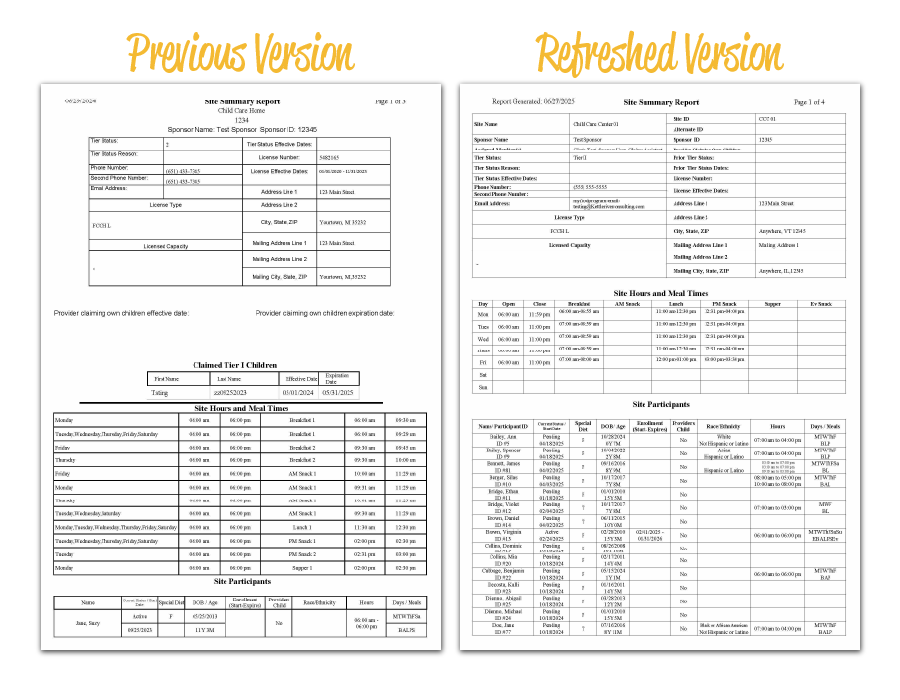
NEW REPORT
INFANT MEAL NOTIFICATION
This report provides a summary of the parent/guardian feeding preferences for infants under 12 months old. Learn what information is included and download a sample report in our Infant Meal Notification Report help center article.
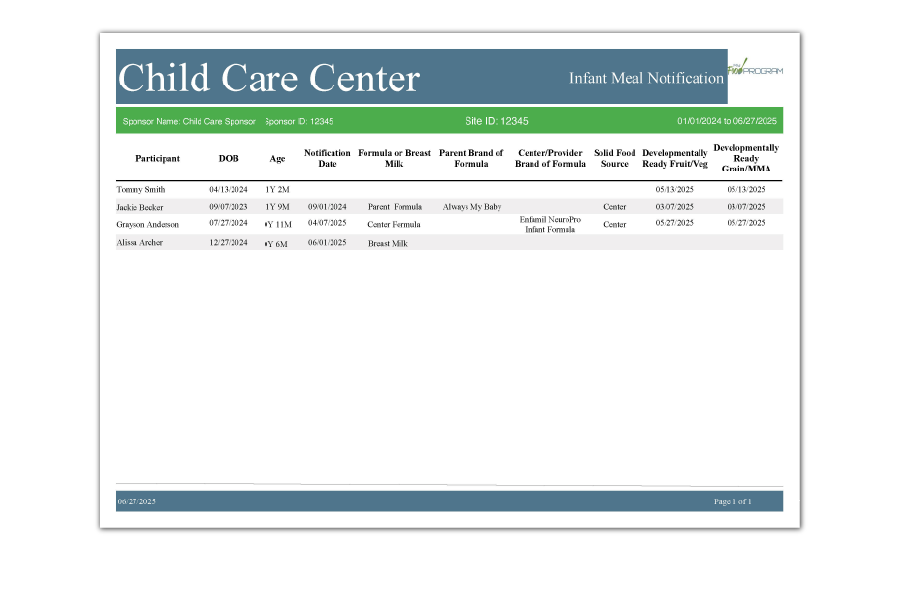
NEW REPORT
PRINT-READY PORTIONED MENU FOR INFANTS
This report is for sponsors and sites in states that require a portioned menu for infants under 12 months. A portioned menu is different from a standard menu in that it has the portion sizes for ages 0-5 months and 6-11 months listed on the menu. Learn more and download a sample report in our Portioned Print-Ready Infant Menus help center article.
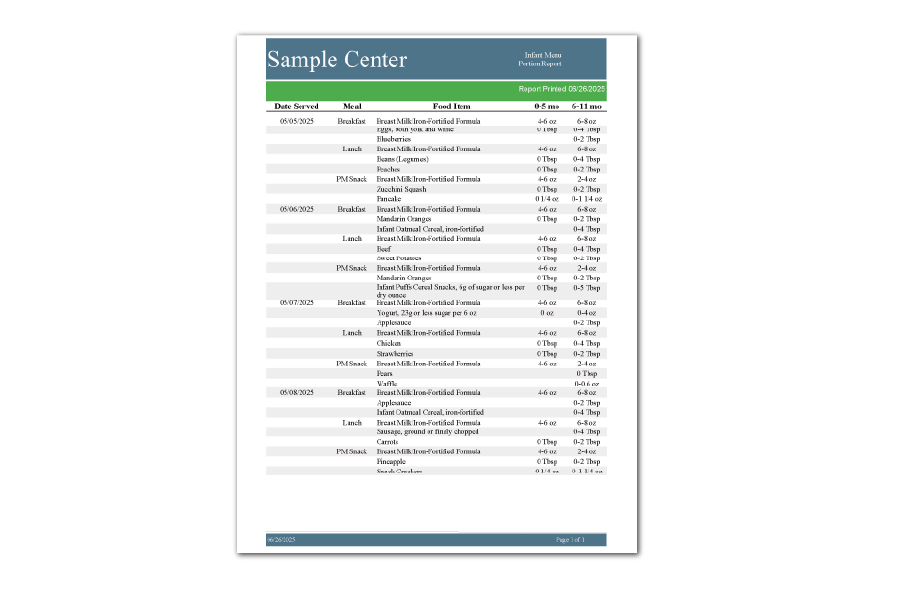
NEW REPORT
SITE USER EXPORT REPORT
We have a new sponsor-level report that provides information about every user at every site. Learn more about what is included with this report and download a sample in our Site User Export Report help center article.
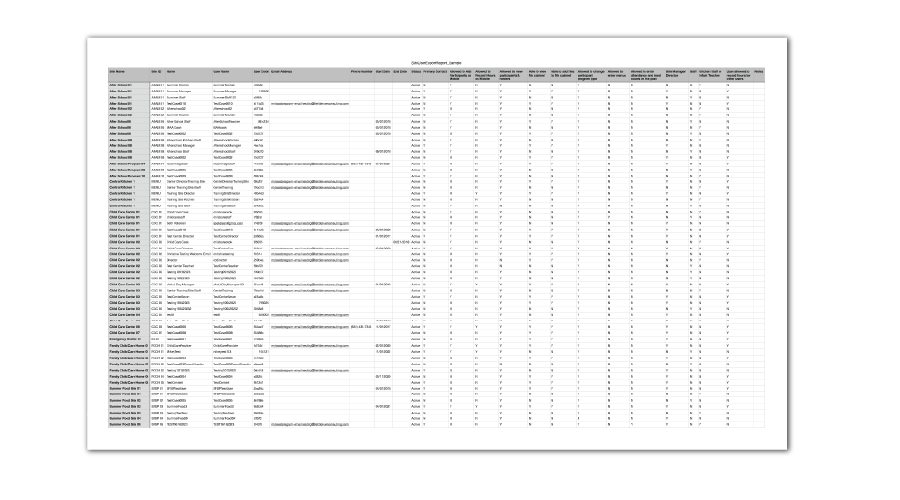
NEW FEATURE
PERMISSION TO MARK A CLAIM AS UNPAID
We have a new feature available that allows sponsors to determine who can mark claims as unpaid. You will find a new checkbox on the sponsor user profile for “Allowed to mark claims as unpaid”. All current sponsor admin users will have this box checked.
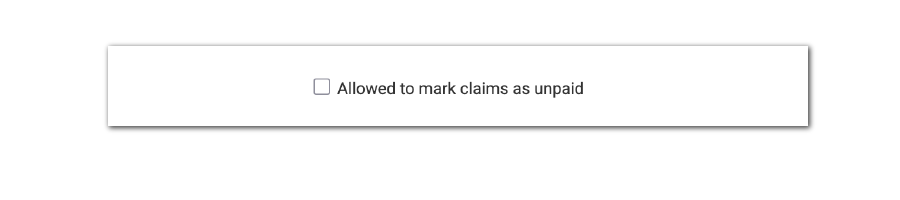
NEW FEATURE
NEW OPTION: DO NOT DISPLAY SPONSOR ALLOCATION OF CLAIM FUNDS IN CLAIM SUMMARY REPORT
Sponsors want to have the option to omit the amount of funds being retained by the sponsor from the Claim Summary Report. Prior to this update, that was accomplished by hiding the Claim Summary Report and only showing a report called the Sponsored Claim Summary Report. We are updating the way this feature works. Learn more about this updated report in our Help Center article.
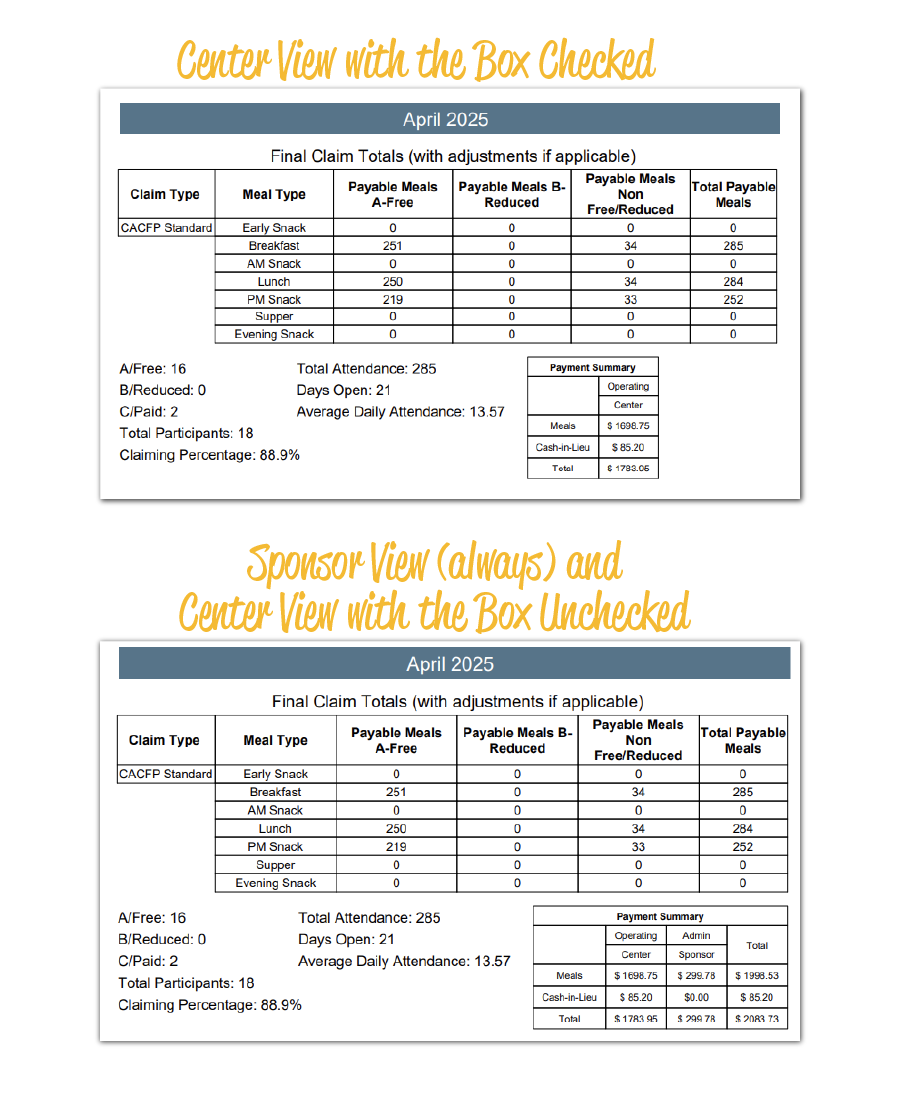
NEW FEATURE
SPONSOR ADMIN USERS CAN VIEW MY FOOD PROGRAM INVOICES
If you are a Sponsor Admin user, you can now see your My Food Program invoices in the software, along with the link to pay. Visit our Help Center article on Invoices to learn more.
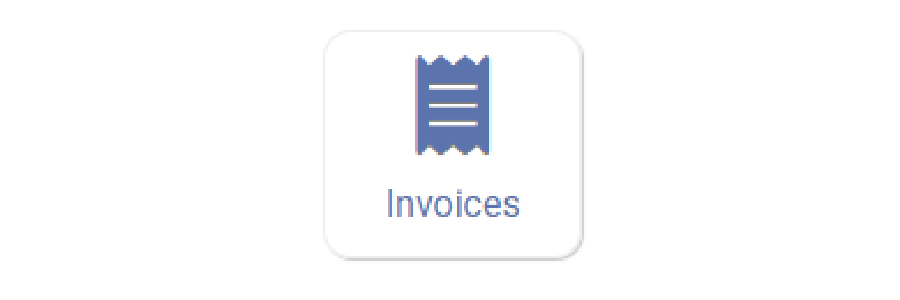
NEW FEATURE
SET PERMISSIONS FOR PROVIDERS OR CENTERS TO CHANGE PARTICIPANT PROGRAM TYPE
There is a new checkbox on a user (provider or center/site staff person) that determines whether they can change a participant program type or not. If this box is checked, the the user can change the participant program type (for example, change a child from CACFP Standard to Head Start). If the box is unchecked, then the sponsor will need to change the participant program type.

NEW REPORT
WEEKLY MEAL COUNT WITH IN/OUT TIMES
The Weekly Meal Count Report contains meal counts and in/out times for each participant per meal for a given week. Visit our Help Center article to learn more and download a sample report.
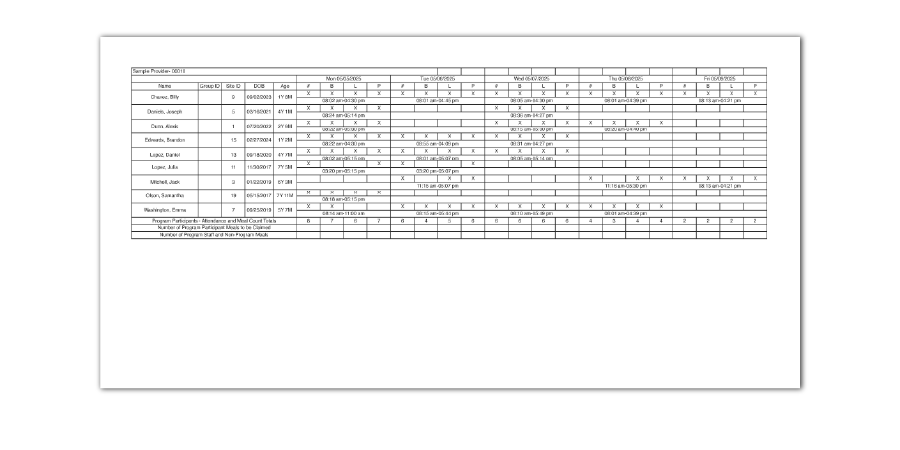
OTHER ENHANCEMENTS AND BUG FIXES
- Shaded every other row on the Manage Site Configurations page to improve readability.
- Added the option to run the Missing Forms Report for income forms for family child care providers to assist with tracking income forms submitted by households enrolled with Tier II Mixed providers.
- Made the Date/Time Stamp of Attendance and Meal Count Entries report work for those taking meal counts by headcount.
- Changed the disallow from the visit page feature to allow the selection of dates in the future for “allowed to claim again”.
- Added information about vended meal contracts to the Site Export Report.
- Filled in the tier status on the Site Summary Report as Tier II if there is no tier determination or if all tier determinations are expired.
- Ordered the form in the Bulk Enrollment Form Report to be alphabetical by participant last name.
- Ensured that the meal count on the First Meals Report was accurate when more than one user entered a meal count.
- Updated the formatting of the Daily Menu Attendance and Meal Count Sheet to separate infant information from non-infant information.
- Updated the formatting of the Monthly Meal Count with Attendance Report to include information about shifts for providers or centers that have them.
- Changed the feature that does an additional capacity check by program type to use the same method as standard license capacity checks (ignore, disallow all, disallow overage).
- Updated the Annual Re-Enrollment Report so it can accommodate split schedules.
NEW FEATURE
CUSTOM EXPENSE CATEGORIES
We have a big change coming for expenses! Instead of using the predetermined expense categories, sponsors are now able to use any custom name. The change to custom expense category names will ensure that reports match precisely with sponsor and site budget line items as determined by the state agency. Please visit our Help Center article on Expense Categories to learn more about the available settings. Please note that current customers have all the default expense categories so nothing will change unless you take action.
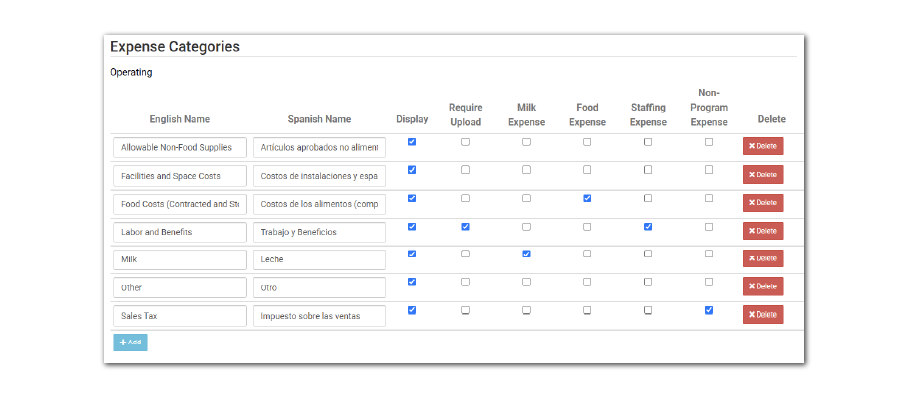
NEW FEATURE
ENTER TRAINING HOURS FOR MULTIPLE PROVIDERS OR CENTER/SITE STAFF
Our new feature for entering training hours for multiple users is helpful for sponsors that hold group training sessions. Instead of needing to log the training for each user, sponsors can now associate a training with multiple users. Visit our Help Center article on Enter Training Hours to learn more.
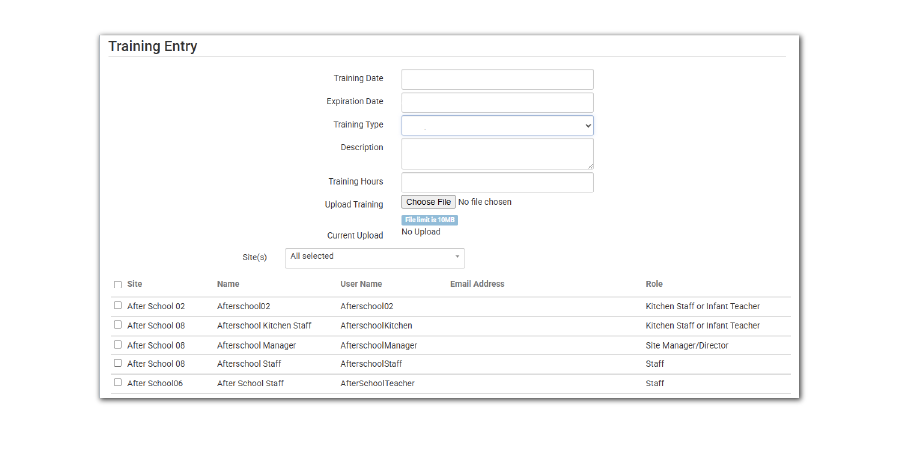
NEW FEATURE
VENDED MEAL CONTRACTS (INCLUDES NEW REPORT!)
We have added the ability to track and store information about Vended Meal Contracts for each site. Visit our Help Center article on Vended Meal Contracts to learn more and find our new sponsor-level “Vended Meal Contracts” report.
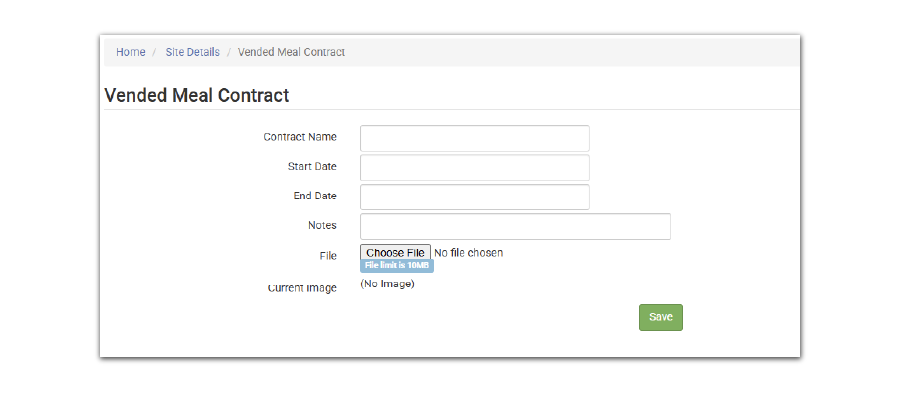
OTHER ENHANCEMENTS AND BUG FIXES
- We improved the menu copy functionality so that users can choose to copy only infant or only non-infant menus (or both) and to copy only certain meals.
- The Legal Name of the site was added to the Missing Claim Report.
- We added an option in Site Details to require that a provider or center add meals to the schedule when enrolling a new child.
- On the Site page for sponsors, we added the most recent visit date and most recent claim.
- Changed the date range for the Monitoring Visit Status Report so that it goes back three and a half years.
- We changed the Missing Claim Report to account for the start date of the site.
- Changed the way we sort State Submissions so that they are grouped by month and then sorted oldest to newest.
- Refreshed the formatting on the Print Menu page to move the date range selection to the top and grouped the menu options by infant and child.
- Added prior tier information to the Site Summary Report.
- Added the option to include only sponsor-approved expenses on all sponsor and site-level expense reports.
- Added the option to run the Daily Meal Count with In/Out Times Report by separate rosters and also added an option to run it by participant instead of by date.
- Changed the error for Meals Disallowed for Food Shortage to display the number of meal counts impacted (instead of the number of meals with a shortage).
NEW FEATURE
IMPROVED: “EXCLUDED FOODS” IS NOW “MANAGE FOOD ITEMS”
We have made three improvements to the feature that used to be called “Excluded Foods”
- We changed the name of the button from “Excluded Foods” to “Manage Food Items”.
- Our food database has gotten huge! And we noticed that the load speed on the food item list was very slow. Therefore, you are now asked to select a food category to load so that the page opens up quickly.
- Custom favorite foods for new sites. Sponsors are now able to select which food items they would like to be marked as a favorite on new sites. To add a food item as a default favorite for new sites, just click the heart icon and click save.
Please note that this screen will set the favorite food for NEW sites only. It will NOT impact the favorite foods for existing sites. Visit our Help Center article on Favorite Foods to learn about your options for managing favorite foods for existing sites.
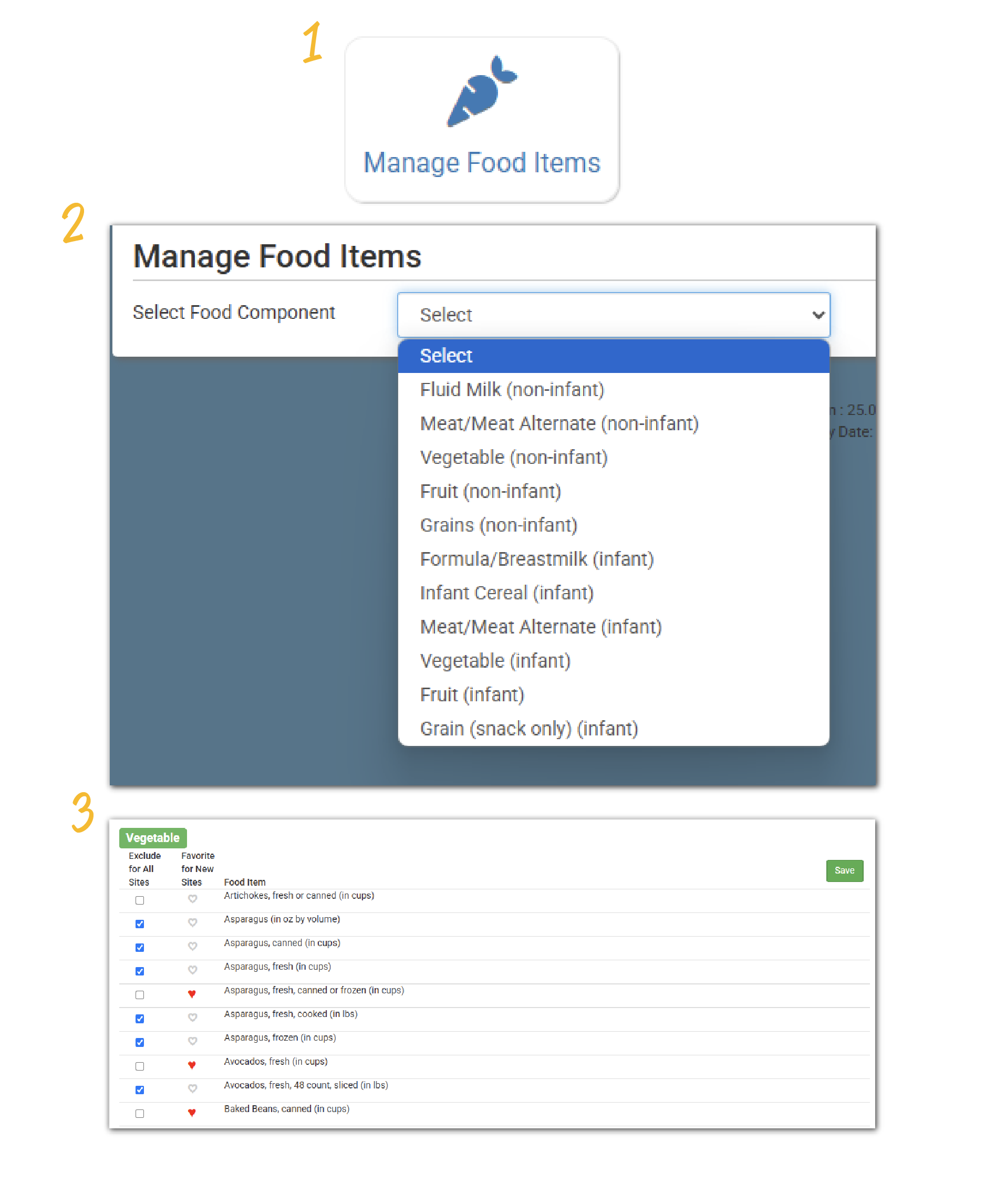
NEW FEATURE
MARK A FOOD ITEM AS AN “EXTRA”
During meal planning, we now offer the option to mark a food item as an “extra” and indicate that it does not contribute to the meal pattern requirements. The option to mark a food item as an extra will appear in two scenarios:
- There are more than two components offered at a snack for non-infants.
- There are multiple food items offered in the same food group.
Learn more about this setting at the bottom of our Planning New Menus Help Center article.
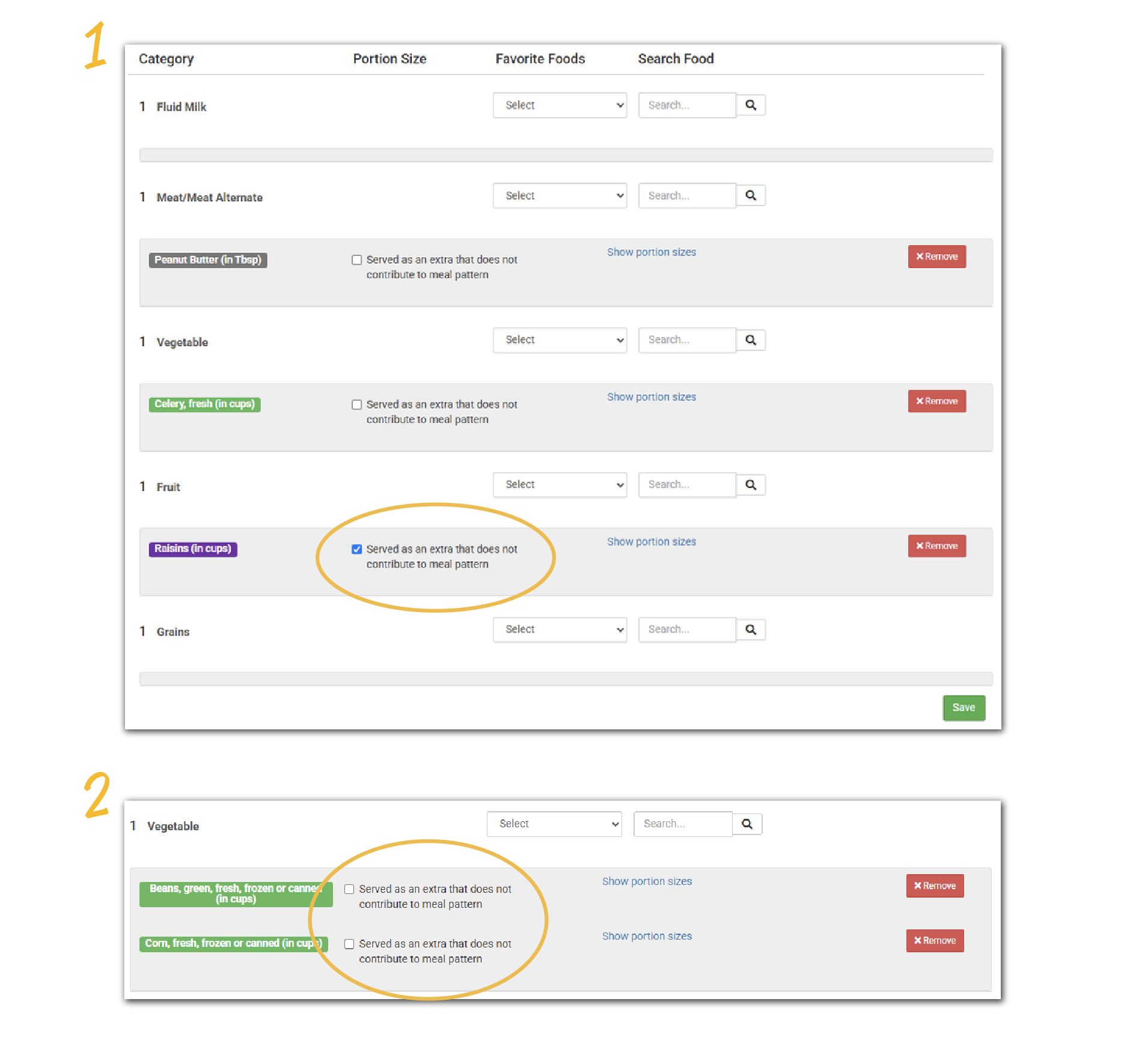
NEW FEATURE
ADD INCOME FORMS IN BULK
After the popularity of our feature that allows sponsors to enter enrollment forms for multiple participants at once, we’ve created the same function for income forms. You will find a new button called “Income Forms” (visible to sponsor staff only) on the Participants & Rosters page. Clicking that button will open up a list of households, provide information about the most recent income forms and give you the opportunity to enter income forms for multiple households.
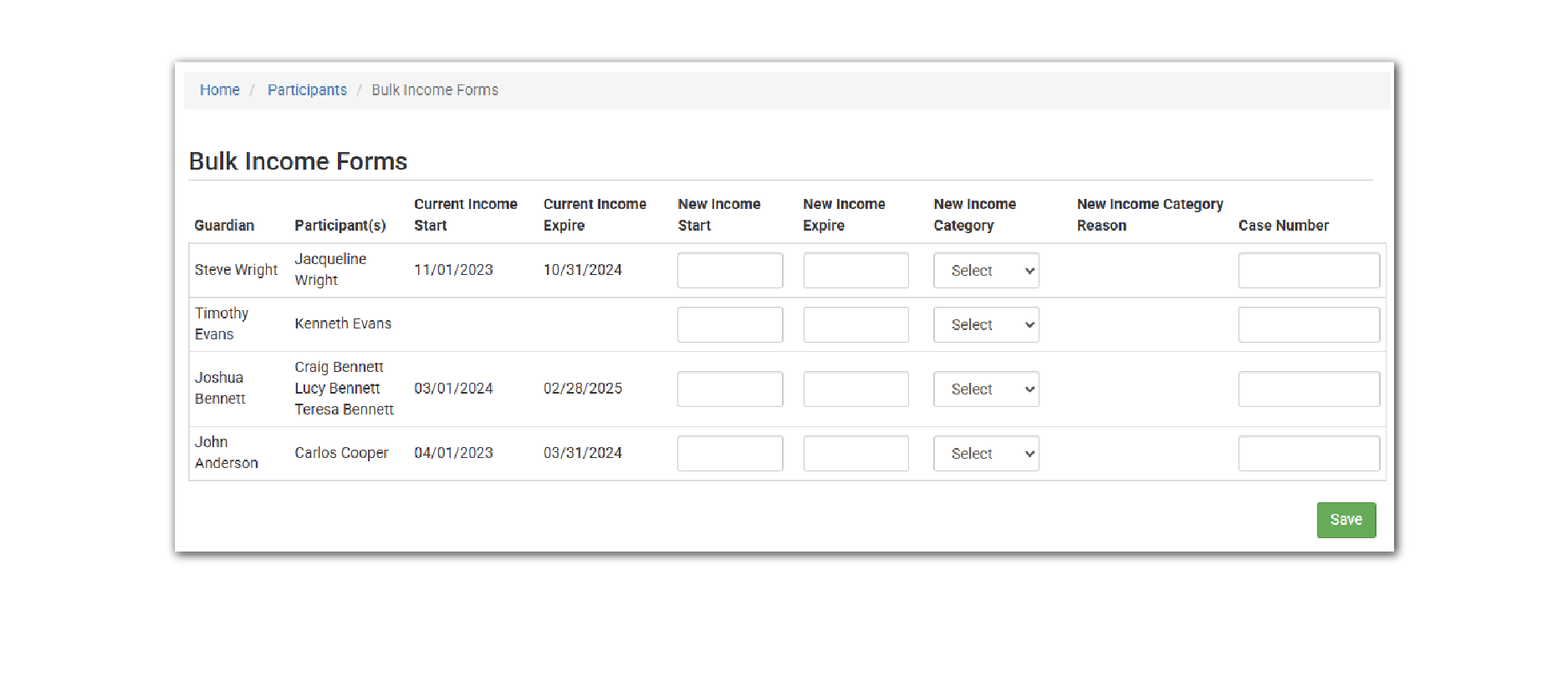
NEW FEATURE
CUSTOM FOOTERS ON PRINT-READY MENUS
Users can now set their own custom footer on their printed menu. This will ensure that footers are in compliance with state agency requirements and sponsor policies and procedures. Custom footers can be set for:
- Print-Ready Child Menu in English
- Print-Ready Child Menu in Spanish
- Print-Ready Infant Menu in English
- Print-Ready Infant Menu in Spanish
Visit our Help Center article on Custom Footers to learn more.
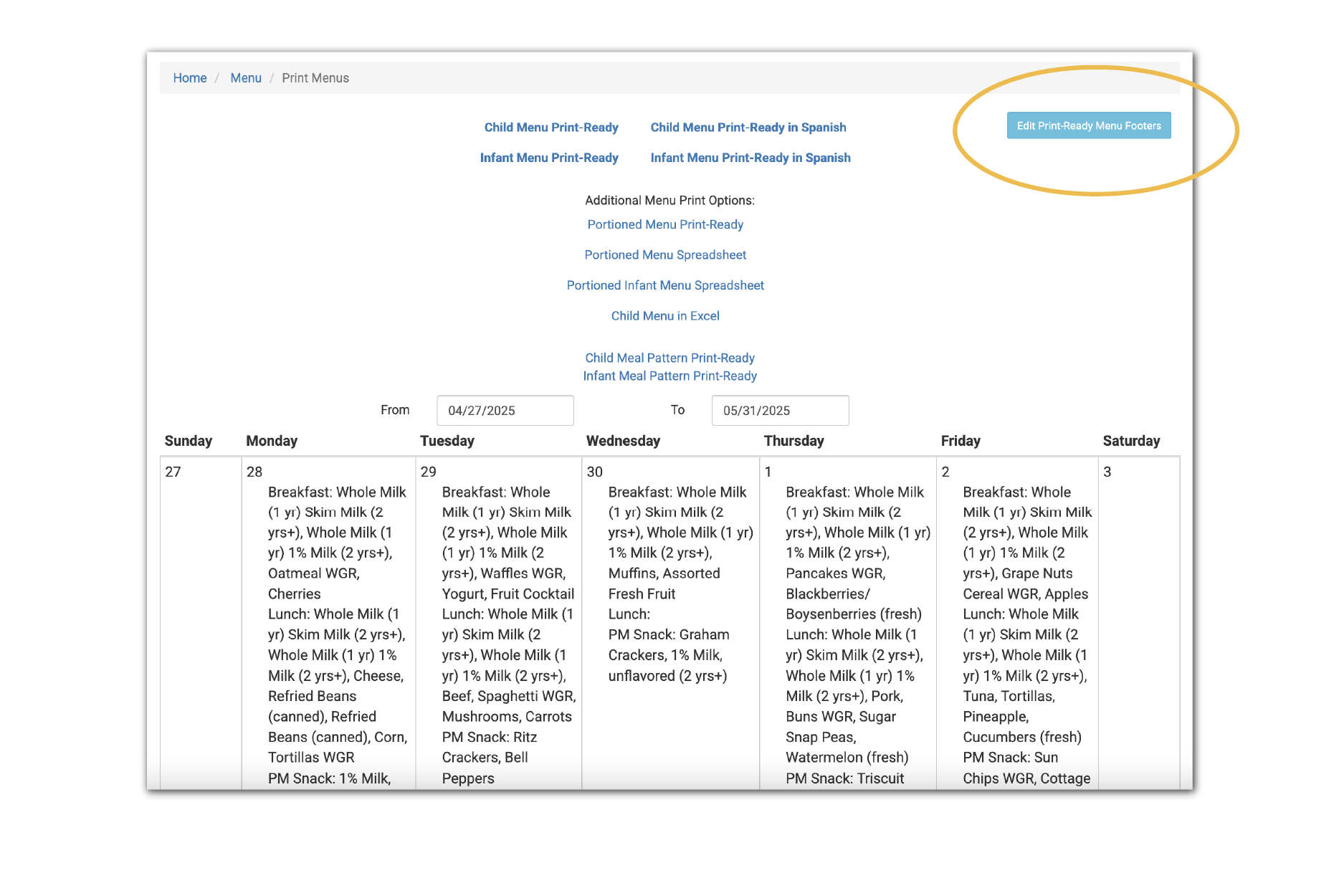
NEW FEATURE
ENTERING EXPENSES USING THE MOBILE VERSION
Users are now able to enter expenses using the mobile version of My Food Program. The categories and permission levels in the full web version are also applied in the mobile version. One handy tip: if centers are using the mobile version to enter expenses, one of the options when adding an attachment is to use the camera. This can be a time-saver compared to scanning, emailing and uploading attachments.
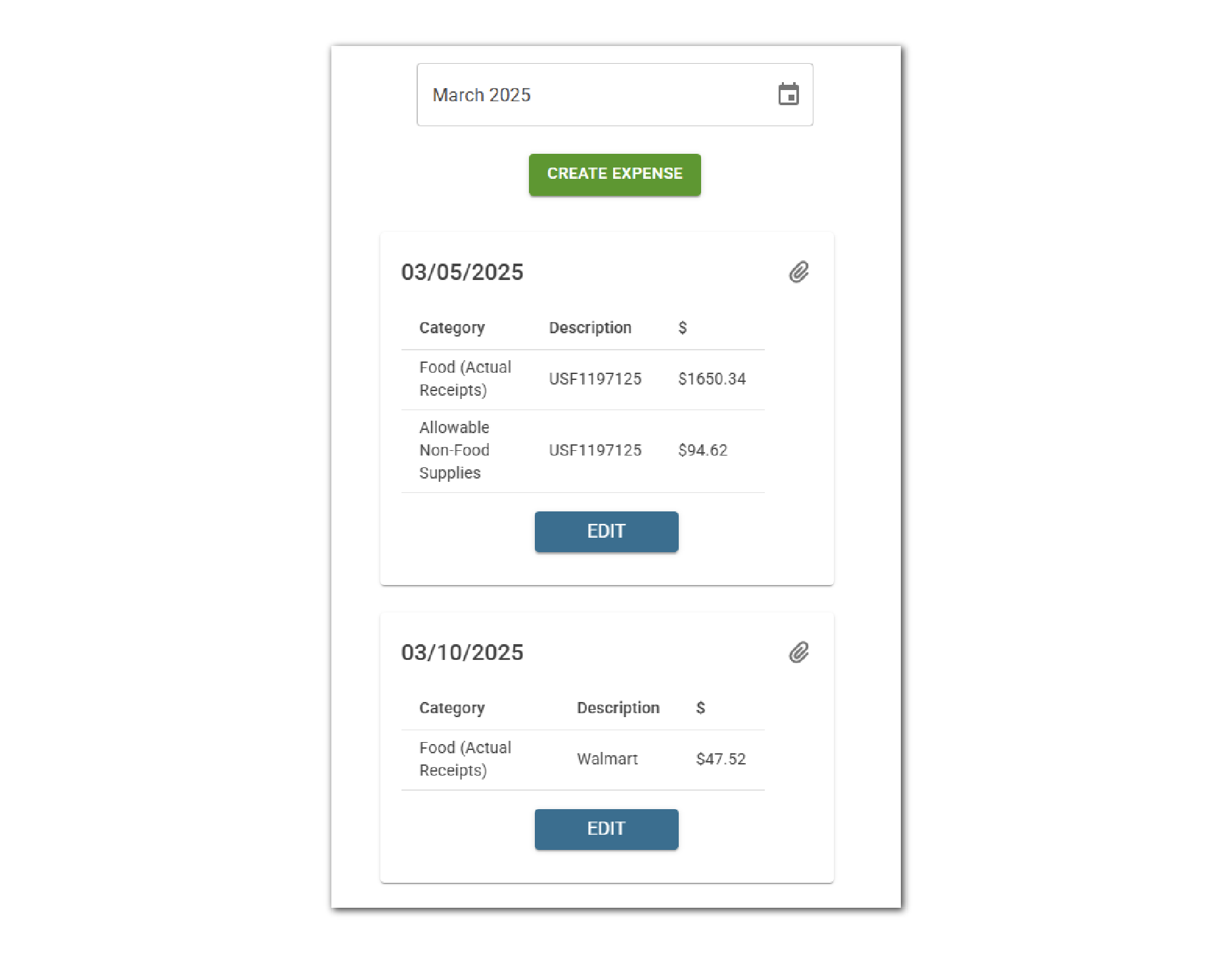
NEW REPORT
SITES CLAIMING WEEKENDS AND EVENINGS
Some state agencies require special consideration on site monitoring visit planning for providers or centers that claim on weekends or evenings. This new report assists sponsors in identifying those providers or centers who serve meals on evenings or weekends. Visit our Help Center article to learn more and download a sample report.
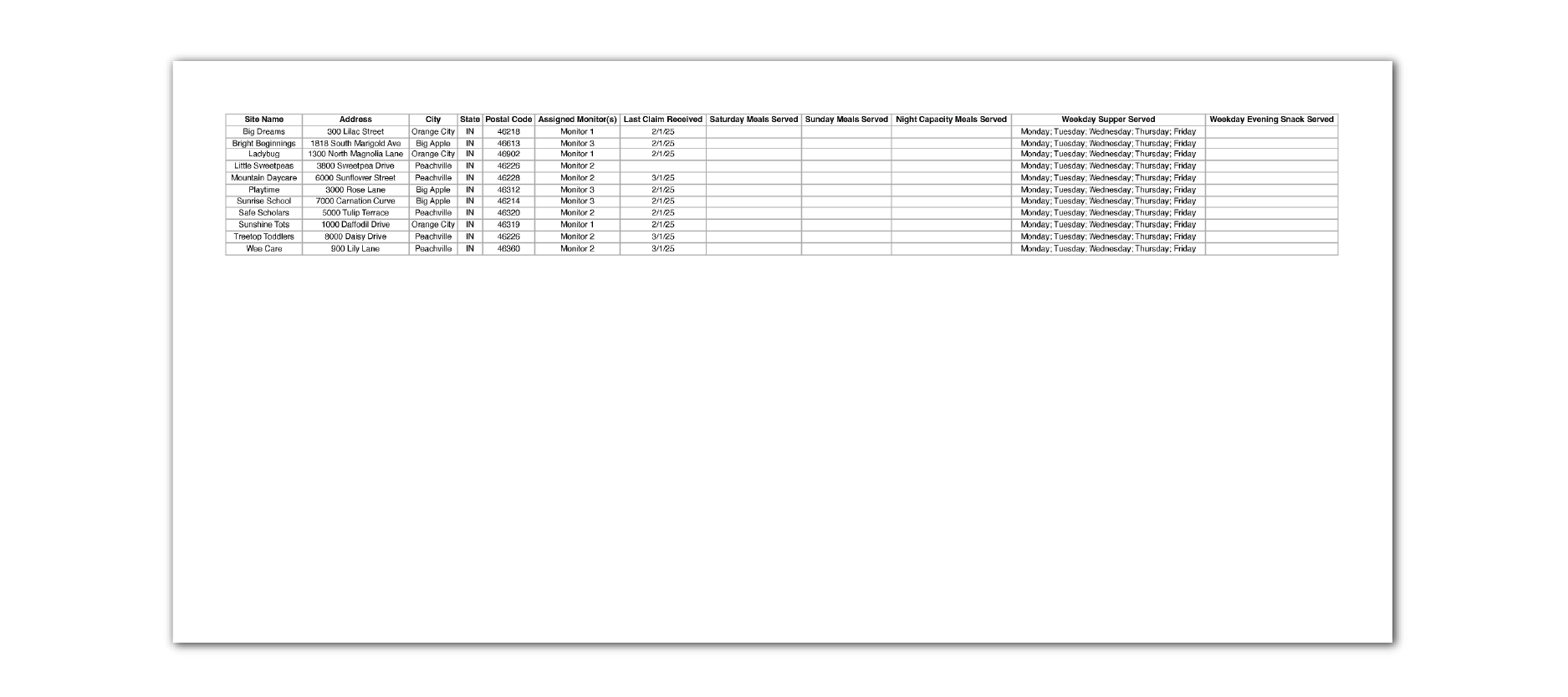
NEW REPORT
INCOME AND EXPENSE TAX REPORTS FOR FAMILY CHILD CARE PROVIDERS
We’ve created one big report that combines several My Food Program reports related to tax reporting. The new “Income and Expense Tax Reports for Family Child Care Provider” combines the following:
Visit our Help Center article to learn more and download a sample report.
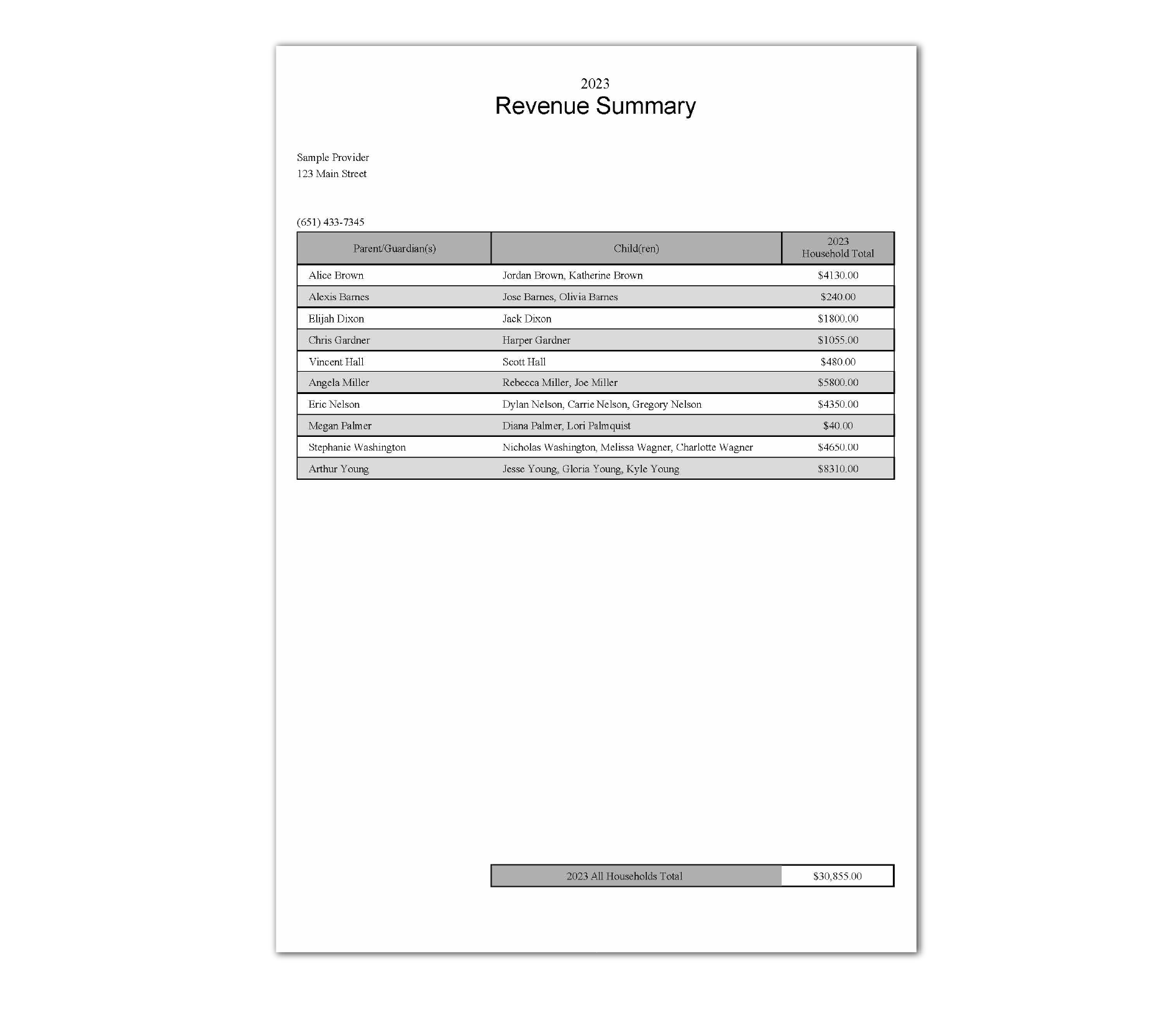
NEW FEATURE
UPLOAD ATTACHMENTS THAT ARE NOT VISIBLE TO PROVIDERS OR CENTERS
We have added a checkbox on attachments associated with site visits that allows sponsors to determine if the attachment is visible to the provider or center or not. This feature may be useful for documenting unsuccessful visits or major compliance issues. All current visit attachments have been marked as viewable to sites.

OTHER ENHANCEMENTS AND BUG FIXES
- Added an option for a sponsor to receive an email alert when a participant birth date is changed. The alert is off by default and you can turn it on by editing a sponsor user.
- Added the site logo to the print-ready versions of the menus.
- Repaired a bug that was preventing sponsor admin users from being able to view and enter menus on the mobile version.
- Adjusted the claim reimbursement rate for family child care homes in California to account for the state subsidy.
- Allowed users to select an inactive sponsor reporter on the visit page in order to maintain audit records on visits done by prior staff.
- Updated the report logic to account for all tier determinations, including those in future months, on the Expiring Provider Tier I Status Report.
- Added the payment method to the State Submission Detail Report.
- Added the second phone number to the Site Summary Report.
- Added address and phone number to the Participant List that can be printed from the Participants & Rosters main page.
- Added the option to run the Daily FRP Claim Record Report as a PDF.
- Made dynamic filters on the Site Summary Report at the sponsor level. Selecting a city or a monitor will filter the site list accordingly.
- Repaired a bug that was preventing the ability to merge duplicate participants if they were both checked in a observed or expected at a site visit.
- Changed the meal order system so that new orders cannot be created for a day with a closure. This applies to the Meal Order Management Screen at the sponsor-level, and all the ways to enter meal orders at the site level: bulk meal orders, individual meal orders and meal orders entered on the mobile version.
- Changed the checkbox that compares participant start date to the income form signature date to be based on calendar month instead of exact dates to account for the fact that income forms are effective for a full month.
NEW REPORT
IMPROVED: MONITORING VISIT REPORT
We have improved the Monitoring Visit Report by making the following changes for the date range selected:
- We include ALL sites that were active during any part of the selected date range. Previously the report included only sites that received a site visit. For sites who became inactive during the date range selected, we provide the Withdrawal Date.
- For sites that have not received a visit during the selected date range, we provide additional information:
- Most Recent Visit
- Last Claim Received
Learn more and download a sample in our Help Center article.
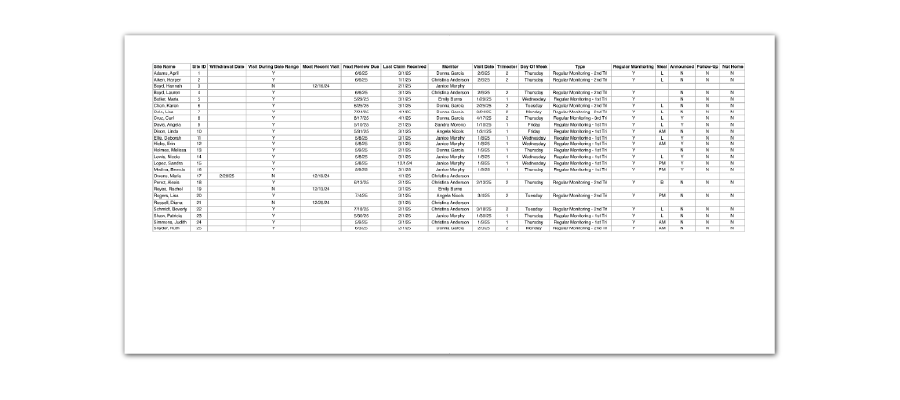
OTHER ENHANCEMENTS AND BUG FIXES
- Added an option to sort the Daily Meal Count with In/Out Times Report by first name or last name.
- Changed the Invoicing Summary Report and the Revenue Summary Report to use the site’s Business Name if one is provided. If that field in Site Details is blank, then the report will use the Legal Name.
- Added the name of the user that created a message using the My Food Program message center.
- Changed the Monthly Meal Count with Attendance Report from landscape to portrait orientation in order to shorten the number of pages. We went from being able to display approximately three participants per page to 6, so the report is now half the length.
- Added the preferred language to the Missing Claim Report.
- Added attendance to the Daily FRP Count by Meal Type Report.
- Made the “Search Sites” button available to Sponsor Reporter users.
NEW FEATURE
OPTION TO SEE ALL PARTICIPANTS ON MEAL COUNT SCREENS
We have added the option to show all participants across all rosters on the meal count screen. To view all participants, choose the option labeled “Select” on the roster dropdown. This will clear the roster selections and show all active participants. Since we don’t know which classroom to associate with the meal count, we will automatically assign one.

NEW FEATURE
ENHANCEMENTS FOR MASTER MENU SITES
With our last software update, we introduced the concept of Master Menu Sites. A master menu site allows you to link sites using the same menu. We’ve hugely improved on this concept with the following enhancements:
#1: Automatic Updates to Menus and Food Production Records
When a menu is entered or edited in the Master Menu Site, those changes are now instantly reflected on the menus at each of the sites linked to the Master Menu Site. If there is an existing food production record, that will also be updated to reflect the new or updated food item.
#2: Site-Level Food Production Records from Meal Orders
If you are entering meal orders into My Food Program, you can now convert those meal orders into food production records in just a few clicks on the Master Menu Site:
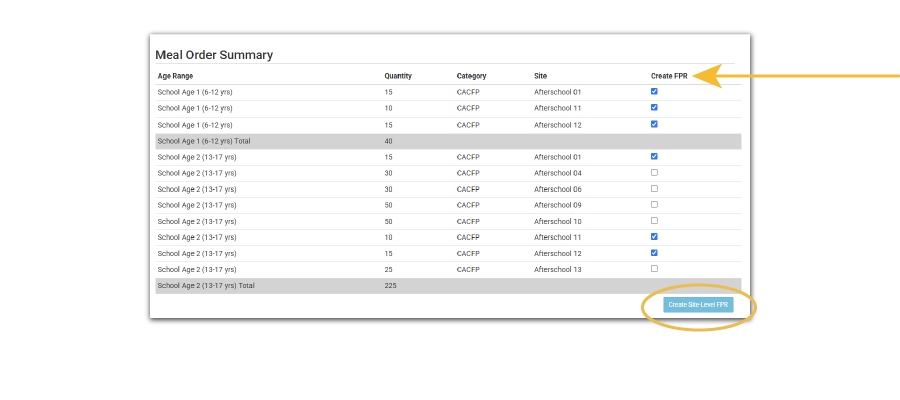
NEW FEATURE
REQUIRE SAME-DAY FOOD PRODUCTION RECORDS
This new feature is for those sponsors that want to require that food production records be completed the same day as the meal (i.e. by midnight the day of the meal). If used in conjunction with the option to disallow meals for food shortages, this would disallow all meals without a food production record. Learn more about this new option in our Help Center Article.

NEW FEATURE
PRINTABLE MENUS IN SPANISH
We have added an option on our printable menus for Spanish. To find these, click on Menus, then Print Menus and select the Spanish version (1). If you select the print-ready version in Spanish, then the food item names will be translated (2).
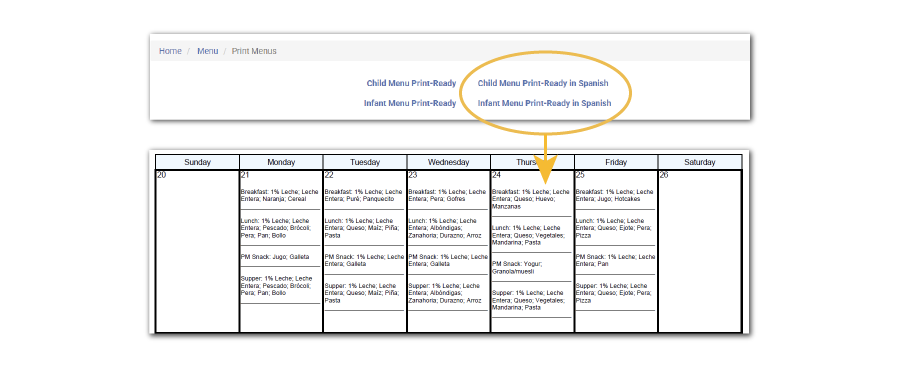
NEW REPORT
REPORT MAKEOVER: DELIVERY RECEIPT REPORT
We have completely re-vamped the Delivery Receipt Report to improve readability and add serving size information. In re-doing the report, we tried to match the report from top-to-bottom with the workflow from start to finish. After the basic site information we have:
- Planned Menu
- Meal Orders
- Food Production Amounts
- Serving Sizes
- Food Temperatures
- Delivery Confirmation Signatures
We hope this new format provides a comprehensive view of the food service operations from planning to service.
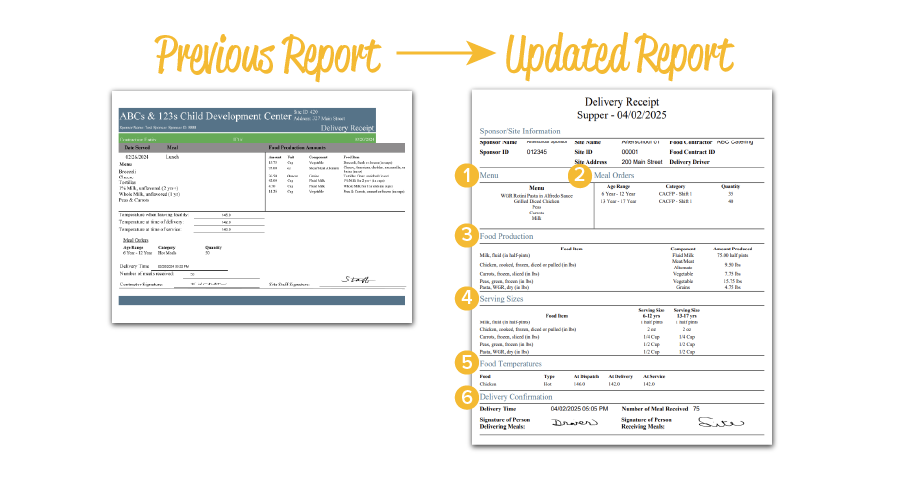
NEW FEATURE
FAVORITE REPORTS AT SPONSOR LEVEL
Sponsors can now “favorite” reports at the sponsor level just like with site-level reports. Favorite reports are for the sponsor, not for each user. To mark a sponsor-level report as a favorite, just click the heart icon next to the report and click “Save Favorite Reports” (1). Reports marked as a “favorite” are moved up to the top of the report list for each category. You can also view only the Favorite Reports from the dropdown (2).
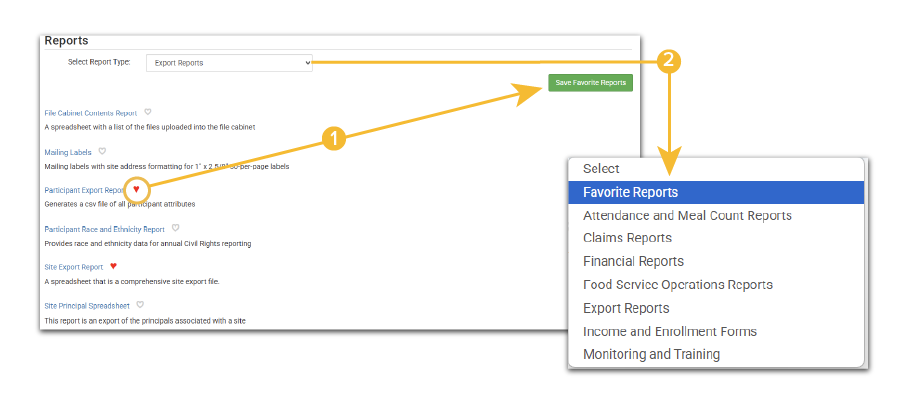
NEW FEATURE
LATE START SCHOOL AGERS ALLOWED TO CLAIM AM SNACK/LUNCH
This feature is for sponsors that automatically disallow AM Snacks and Lunches for school age children. There are two checkboxes in Site Details that are similar, but one is based only on age and disallows AM snacks and Lunches when a child turns 6 years old. The related checkbox will also disallow AM snack and lunch but only if the child is marked as “included in school age capacity”.
These disallows work for the majority of school age children, but there are some children that leave for school later in the day and can still participate in AM Snack or Lunch service. That’s where these new checkboxes come in handy! If a child is 6 yr+ or included in school age capacity, but should still be eligible to be claimed for AM Snack or Lunch, there are several ways to override the error. Visit our Help Center article to learn more.

NEW REPORT
TIME-SPACE PERCENTAGE
The Time-Space Percentage is the portion of expenses incurred by a family child care provider that can be classified as business expenses for tax purposes. Our new report will assist with calculating the time-space percentage. Visit our Help Center article for more details on how to use this report.
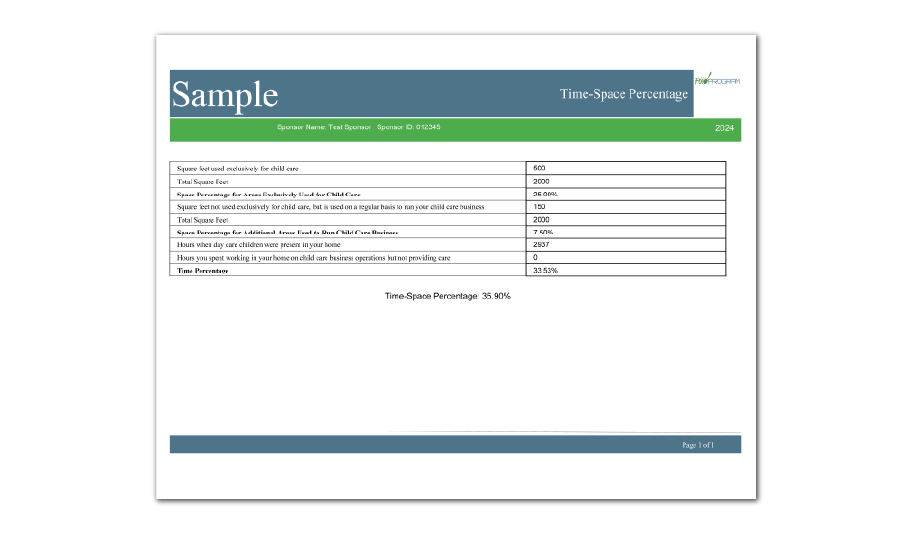
OTHER ENHANCEMENTS AND BUG FIXES
- Added an alert on the check for errors page if no meal counts have been entered for the month.
- Made sure that the system re-calculated the next visit due to be 28 days if the visit type selected is Preoperational/Intro.
- Added the option to run the Site Summary Report without the list of participants.
- Changed the email alert for site closures to include both the site name and legal name.
- Ensured that attendance cannot be entered on MFP+ if the claim has been submitted to sponsor.
- Made the Daily Meal Count Tally Report available to all site types. The report was previously restricted to afterschool and summer food sites.
- Repaired the State Submission Detail Report to properly include cash in lieu of commodities.
- Updated the formatting of the state agency export file for Michigan homes.
NEW REPORT
PORTIONED INFANT MENU SPREADSHEET
This report is for sponsors and sites in states that require a portioned menu for infants under 12 months. A portioned menu is different from a standard menu in that it has the portion sizes for ages 0-5 months and 6-11 months listed right on the menu. Visit our Help Center article to learn where to find this report and to download a sample.
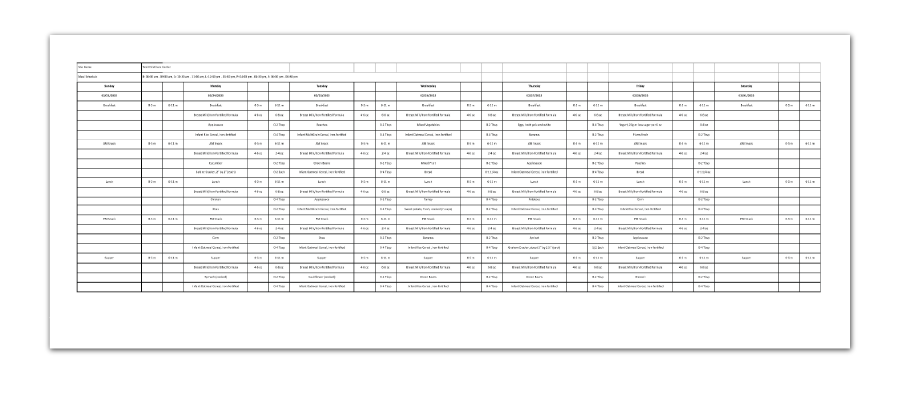
NEW FEATURE
INCOME ELIGIBILITY CALCULATOR ON THE TIER DETERMINATION SCREEN
We have added the Income Eligibility Calculator on the screen used to enter a tier determination. This will be helpful for sponsors that are qualifying a provider for Tier I rates based on their own household income. When using the calculator, you will need to enter the effective date of the tier determination prior to using the calculator so that it knows which income eligibility rates to use.
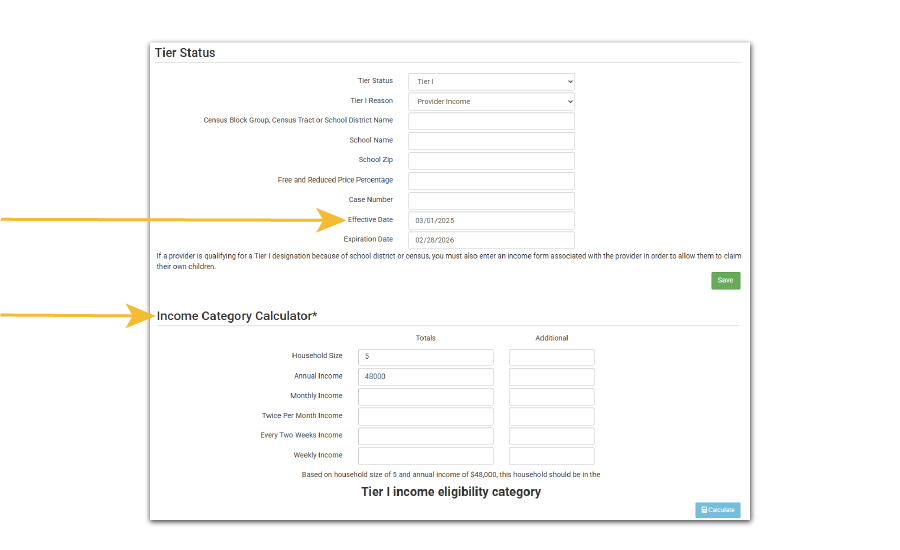
OTHER ENHANCEMENTS AND BUG FIXES
- Added a counter on the site visit page for a count of participants expected and observed.
- Added horizontal lines between meal types on the Child Menu Print-Ready.
- Added “Virtual Review” as an option for a visit type.
- Updated the training descriptions on the Site Summary Report for clarity.
- Updated the formatting on the Infant Menu – Print Ready to add lines between meal types to improve readability.
- Added the option for sponsors to hide the Annual Re-Enrollment Report in case their state agency does not allow enrollment updates to be done in this manner.
- Added expense categories for Administrative Labor, Benefits (Admin), Benefits (Operating), Communications, Conference/Meeting, Contracted Professional Services, Durable Supplies (Admin), Durable Supplies (Operating), Equipment Rental/Lease, Facility Training, Insurance/Premiums/Bonding, Memberships and Subscriptions, Mileage, Office Space/Rental/Lease, Office Supplies, Postage, Printing, Purchased Services, Repairs, Training Supplies and Materials, Travel for Program Operations, Utilities/Facility Maintenance/Janitorial.
- Allowed Sponsor Reporters (monitors) to add, edit and delete training for site-level users.
- Added the ability to add a day to a center’s schedule without adding any meals and also allow for split schedules (open in the morning and again in the afternoon with a break in between).
- Updated the numeric keypad used for entering food temperatures in MFP+ so that negative numbers can be entered for foods that are delivered frozen.
NEW FEATURE
SHORTCUT TO ADD FOOD ITEMS FROM THE MENU TO TEMPERATURE TRACKING
This feature is for sites that record food temperatures in My Food Program. If there is a menu entered for the meal, then the food items will be listed at the top of the Food Temperature screen. Just click “Add Food Item” and the system will automatically add that item on the list for temperature tracking. Note that this feature is currently available in our full web version. We will be adding this functionality to the mobile version later this month.
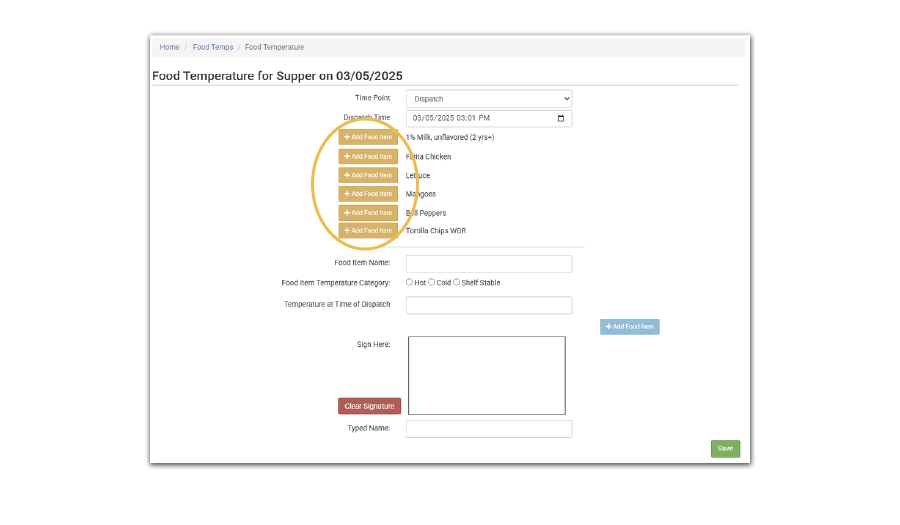
NEW FEATURE
MASTER MENU SITE
We have added a new checkbox in Site Details to designate a site as a “Master Menu Site”. This feature allows you to match sites that have a master menu with the sites that use that master menu. And for those sponsors that use meal orders, we have also displayed a summary of meal orders on the food production screen for the master menu site. This allows for easier creation of central kitchen food production records based on meal orders.
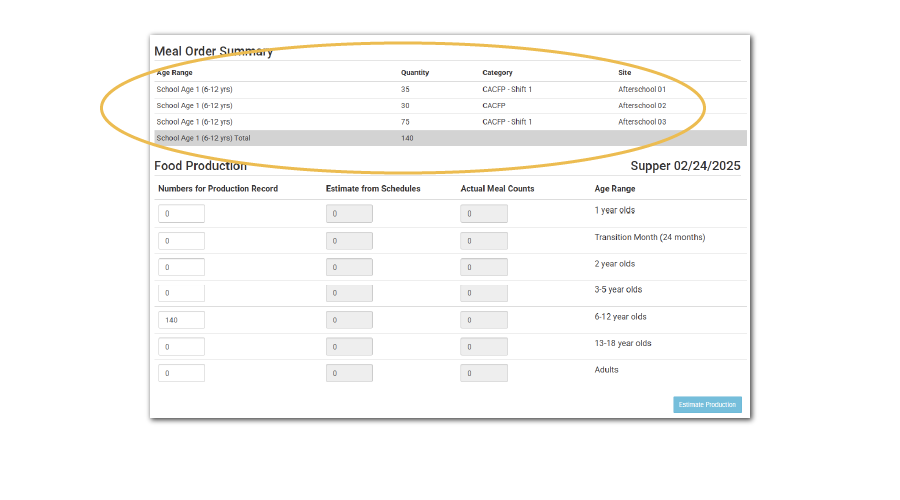
NEW FEATURE
ADJUSTMENTS FOR SPONSOR-LEVEL CLAIMS
This feature is for sponsors that must file their claims on an aggregate level and not per-center. (This is the less typical manner of filing claims). Since our claim estimates will only work for center-level claims, there will be a small discrepancy between the sum of the center-level claim estimates and the aggregate claim estimate. To reconcile the difference, the sponsor can record the amount received from the state agency and the system will allocate across the centers on a weighted average basis according to the original claim amounts (1). Entering a value and clicking the green button will also mark the claims as paid to remove any further edits (2).
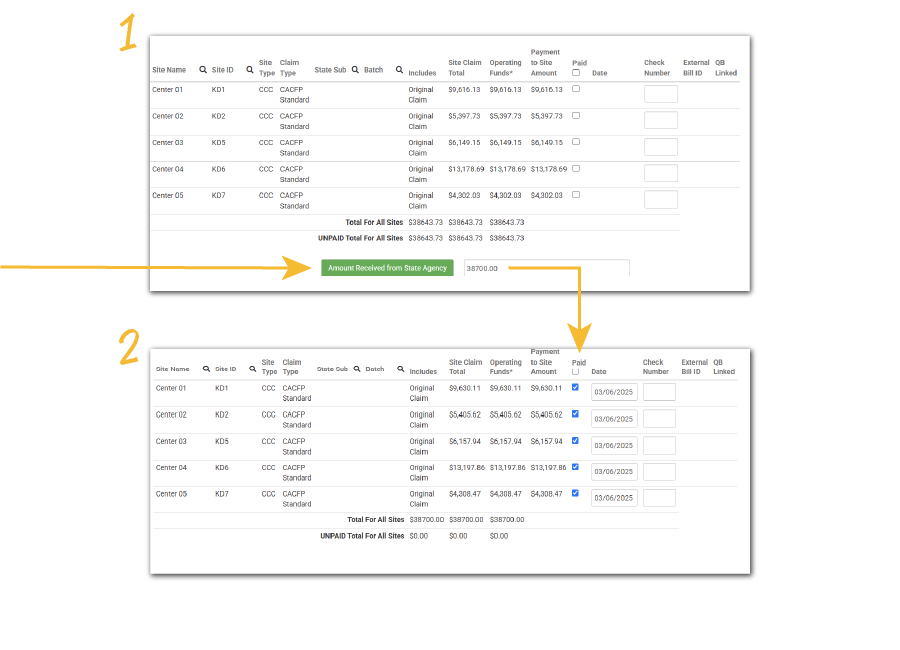
OTHER ENHANCEMENTS AND BUG FIXES
- Added a second “save” button at the top of the infant menu screen.
- Added a “Total Expenses” column to the Expense Summary by Center Spreadsheet Report.
- Added the option to place zero claims automatically on hold.
- Changed the permission set for Sponsor Reporters to allow them to view Staff/Users.
- Added a column for the income form case number to the Provider Tiering Spreadsheet.
- Added an option to run the Five-Day Reconciliation Report by program type.
- Added additional fields to the template for uploading sites.
- We renamed the primary training from “Civil Rights and CACFP Required Elements” to “Required Annual Food Program or Civil Rights Training” to be more inclusive of Summer Food sites.
- We added a new training type for “Other Food Program or Nutrition-Related Training”. This type of training does NOT impact the site dashboard icon about “Staff with expired or missing training” because that tracking is specific to Required Annual Food Program or Civil Rights Training.
- We renamed the training type “Other” to specify “Training Not Related to the Food Program”. This type of training does NOT impact the site dashboard icon about “Staff with expired or missing training” because that tracking is specific to Required Annual Food Program or Civil Rights Training.
- Added a checkbox in Site Details for “Ignore Milk Audit Requirement”. Sponsors can use this option if most, but not all, their sites need to conduct a milk audit as part of claims processing.
NEW FEATURE
PDF PREVIEW OF READY RECORDS FORMS
On the screen used to approve income and enrollment forms completed through Ready Records, there is now a preview of the PDF with the option to download it. Until the form is approved, the sponsor signature field and approval date fields will be blank. Once the form is approved, those fields will be filled in.
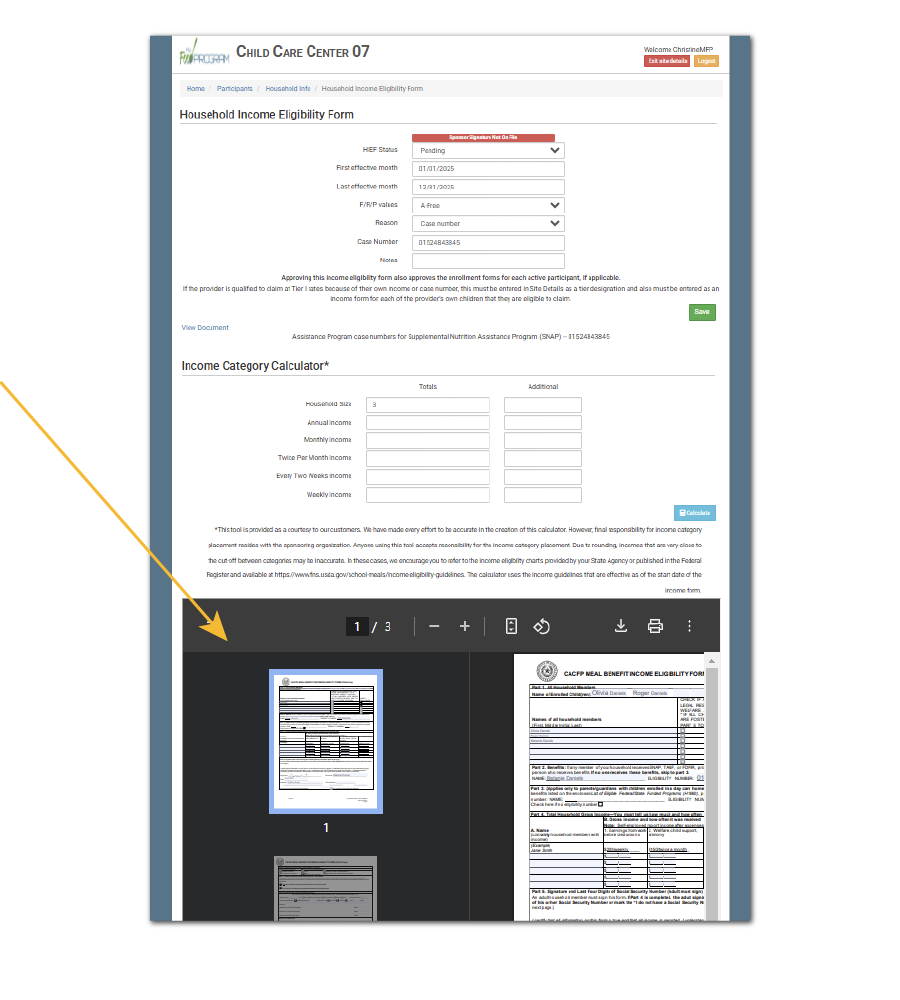
NEW FEATURE
NEW OPTION TO ALLOW SITE-LEVEL USERS WITH “STAFF” OR “KITCHEN STAFF” PERMISSION LEVEL TO ENTER ATTENDANCE AND MEAL COUNTS FOR DATES IN THE PAST
With this new checkbox, sponsors can authorize additional users to enter attendance and meal counts in the past. All users are prevented from entering attendance and meal counts in the future and for dates with a claim. Scroll to the bottom of our Help Center article on Staff Roles to see how the new permissions work.

NEW FEATURE
HIDE PARTICIPANT STATUS “INACTIVE” FROM SITE-LEVEL USERS
This feature is for sponsors that want to manage the child status themselves and not allow providers or centers to withdraw children on their own. The new checkbox can be found in Site Details under Participants & Rosters (1).
If this box is checked, then site-level users do not have the red box on the participant page to “Set Participant Status to Inactive” and they are also not able to select the option for “Inactive” from the participant status dropdown. With box checked, this is what it looks like for providers or centers (2). With box unchecked, this is what it looks like for providers or centers, and always what it looks like for sponsor users (3).
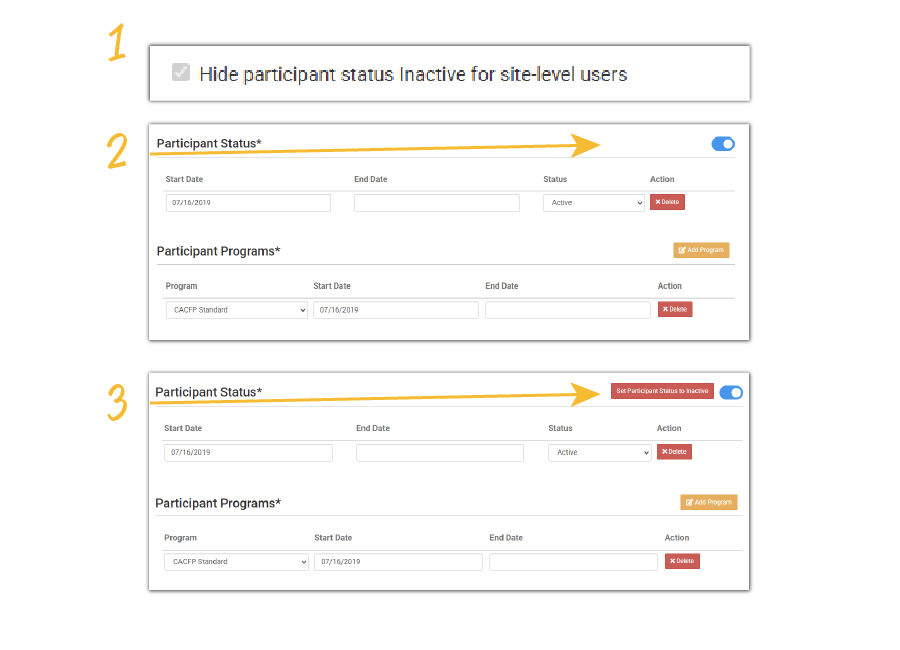
NEW REPORT
SITE PRINCIPAL SPREADSHEET
Sponsors are required to verify the site principals associated with a facility. For family child care homes, that is usually the provider. For other site types it’s either the owner of a for-profit business or the Board of Directors of a non-profit organization. This report provides the principals that are associated with a site, which can be entered in Site Details. Learn more about this report and download a sample in our Help Center article.
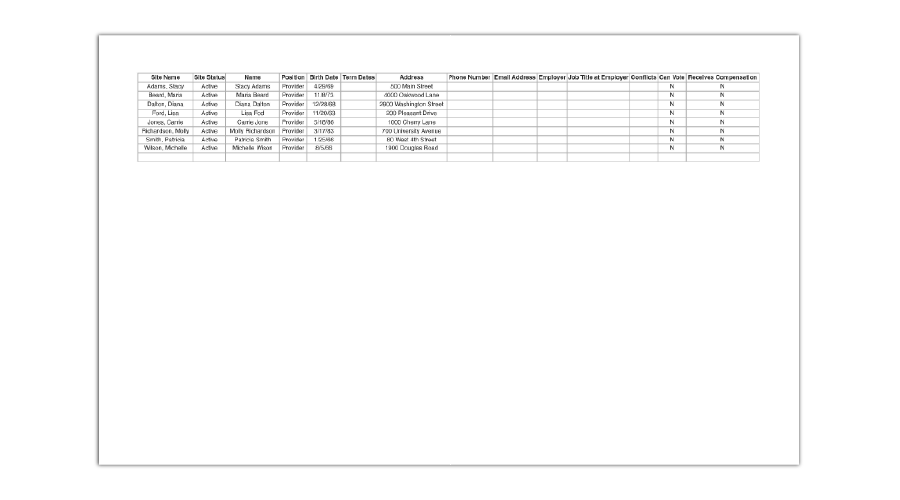
OTHER ENHANCEMENTS AND BUG FIXES
- Added the ability to Resubmit with Sponsor Changes at the sponsor level.
- Repaired an issue with generating food production records in bulk.
- Updated the new state agency claim export file for family child care home claims in Michigan to use the facility license instead of the site identification number.
- Added the names of children to the Providers Claiming Own Children Report.
NEW REPORT
IMPROVED: CLAIM SUMMARY REPORT FOR FAMILY CHILD CARE HOMES
We have updated the formatting of this reports with the following changes:
- Moved the summary table of claimable meal totals to the top of the summary.
- Moved the summary of disallowed meals above the summary of adjustments.
- Added the participant name and reason(s) to the disallows and adjustments.
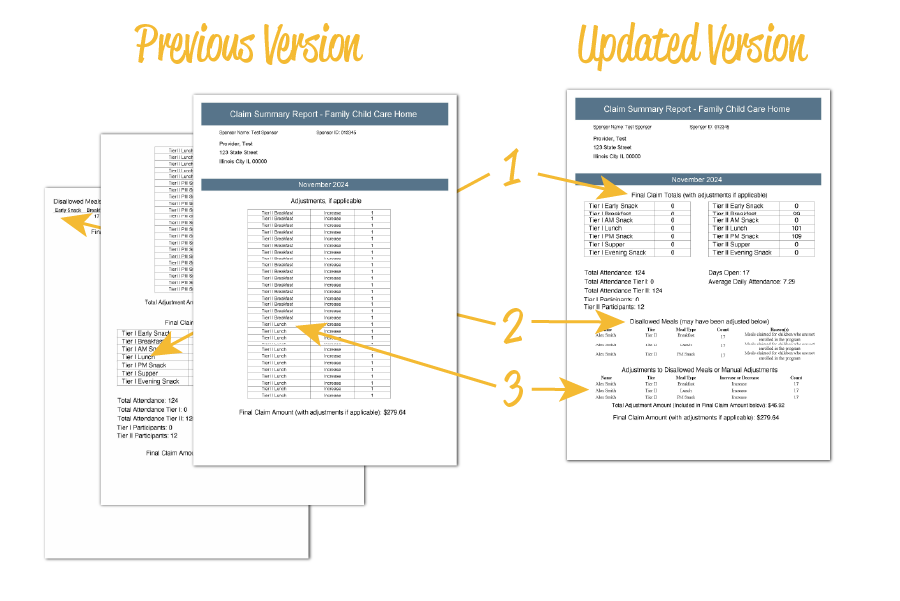
NEW FEATURE
PORTION SIZES IN MEAL PATTERN UNITS AND FOOD PRODUCTION IN PURCHASE UNITS
We have a new feature that should make kitchen math much easier by showing both meal pattern units and purchase units. Staff in the classroom generally prefer “meal pattern units” such as Cups, Ounces and Each. While the food service staff find “purchase units” more useful. Examples of purchase units include Pounds, #10 Cans and Gallons.
We are now displaying meal pattern units (1) in the following places:
And using purchase units (2) in the following places:
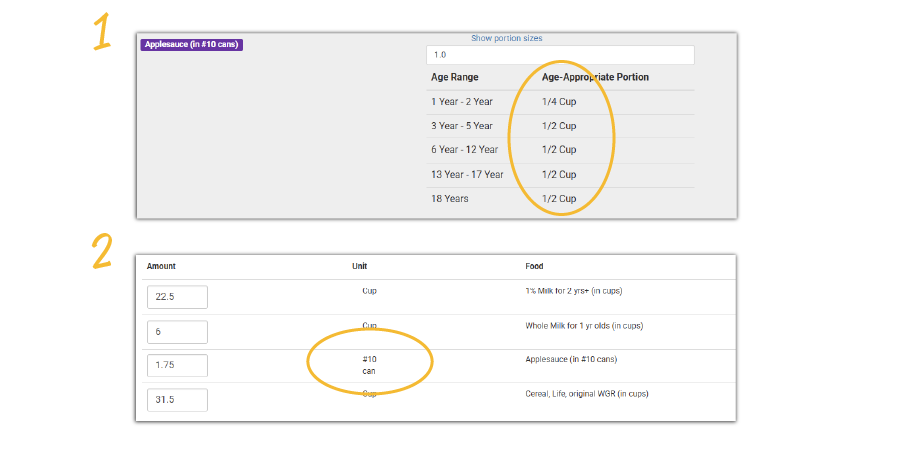
NEW FEATURE
MENU CALENDAR ICON FOR FIELD TRIPS
We have added a new icon on the menu calendar to indicate a field trip (see below). Adding a field trip does not prevent a provider or center from recording meal counts. The field trip function is there to alert the site monitor that the provider or center will be off-site during the meal service.
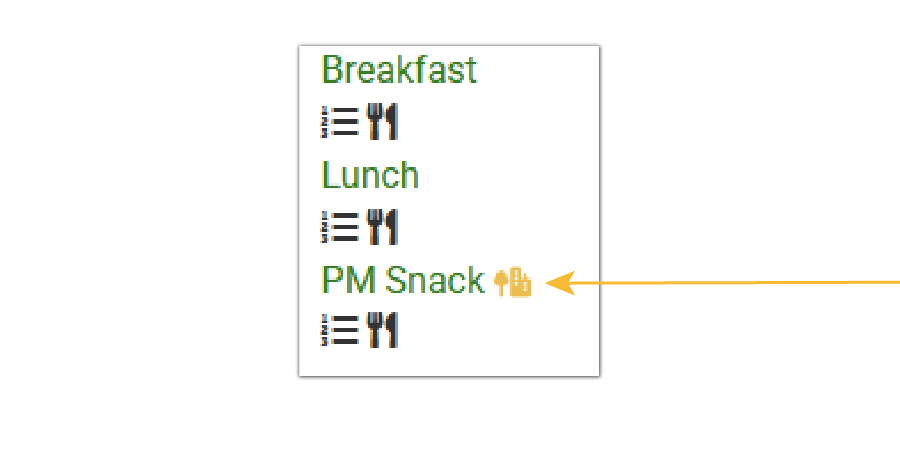
NEW FEATURE
RECORD REASON FOR CHILD’S ABSENCE
Some providers or centers are required to record the reason that a child was not in attendance on a particular day. We now have the ability for users to enter this information. Due to screen size restrictions, this feature is only visible if attendance and meal counts are displayed on separate screens and only on the full version, not the mobile version. The inputs from this screen are included on a new Reason for Absence Report that includes the date, Participant Name, Birthdate and Reason for Absence.
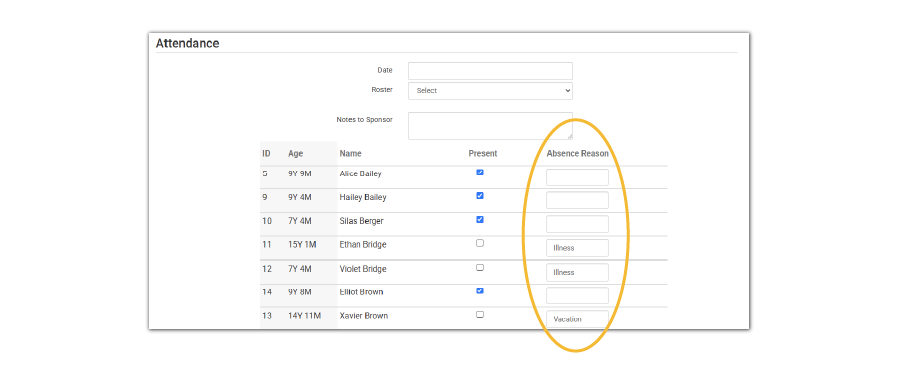
NEW REPORT
MEAL TOTALS REPORT
This new report provides a spreadsheet with the daily totals of attendance and meal counts. Visit our Help Center article to learn more and download a sample report.
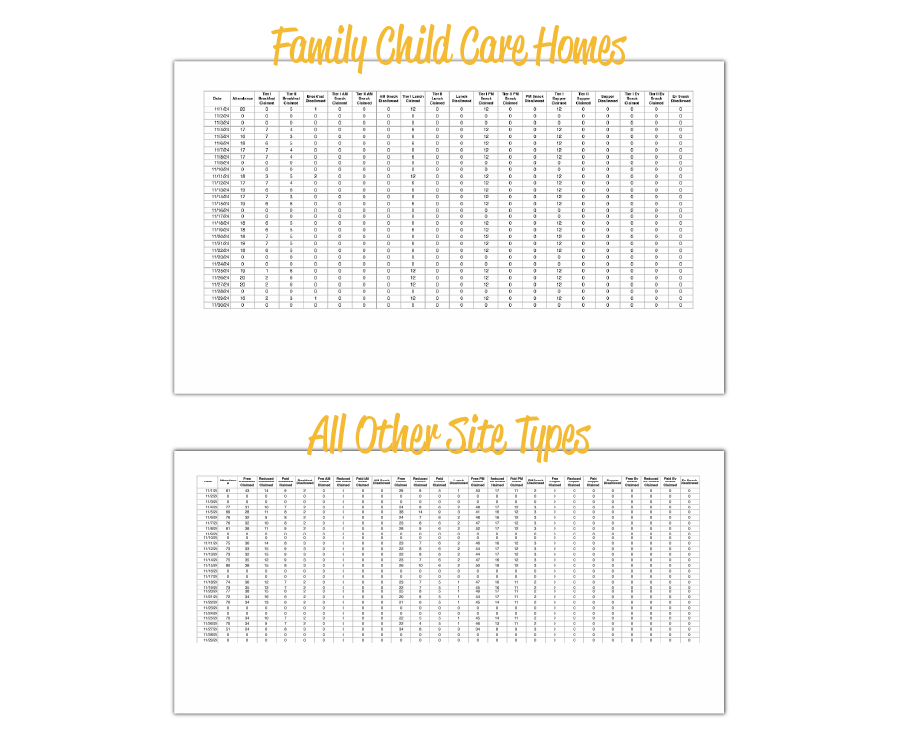
NEW REPORT
MISSING CLAIM REPORT
This report is helpful for sponsors to track whether sites have submitted a claim for the month, and if not, it provides the contact information for those sites. The report is a spreadsheet and includes the site name and ID, whether the site or claim is on hold, contact information and the last claim that was received by the site. Learn where to find this report and download a sample in our Help Center article.
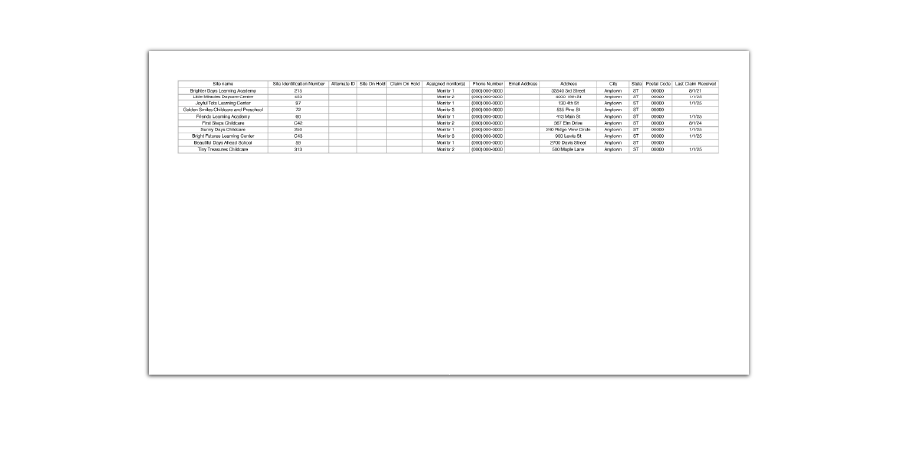
NEW FEATURE
SUMMER CAMP WITH MEAL COUNTS BY NAME
Most summer food sites are designated as open to the community and therefore only need to count the number of eligible children who receive a reimbursable meal. Open sites do not need to collect any identification for the children and so there is no need to record meal counts by name.
However, the rules are different for residential and non-residential camps because meals can only be claimed for children who are eligible for free or reduced-price meals. The easiest way to accomplish this is to record meal attendance by name, but only request reimbursement for meals served to eligible children. That’s exactly what our new feature for summer camps does! Camp staff will check children in for meals during meal service time and the software will generate a claim for reimbursement that only includes the eligible children.
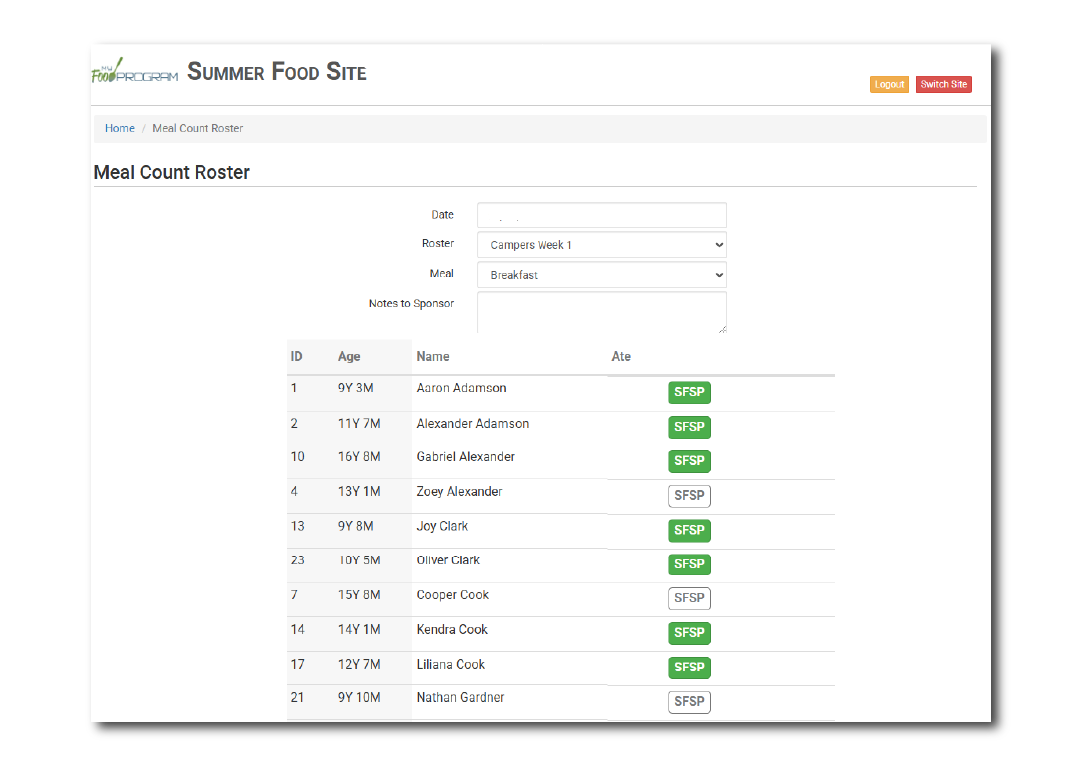
OTHER ENHANCEMENTS AND BUG FIXES
- Changed the color of the fruit component on the menu planning page to purple as the previous red color was leading some users to believe that the food item as was error.
- Added age to the Participant List that can be printed from the main Participants & Rosters screen.
- Added a second save button at the top of the edit menu screen.
- Repaired the “Select All” function on the Claim Payments page.
- Changed the sponsor-level report for participant race and ethnicity to a date picker for more flexibility.
- Applied date formatting to relevant columns in the Site Export Report.
- Added columns for “On Hold” and “Last Claim Received” to the Sites Due for a Review Visit Report.
- Improved the function for recording substitutions for special dietary needs to pre-fill whether the substitute food is supplied by the parent or the center/provider based on the preference indicated on the Special Diet Form.
- Added the ability to run the Site Summary Report at the sponsor level for only certain cities or only certain monitors.
- Added a new option to hide the “Expected” column on the site visit page. If this checkbox is marked, then only the “Observed during Visit” column will be visible on the Visit page.
- Added a note on the meal details screen if there is a claim for the month.
- Added the ability to select the meal(s) affected by a multiple day closure.
- Reorganized the Claim Summary Report so that the final claim amounts are at the top followed by a summary of disallowed meals and then any adjustments.
- Sponsor users can now be assigned as both Admin users and Reporters (Monitors).
NEW FEATURE
ALLOW PROVIDERS OR CENTERS WITH “STAFF” ACCESS TO ENTER MENUS
Our user role with the lowest permission level is called “Staff”. It is typically used for classroom staff in a center or a helper in a family child care home. Staff users can be restricted all the way down to a single button for Attendance & Meal Counts. If you would like to customize the “staff” user, you can allow them to also:
- Enter Menus (NEW!)
- View Participants & Rosters
- Record Hours
- View File Cabinet Contents
Learn where to customize these settings in our Help Center article.
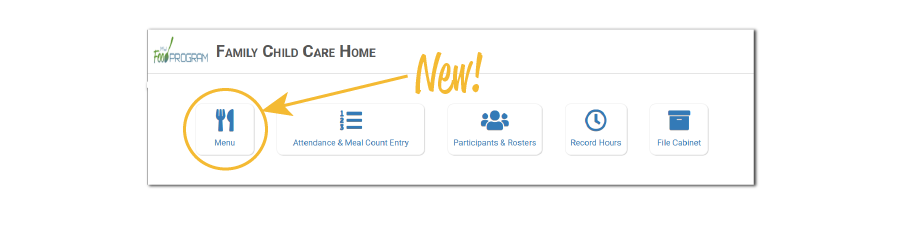
OTHER ENHANCEMENTS AND BUG FIXES
- Added the ability to search sites by county.
- Ensured that the same check number was being filled for checks that include payments from different claim months.
- Repaired a bug in the claim estimate for manual claims created in after school sites.
NEW FEATURE
ON-SCREEN ALERTS FOR SCHOOL RELEASE DAYS
We have learned that some users were doing double work by entering both a school release day and also marking “meal outside of schedule” for each participant. You should only need to do one or the other for school age children.
If your sponsor disallows AM snacks and lunches for children ages 6 and older or disallows AM snacks and lunches for children included in school age capacity, then you will see this message on the meal count page for a day with a school release (1).
If your sponsor disallows meals that are not on participant schedules, then we will let you know that we will use alternate schedules instead if you have entered one. This is the message you will see on the meal count page for a day with a school release (2).
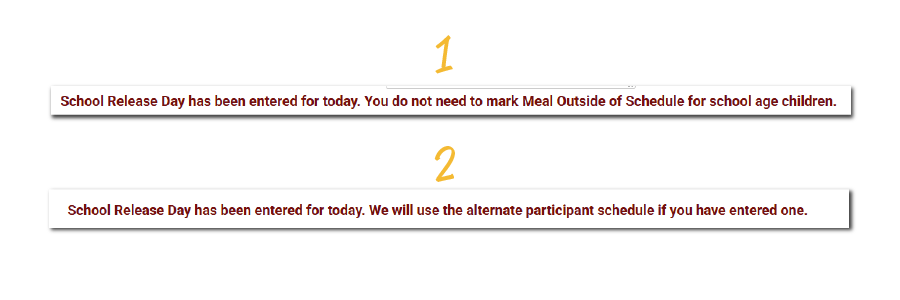
NEW FEATURE
ALERT IF MENU CANNOT BE EDITED BECAUSE OF A REVIEW VISIT
We have added an alert on the Meal Details screen that allows the providers or centers to know that a menu cannot be edited because a review visit took place for that date and meal (1). Remember, that on the Visit page, if you select “Yes” or “No” under the menu question, the provider or center will not be able to edit the menu (2).
We do not allow menu editing so that the food items that were in the system when it was reviewed by the monitor remain in place – whether that is to document that there was a mismatch between the items served and the recorded menu or to certify that the food items served matched the recorded menu.
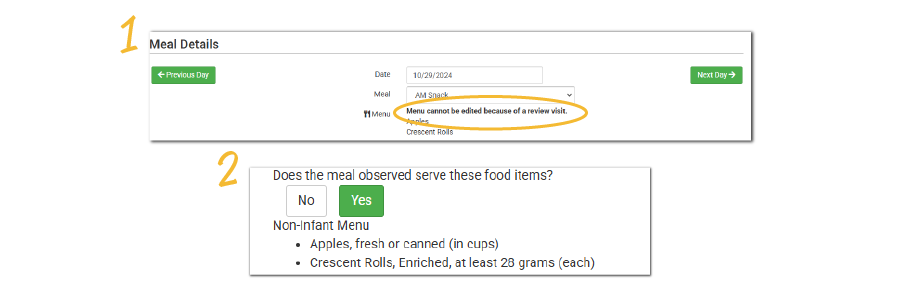
OTHER ENHANCEMENTS AND BUG FIXES
- Added a new State Agency Export file for Michigan family child care homes for the format effective March 2025.
- Added the ability to add, change or remove the monitor for a site in Site Details.
- Changed permission settings for Sponsor Reporters to allow them to delete a site visit.
- Created a sponsor-level version of the Manual Claim Information form and adjusted the formatting to save space.
- Changed permissions so that Sponsor Admin users can edit food temperature and delivery times to correct data entry errors.
- Updated the enrollment form for family child care homes in Colorado to add fields related to infant formula offered.
- When clicking on “Open Electronic Form” on the Visit page, the form will now open in a new tab.
- Split the counters on the meal count page to accommodate shifts.
- Added the Infant Feeding Benefit Notification and Acknowledgement to the Pre-filled Forms and Blank Participant Registration Form Report for sites located in Idaho.
- Filled in the Enrollment Date on the Pre-filled Forms for homes in Illinois and homes and centers in Michigan.
NEW REPORT
PAYMENT HISTORY SPREADSHEET
This new report includes the information from the Claims Payment Screen with a few improvements:
- The spreadsheet format allows you to search, sort and filter.
- You can select payments across multiple months.
- The report includes the site payment method (direct deposit or check) for easier reconciliation.
- There is a column for admin amount and payment to site amount.
Learn more about this new report in our Help Center article.
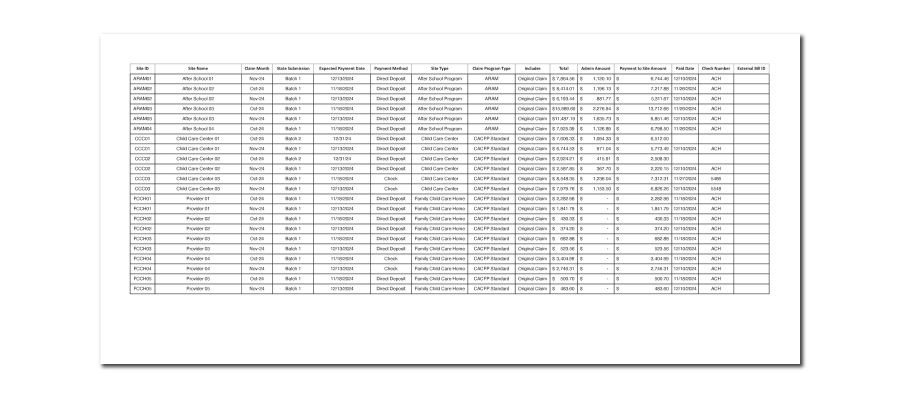
NEW FEATURE
ADD TRAINING HOURS FROM THE VISIT PAGE
We have added the ability to enter training hours right on the visit page. You can see this new section at the bottom of the Visit screen. Important Note: after you click “Save Training Entry” it will not be displayed on the screen. Instead it is transferred to the site staff page where you can see all training entries.
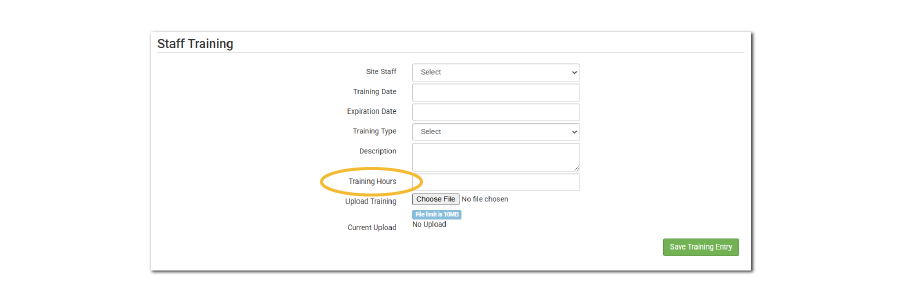
NEW REPORT
DISALLOWED MEALS SPREADSHEET
We have a new option for sponsors who want to analyze which sites had meals disallowed and the reason. With this new Disallowed Meals Spreadsheet you can select the claim month and (optional) the state submission. Then you can download a spreadsheet and sort and filter by site, participant, disallow reason, date, meal type or number of meals disallowed. Learn more and download a sample in our Help Center article.
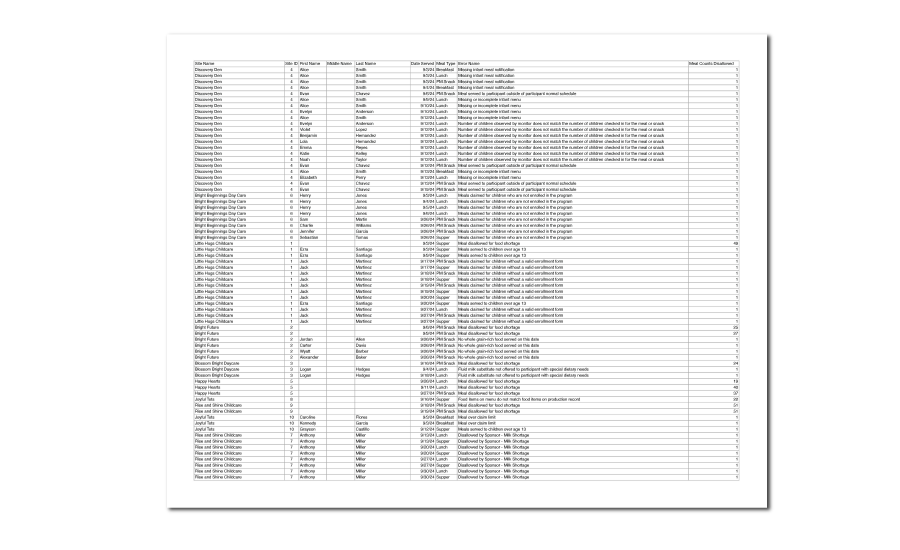
NEW FEATURE
DISALLOW MEALS FROM THE VISITS PAGE
We have created a method to make it easier for sponsors to disallow a larger number of meals right from the visit page instead of needing to navigate to the meal count page to disallow each meal. Find more information in our Paper Visits or Electronic Visits articles.
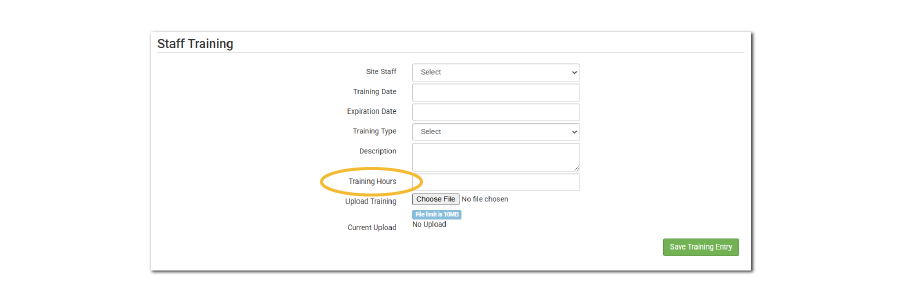
OTHER ENHANCEMENTS AND BUG FIXES
- Abbreviated the Site Types on the View/Create Claims screen and added the ability to search on “Site Name” and “ID”.
- Abbreviated the Site Type and added a search feature to the Site Name and ID columns on the Claims Payments screen.
- Repaired a fix on the visit page that was causing the visit form to not load properly.
- Repaired a bug in recording substitutions for participants with more than one special dietary need.
- Updated the Check Stub Report to combine multiple payments to a provider or center into one check.
